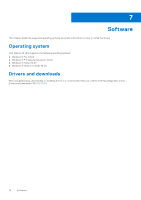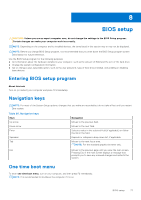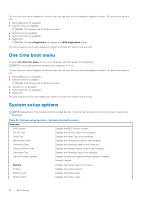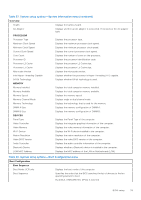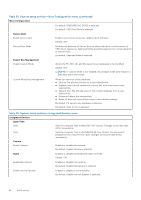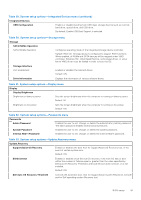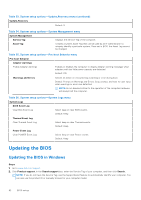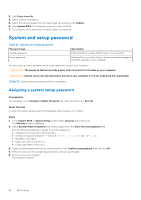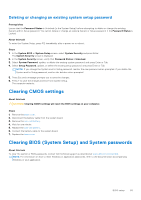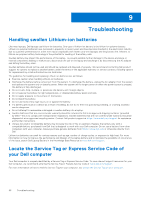Dell Inspiron 16 5635 Owners Manual - Page 81
Table 29. System setup options-Integrated Devices menu continued
 |
View all Dell Inspiron 16 5635 manuals
Add to My Manuals
Save this manual to your list of manuals |
Page 81 highlights
Table 29. System setup options-Integrated Devices menu (continued) Integrated Devices USB Configuration Enables or disables booting from USB mass storage devices such as external hard drive, optical drive, and USB drive. By default, Enable USB Boot Support is selected. Table 30. System setup options-Storage menu Storage SATA/NVMe Operation SATA/NVMe Operation Configures operating mode of the integrated storage device controller. Default: RAID On. Storage device is configured to support RAID functions. When enabled, all NVMe and SATA devices will be mapped under VMD controller. Windows RST (Intel Rapid Restore Technology) driver, or Linux kernel VMD driver must be loaded in order to boot the OS. Storage Interface Port Enablement Enables or disables the onboard drives. Default: ON Drive Information Displays the information of various onboard drives. Table 31. System setup options-Display menu Display Display Brightness Brightness on battery power Sets the screen brightness when the computer is running on battery power. Default: 50 Brightness on AC power Sets the screen brightness when the computer is running on AC power. Default: 100 Table 32. System setup options-Passwords menu Passwords Admin Password Enables the user to set, change, or delete the administrator (admin) password. The admin password enables several security features System Password Enables the user to set, change, or delete the system password. Internal HDD-1 Password Enables the user to set, change, or delete the Internal HDD-1 password. Table 33. System setup options-Update,Recovery menu Update,Recovery SupportAssist OS Recovery Enables or disables the boot flow for SupportAssist OS Recovery tool, in the event of certain system error. Default: ON BIOSConnect Enables or disables cloud Service OS recovery if the main OS fails to boot within the number of failures equal or greater than the value specified by Dell Auto OS Recovery Threshold, and local Service does not boot, or is not installed. Default: ON Dell Auto OS Recovery Threshold Controls the automatic boot flow for SupportAssist System Resolution Console and for Dell operating system Recovery tool. BIOS setup 81