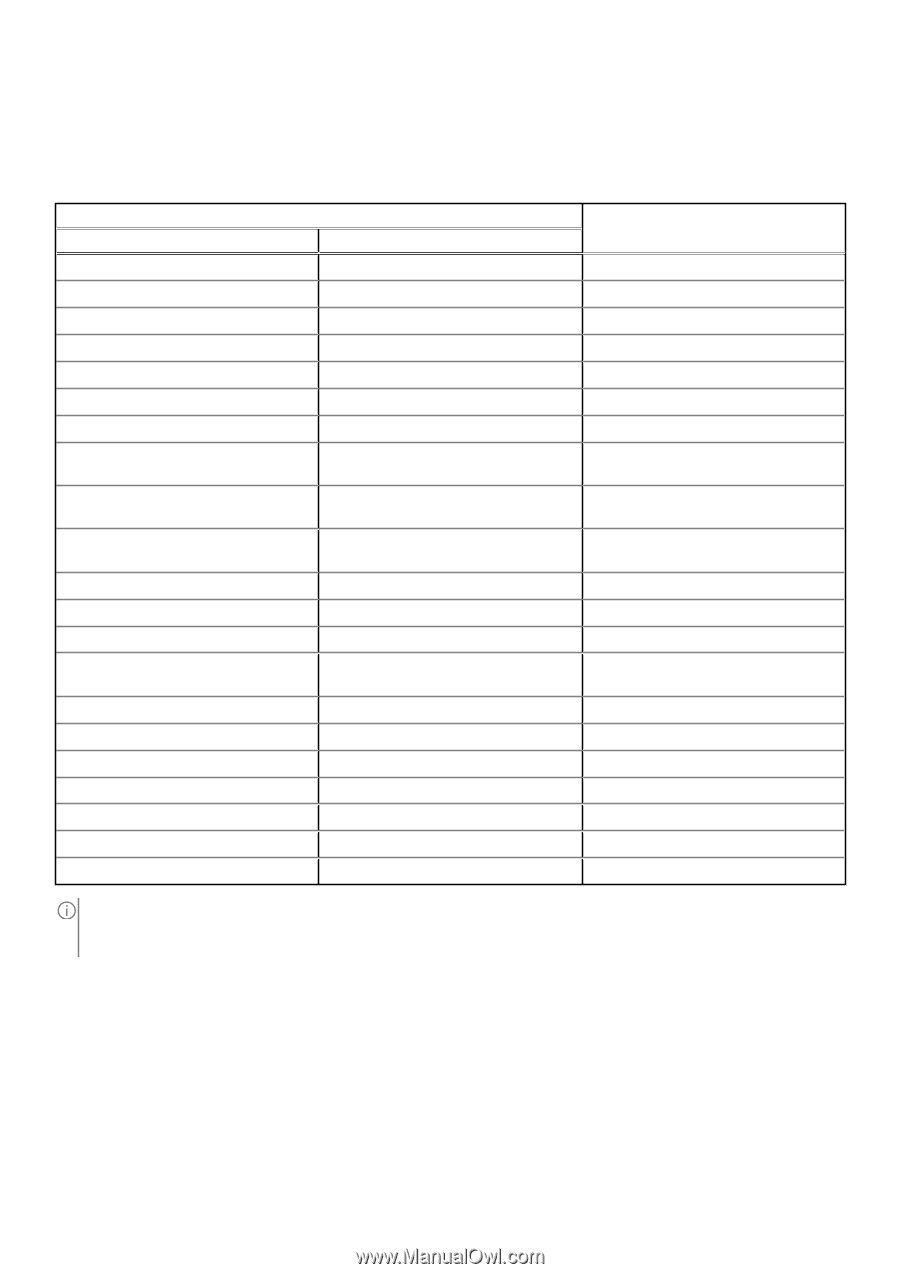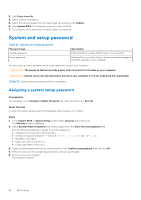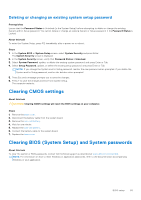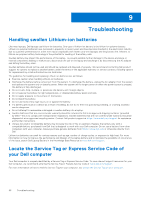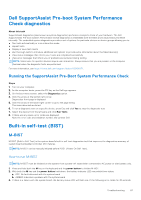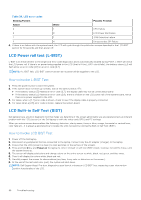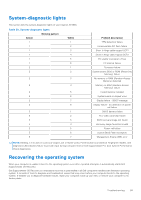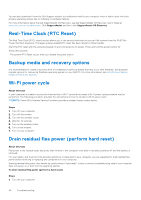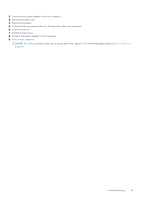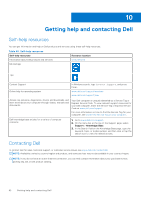Dell Inspiron 16 5635 Owners Manual - Page 89
System-diagnostic lights, Recovering the operating system
 |
View all Dell Inspiron 16 5635 manuals
Add to My Manuals
Save this manual to your list of manuals |
Page 89 highlights
System-diagnostic lights This section lists the system-diagnostic lights of your Inspiron 16 5635. Table 39. System-diagnostic lights Blinking pattern Amber 1 White 1 1 2 1 3 1 4 1 5 1 6 2 1 2 2 2 3 2 4 2 5 2 6 2 7 2 8 3 1 3 2 3 3 3 4 3 5 3 6 3 7 Problem description TPM detection failure Unrecoverable SPI flash failure Short in hinge cable tripped OCP1 Short in hinge cable tripped OCP2 EC unable to program i-Fuse EC internal failure Processor failure System board: BIOS or ROM (Read-Only Memory) failure No memory or RAM (Random-Access Memory) detected Memory or RAM (Random-Access Memory) failure Invalid memory installed System-board or chipset error Display failure - SBIOS message Display failure - EC detection of power rail failure CMOS battery failure PCI, video card/chip failure BIOS recovery image not found Recovery image found but invalid Power-rail failure System BIOS Flash incomplete Management Engine (ME) error NOTE: Blinking 3-3-3 LEDs on Lock LED (Caps-Lock or Nums-Lock), Power button LED (without Fingerprint reader), and Diagnostic LED indicates failure to provide input during LCD panel test on Dell SupportAssist Pre-boot System Performance Check diagnostics. Recovering the operating system When your computer is unable to boot to the operating system even after repeated attempts, it automatically starts Dell SupportAssist OS Recovery. Dell SupportAssist OS Recovery is a standalone tool that is preinstalled in all Dell computers installed with Windows operating system. It consists of tools to diagnose and troubleshoot issues that may occur before your computer boots to the operating system. It enables you to diagnose hardware issues, repair your computer, back up your files, or restore your computer to its factory state. Troubleshooting 89