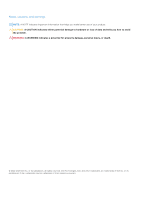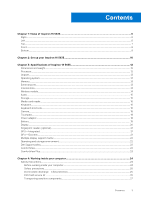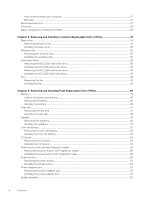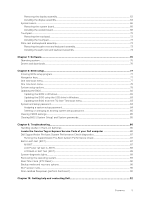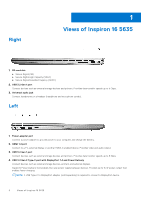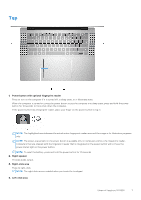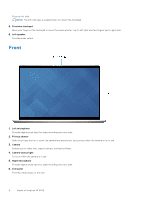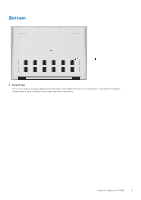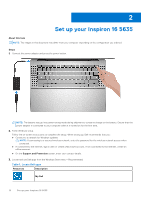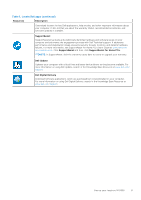Dell Inspiron 16 5635 Owners Manual - Page 7
Top, Power button with optional fingerprint reader, Right speaker, Right-click area
 |
View all Dell Inspiron 16 5635 manuals
Add to My Manuals
Save this manual to your list of manuals |
Page 7 highlights
Top 1. Power button with optional fingerprint reader Press to turn on the computer if it is turned off, in sleep state, or in hibernate state. When the computer is turned on, press the power button to put the computer into sleep state; press and hold the power button for 10 seconds to force shut-down the computer. If the power button has a fingerprint reader, place your finger on the power button to log in. NOTE: The highlighted area indicates the actual active fingerprint reader area and the image is for illustration purposes only. NOTE: The power-status light on the power button is available only on computers without the fingerprint reader. Computers that are shipped with the fingerprint reader that is integrated on the power button will not have the power-status light on the power button. NOTE: To reset the battery, press and hold the power button for 25 seconds. 2. Right speaker Provides audio output. 3. Right-click area Press to right-click. NOTE: The right-click area is enabled when you touch the touchpad. 4. Left-click area Views of Inspiron 16 5635 7