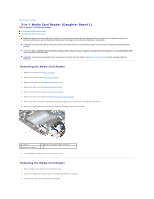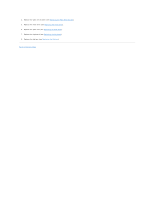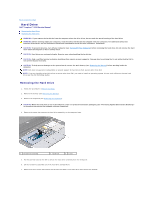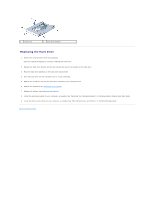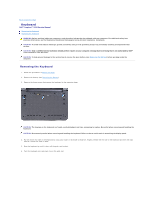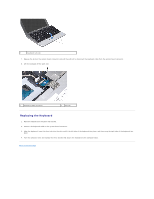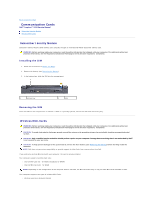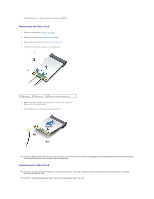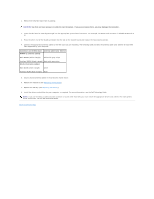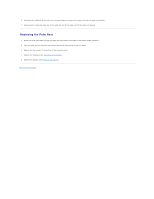Dell Inspiron Mini 10 1010 Service Manual - Page 23
Replacing the Keyboard
 |
View all Dell Inspiron Mini 10 1010 manuals
Add to My Manuals
Save this manual to your list of manuals |
Page 23 highlights
1 keyboard tabs (4) 7. Release the lock on the system board connector and pull the pull-tab to disconnect the keyboard cable from the system board connector. 8. Lift the keyboard off the palm rest. 1 keyboard cable connector 2 pull-tab Replacing the Keyboard 1. Place the keyboard on the palm rest bracket. 2. Connect the keyboard cable to the system board connector. 3. Align the keyboard, insert the four tabs into the slots and fit the left side of the keyboard into place, and then snap the right side of the keyboard into place. 4. Turn the computer over and replace the three screws that secure the keyboard to the computer base. Back to Contents Page
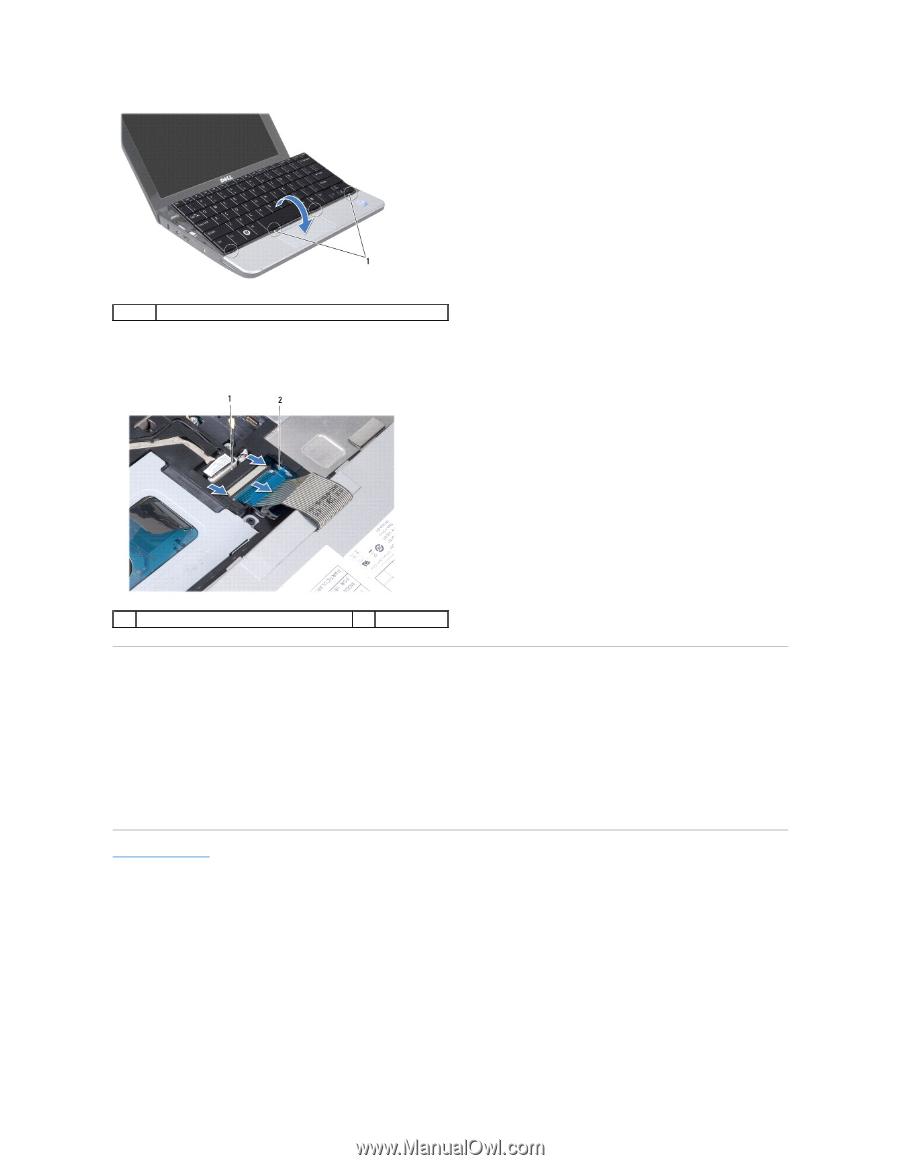
7.
Release the lock on the system board connector and pull the pull-tab to disconnect the keyboard cable from the system board connector.
8.
Lift the keyboard off the palm rest.
Replacing the Keyboard
1.
Place the keyboard on the palm rest bracket.
2.
Connect the keyboard cable to the system board connector.
3.
Align the keyboard, insert the four tabs into the slots and fit the left side of the keyboard into place, and then snap the right side of the keyboard into
place.
4.
Turn the computer over and replace the three screws that secure the keyboard to the computer base.
Back to Contents Page
1
keyboard tabs (4)
1
keyboard cable connector
2
pull-tab