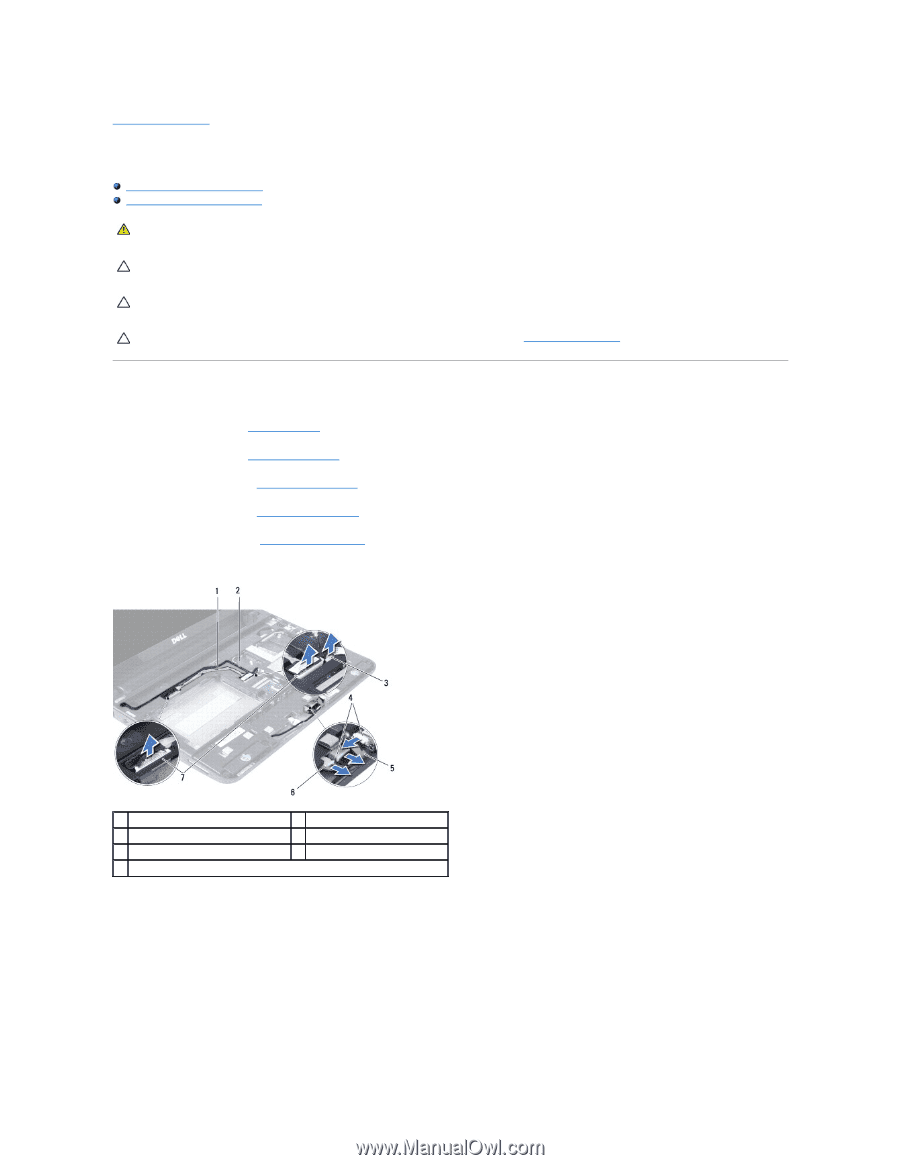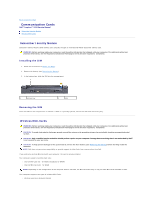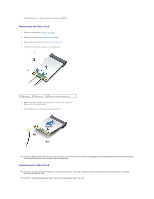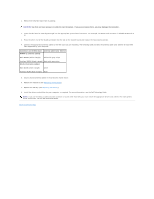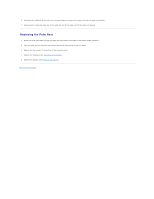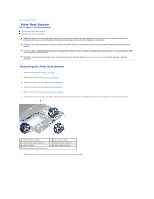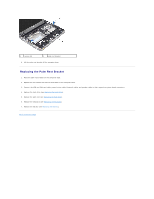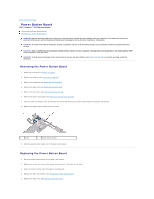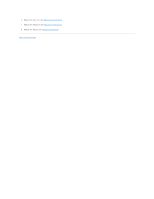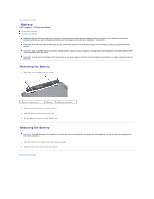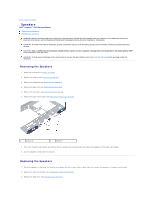Dell Inspiron Mini 10 1010 Service Manual - Page 29
Palm Rest Bracket
 |
View all Dell Inspiron Mini 10 1010 manuals
Add to My Manuals
Save this manual to your list of manuals |
Page 29 highlights
Back to Contents Page Palm Rest Bracket Dell™ Inspiron™ 1010 Service Manual Removing the Palm Rest Bracket Replacing the Palm Rest Bracket WARNING: Before working inside your computer, read the safety information that shipped with your computer. For additional safety best practices information, see the Regulatory Compliance Homepage at www.dell.com/regulatory_compliance. CAUTION: To avoid electrostatic discharge, ground yourself by using a wrist grounding strap or by periodically touching an unpainted metal surface. CAUTION: Only a certified service technician should perform repairs on your computer. Damage due to servicing that is not authorized by Dell™ is not covered by your warranty. CAUTION: To help prevent damage to the system board, remove the main battery (see Removing the Battery) before working inside the computer. Removing the Palm Rest Bracket 1. Follow the instructions in Before You Begin. 2. Remove the battery (see Removing the Battery). 3. Remove the keyboard (see Removing the Keyboard). 4. Remove the palm rest (see Removing the Palm Rest). 5. Remove the hard drive (see Removing the Hard Drive). 6. Disconnect the USB and SIM card cable, power button cable, bluetooth cable, and speaker cable from their respective system board connectors. 1 USB and SIM card cable 3 power button cable connector 5 bluetooth cable 7 USB and SIM card cable connector 2 power button cable 4 bluetooth cable connector 6 speaker cable connector 7. Remove the two screws that secure the palm rest bracket to the computer base.