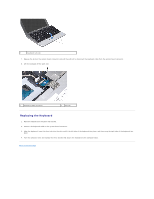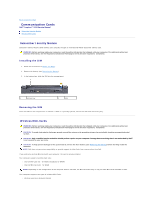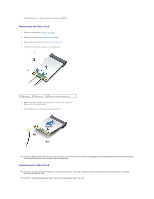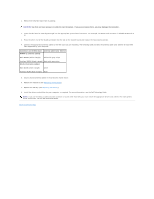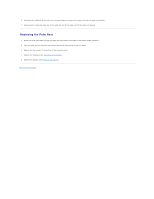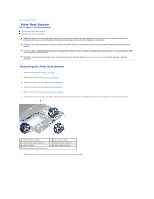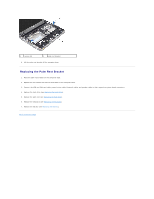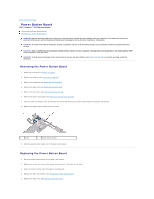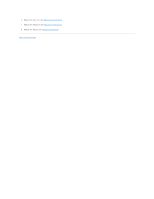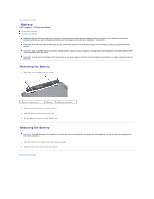Dell Inspiron Mini 10 1010 Service Manual - Page 28
Replacing the Palm Rest
 |
View all Dell Inspiron Mini 10 1010 manuals
Add to My Manuals
Save this manual to your list of manuals |
Page 28 highlights
6. Starting at the right/left of the palm rest, use your fingers to separate the palm rest from the palm rest bracket. 7. Gently pull the touch pad cable out of the cable slot and lift the palm rest off the palm rest bracket. Replacing the Palm Rest 1. Route the touch pad cable through the cable slot and connect the cable to the system board connector. 2. Align the palm rest on the palm rest bracket and gently snap the palm rest into place. 3. Replace the five screws at the bottom of the computer base. 4. Replace the keyboard (see Replacing the Keyboard). 5. Replace the battery (see Replacing the Battery). Back to Contents Page

6.
Starting at the right/left of the palm rest, use your fingers to separate the palm rest from the palm rest bracket.
7.
Gently pull the touch pad cable out of the cable slot and lift the palm rest off the palm rest bracket.
Replacing the Palm Rest
1.
Route the touch pad cable through the cable slot and connect the cable to the system board connector.
2.
Align the palm rest on the palm rest bracket and gently snap the palm rest into place.
3.
Replace the five screws at the bottom of the computer base.
4.
Replace the keyboard (see
Replacing the Keyboard
).
5.
Replace the battery (see
Replacing the Battery
).
Back to Contents Page