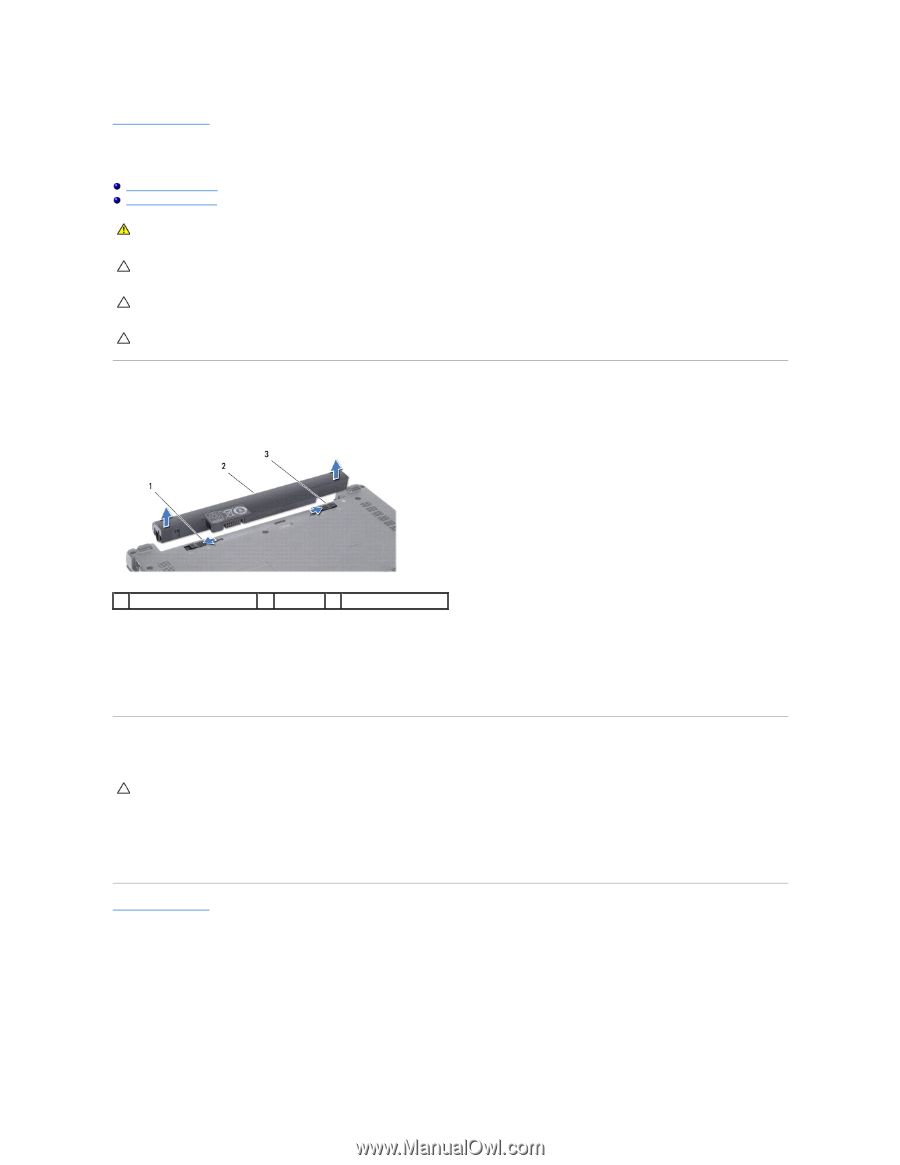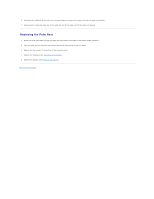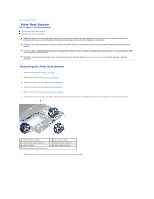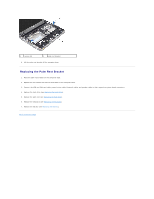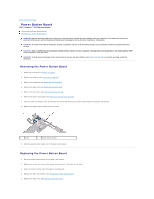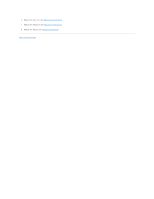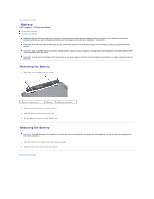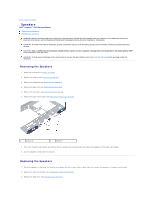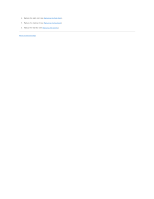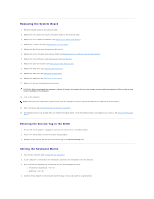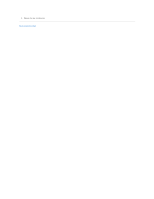Dell Inspiron Mini 10 1010 Service Manual - Page 33
Battery
 |
View all Dell Inspiron Mini 10 1010 manuals
Add to My Manuals
Save this manual to your list of manuals |
Page 33 highlights
Back to Contents Page Battery Dell™ Inspiron™ 1010 Service Manual Removing the Battery Replacing the Battery WARNING: Before working inside your computer, read the safety information that shipped with your computer. For additional safety best practices information, see the Regulatory Compliance Homepage at www.dell.com/regulatory_compliance. CAUTION: To avoid electrostatic discharge, ground yourself by using a wrist grounding strap or by periodically touching an unpainted metal surface. CAUTION: Only a certified service technician should perform repairs on your computer. Damage due to servicing that is not authorized by Dell™ is not covered by your warranty. CAUTION: To help prevent damage to the system board, you must remove the battery from the battery bay before you begin working inside the computer. Removing the Battery 1. Shut down the computer and turn it over. 1 battery release latch 2 battery 3 battery lock latch 2. Slide the battery lock latch to unlock position. 3. Slide the battery release latch to the side. 4. Pull the battery up and out of the battery bay. Replacing the Battery CAUTION: To avoid damage to the computer, use only the battery designed for this particular Dell computer. Do not use batteries designed for other Dell computers. 1. Slide the battery in the battery bay until it clicks into place. 2. Slide the battery lock latch to the lock position. Back to Contents Page