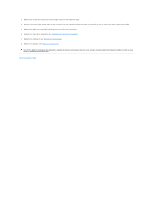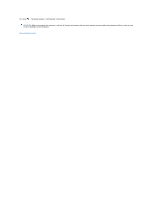Dell Inspiron Mini 1012 Service Manual - Page 30
Status Light Board
 |
View all Dell Inspiron Mini 1012 manuals
Add to My Manuals
Save this manual to your list of manuals |
Page 30 highlights
Back to Contents Page Status Light Board Dell™ Inspiron™ 1012 Service Manual Removing the Status Light Board Replacing the Status Light Board WARNING: Before working inside your computer, read the safety information that shipped with your computer. For additional safety best practices information, see the Regulatory Compliance Homepage at www.dell.com/regulatory_compliance. CAUTION: To avoid electrostatic discharge, ground yourself by using a wrist grounding strap or by periodically touching an unpainted metal surface (such as a connector on your computer). CAUTION: Only a certified service technician should perform repairs on your computer. Damage due to servicing that is not authorized by Dell™ is not covered by your warranty. CAUTION: To help prevent damage to the system board, remove the main battery (see Removing the Battery) before working inside the computer. Removing the Status Light Board 1. Follow the procedures in Before You Begin. 2. Remove the battery (see Removing the Battery). 3. Remove the keyboard (see Removing the Keyboard). 4. Remove the hard-drive assembly (see Removing the Hard-Drive Assembly). 5. Remove the palm rest assembly (see Removing the Palm Rest Assembly). 6. Lift the locking tab on the status light board cable connector. 7. Use the pull tab to disconnect the status light board cable from the connector on the I/O board. 8. Remove the screw that secures the status light board to the computer base. 9. Lift the status light board off the computer base. 1 status light board 3 status light board cable 2 screw Replacing the Status Light Board 1. Follow the procedures in Before You Begin. 2. Align the screw hole and the notch on the status light board with the screw hole and the tab on the computer base respectively.