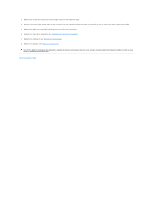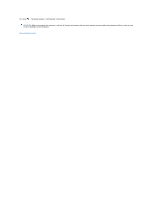Dell Inspiron Mini 1012 Service Manual - Page 36
Replacing the Mini-Cards - new
 |
View all Dell Inspiron Mini 1012 manuals
Add to My Manuals
Save this manual to your list of manuals |
Page 36 highlights
CAUTION: When the Mini-Card is not in the computer, store it in protective antistatic packaging. For more information, see "Protecting Against Electrostatic Discharge" in the safety information that shipped with your computer. Replacing the Mini-Card(s) 1. Follow the procedures in Before You Begin. 2. Remove the new Mini-Card from its packaging. CAUTION: Use firm and even pressure to slide the card into place. If you use excessive force, you may damage the connector. CAUTION: The connectors are keyed to ensure correct insertion. If you feel resistance, check the connectors on the card and on the system board, and realign the card. 3. Insert the Mini-Card connector at a 45-degree angle into the connector on the system board. 4. Press the other end of the Mini-Card down into the slot on the system board and replace the screw that secures the Mini-Card to the system board. 5. Connect the appropriate antenna cables to the Mini-Card you are installing. The following table provides the antenna cable color scheme for each MiniCard supported by your computer. Connectors on the Mini-Card WWAN (2 antenna cables) Antenna Cable Color Scheme Main WWAN (white triangle) white with gray stripe Auxiliary WWAN (black triangle) black with gray stripe WLAN (2 antenna cables) Main WLAN (white triangle) white Auxiliary WLAN (black triangle) black 6. Replace the palm rest assembly (see Replacing the Palm Rest Assembly). 7. Replace the hard-drive assembly (see Replacing the Hard-Drive Assembly). 8. Replace the keyboard (see Replacing the Keyboard). 9. Replace the battery (see Replacing the Battery). CAUTION: Before turning on the computer, replace all screws and ensure that no stray screws remain inside the computer. Failure to do so may result in damage to the computer. 10. Install the drivers and utilities for your computer, as required. For more information, see the Dell Technology Guide. NOTE: If you are installing a communication card from a source other than Dell, you must install the appropriate drivers and utilities. For more generic driver information, see the Dell Technology Guide.