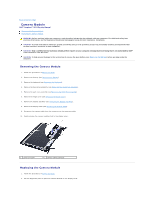Dell Inspiron Mini 1012 Service Manual - Page 8
Camera Module - hard drive removal
 |
View all Dell Inspiron Mini 1012 manuals
Add to My Manuals
Save this manual to your list of manuals |
Page 8 highlights
Back to Contents Page Camera Module Dell™ Inspiron™ 1012 Service Manual Removing the Camera Module Replacing the Camera Module WARNING: Before working inside your computer, read the safety information that shipped with your computer. For additional safety best practices information, see the Regulatory Compliance Homepage at www.dell.com/regulatory_compliance. CAUTION: To avoid electrostatic discharge, ground yourself by using a wrist grounding strap or by periodically touching an unpainted metal surface (such as a connector on your computer). CAUTION: Only a certified service technician should perform repairs on your computer. Damage due to servicing that is not authorized by Dell™ is not covered by your warranty. CAUTION: To help prevent damage to the system board, remove the main battery (see Removing the Battery) before working inside the computer. Removing the Camera Module 1. Follow the procedures in Before You Begin. 2. Remove the battery (see Removing the Battery). 3. Remove the keyboard (see Removing the Keyboard). 4. Remove the hard-drive assembly (see Removing the Hard-Drive Assembly). 5. Remove the palm rest assembly (see Removing the Palm Rest Assembly). 6. Remove the hinge cover (see Removing the Hinge Cover). 7. Remove the display assembly (see Removing the Display Assembly). 8. Remove the display bezel (see Removing the Display Bezel). 9. Disconnect the camera cable from the connector on the camera module. 10. Gently remove the camera module stuck to the display cover. 1 camera module 2 camera cable connector Replacing the Camera Module 1. Follow the procedures in Before You Begin. 2. Use the alignment posts to place the camera module on the display cover.