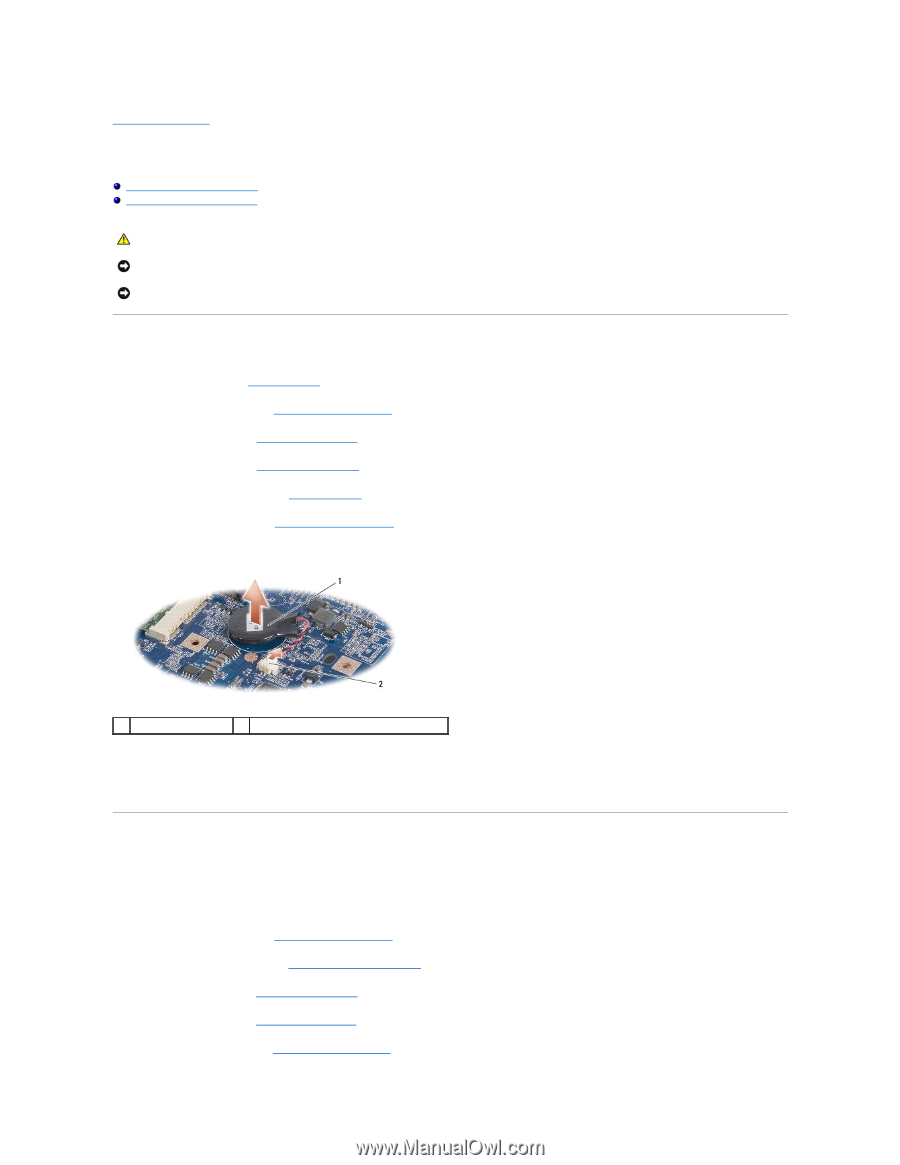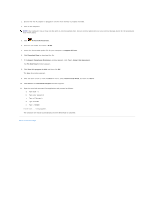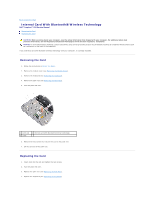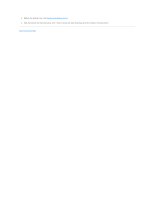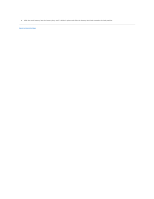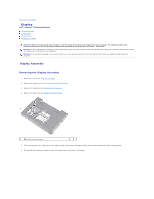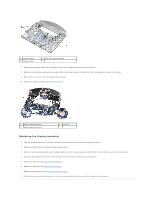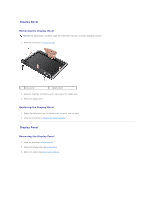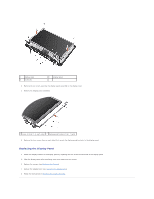Dell Inspiron Mini 9 910 Inspiron Mini 9 Service Manual - Page 11
Coin-Cell Battery
 |
View all Dell Inspiron Mini 9 910 manuals
Add to My Manuals
Save this manual to your list of manuals |
Page 11 highlights
Back to Contents Page Coin-Cell Battery Dell™ Inspiron™ 910 Service Manual Removing the Coin-Cell Battery Replacing the Coin-Cell Battery CAUTION: Before working inside your computer, read the safety information that shipped with your computer. For additional safety best practices information, see the Regulatory Compliance Homepage at www.dell.com/regulatory_compliance. NOTICE: To avoid electrostatic discharge, ground yourself by using a wrist grounding strap or by periodically touching an unpainted metal surface (such as a connector on the back of the computer). NOTICE: To help prevent damage to the system board, you must remove the battery from the battery bay before you begin working inside the computer. Removing the Coin-Cell Battery 1. Follow the instructions in Before You Begin. 2. Remove the module cover (see Removing the Module Cover). 3. Remove the keyboard (see Removing the Keyboard). 4. Remove the palm rest (see Removing the Palm Rest). 5. Remove the display assembly (see Display Assembly). 6. Remove the system board (see Removing the System Board). 7. Turn the system board over. 1 coin-cell battery 2 coin-cell battery cable connector 8. Disconnect the coin-cell battery cable from the system board connector. 9. Remove the coin-cell battery. Replacing the Coin-Cell Battery 1. Replace the coin-cell battery. 2. Connect the coin-cell battery cable to the system board connector and hold the coin-cell battery in place. 3. Replace the system board (see Replacing the System Board). 4. Replace the display assembly (see Replacing the Display Assembly). 5. Replace the palm rest (see Replacing the Palm Rest). 6. Replace the keyboard (see Replacing the Keyboard). 7. Replace the module cover (see Replacing the Module Cover).