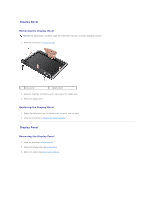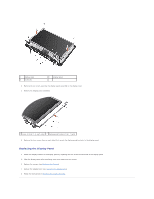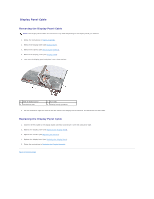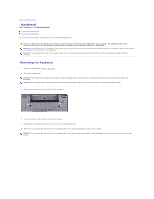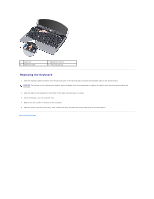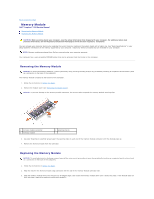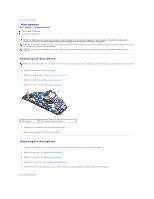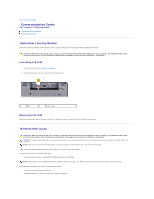Dell Inspiron Mini 9 910 Inspiron Mini 9 Service Manual - Page 20
Memory Module
 |
View all Dell Inspiron Mini 9 910 manuals
Add to My Manuals
Save this manual to your list of manuals |
Page 20 highlights
Back to Contents Page Memory Module Dell™ Inspiron™ 910 Service Manual Removing the Memory Module Replacing the Memory Module CAUTION: Before working inside your computer, read the safety information that shipped with your computer. For additional safety best practices information, see the Regulatory Compliance Homepage at www.dell.com/regulatory_compliance. You can increase your computer memory by replacing the current memory module on the system board with a higher one. See "Basic Specifications" in your Setup Guide for information on the memory supported by your computer. Install only memory modules that are intended for your computer. NOTE: Memory modules purchased from Dell are covered under your computer warranty. Your computer has a user-accessible SODIMM socket that can be accessed from the bottom of the computer. Removing the Memory Module NOTICE: To avoid electrostatic discharge, ground yourself by using a wrist grounding strap or by periodically touching an unpainted metal surface (such as a connector on the back of the computer). The memory module is located at the bottom of the computer. 1. Follow the instructions in Before You Begin. 2. Remove the module cover (see Removing the Module Cover). NOTICE: To prevent damage to the memory module connector, do not use tools to spread the memory module securing clips. 1 memory module connector 3 memory module 2 securing clip (2) 3. Use your fingertips to carefully spread apart the securing clips on each end of the memory module connector until the module pops up. 4. Remove the memory module from the connector. Replacing the Memory Module NOTICE: To avoid electrostatic discharge, ground yourself by using a wrist grounding strap or by periodically touching an unpainted metal surface (such as a connector on the back of the computer). 1. Follow the instructions in Before You Begin. 2. Align the notch in the memory module edge connector with the tab in the memory module connector slot. 3. Slide the memory module firmly into the slot at a 45-degree angle, and rotate the memory module down until it clicks into place. If the module does not click into place, remove the memory module and reinstall it.