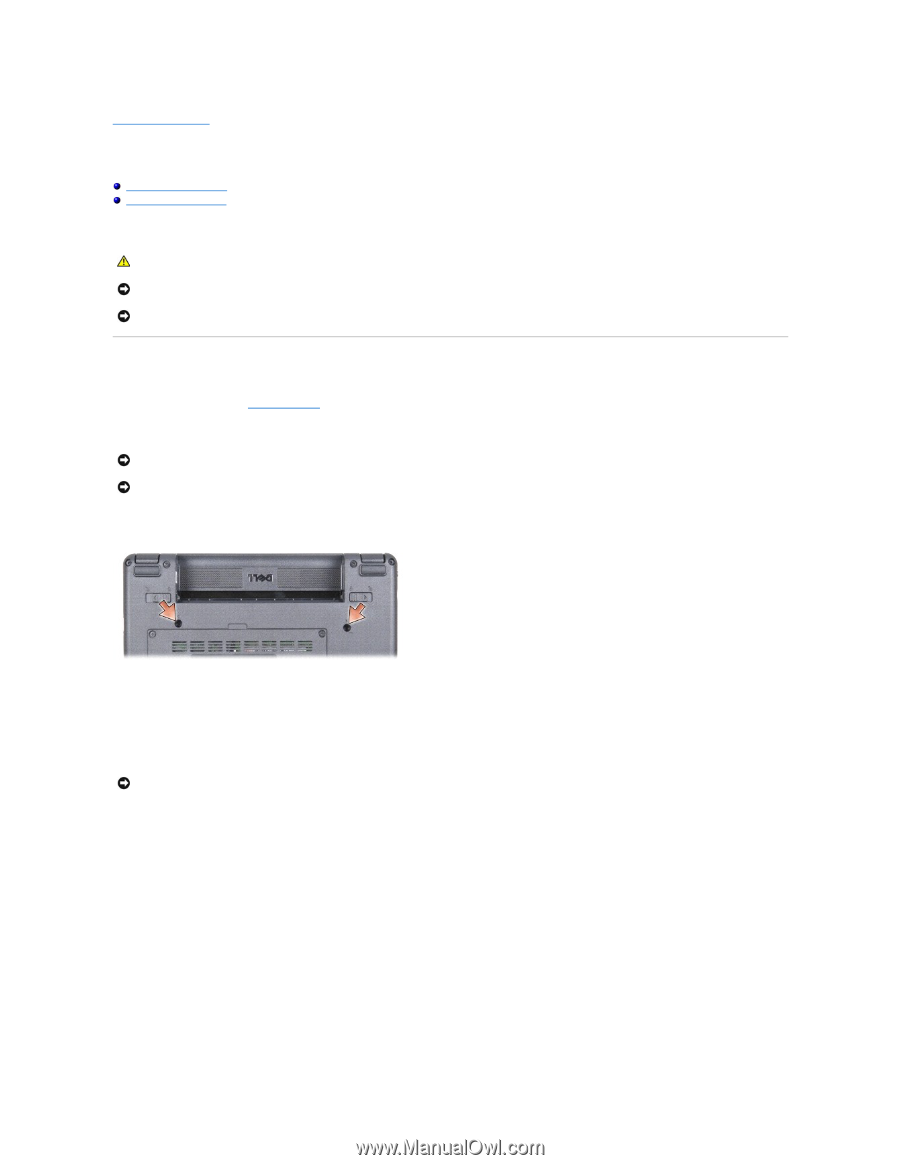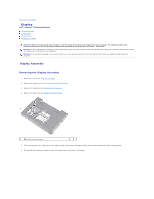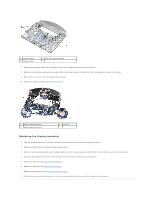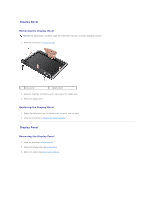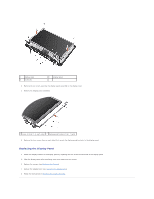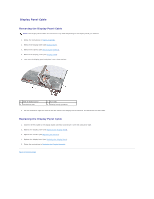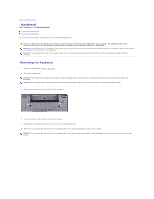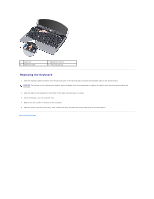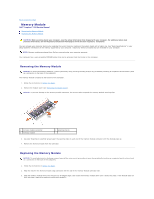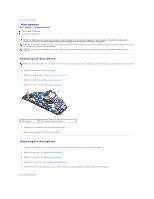Dell Inspiron Mini 9 910 Inspiron Mini 9 Service Manual - Page 18
Keyboard
 |
View all Dell Inspiron Mini 9 910 manuals
Add to My Manuals
Save this manual to your list of manuals |
Page 18 highlights
Back to Contents Page Keyboard Dell™ Inspiron™ 910 Service Manual Removing the Keyboard Replacing the Keyboard For more information about the keyboard, see the Dell Technology Guide. CAUTION: Before working inside your computer, read the safety information that shipped with your computer. For additional safety best practices information, see the Regulatory Compliance Homepage at www.dell.com/regulatory_compliance. NOTICE: To avoid electrostatic discharge, ground yourself by using a wrist grounding strap or by periodically touching an unpainted metal surface (such as a connector on the back of the computer). NOTICE: To help prevent damage to the system board, you must remove the battery from the battery bay before you begin working inside the computer. Removing the Keyboard 1. Follow the instructions in Before You Begin. 2. Turn the computer over. NOTICE: The keycaps on the keyboard are fragile, easily dislodged, and time-consuming to replace. Be careful when removing and handling the keyboard. NOTICE: Be extremely careful when removing and handling the keyboard. Failure to do so could result in scratching the display panel. 3. Remove the two screws from the base of the computer. 4. Turn the computer top-side up and open the display. 5. Carefully lift the keyboard and hold it to access the keyboard connector. 6. Push out the securing tabs that secure the keyboard cable to the system board and remove the keyboard. NOTICE: The securing tabs that secure the keyboard cable to the system board are fragile. To avoid damage to the securing tabs, do not push them too far.