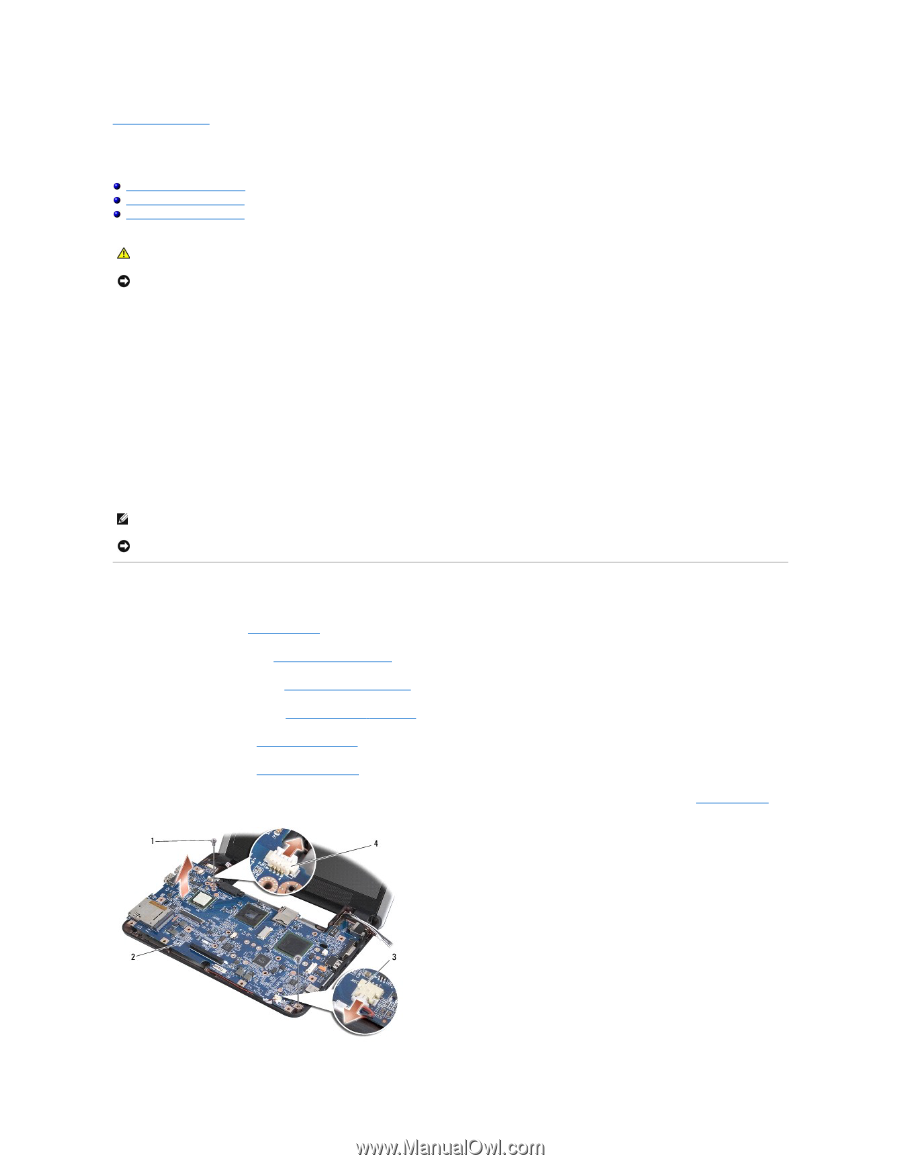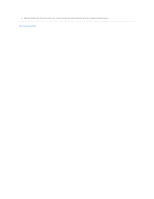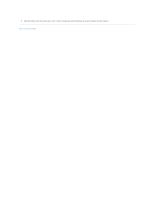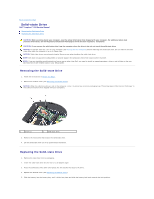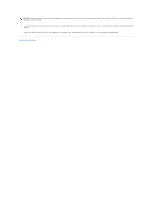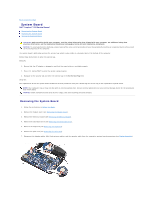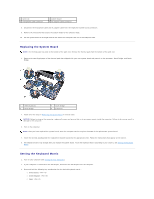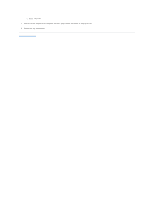Dell Inspiron Mini 9 910 Inspiron Mini 9 Service Manual - Page 36
System Board - inspiron 910 mini 9
 |
View all Dell Inspiron Mini 9 910 manuals
Add to My Manuals
Save this manual to your list of manuals |
Page 36 highlights
Back to Contents Page System Board Dell™ Inspiron™ 910 Service Manual Removing the System Board Replacing the System Board Setting the Keyboard Matrix CAUTION: Before working inside your computer, read the safety information that shipped with your computer. For additional safety best practices information, see the Regulatory Compliance Homepage at www.dell.com/regulatory_compliance. NOTICE: To avoid electrostatic discharge, ground yourself by using a wrist grounding strap or by periodically touching an unpainted metal surface (such as the back panel) on the computer. The system board's BIOS chip contains the service tag, which is also visible on a barcode label at the bottom of the computer. Follow these instructions to enter the service tag Manually: 1. Ensure that the AC adapter is plugged in and that the main battery is installed properly. 2. Press during POST to enter the system setup program. 3. Navigate to the security tab and enter the service tag in the Set Service Tag field. Using CD: The replacement kit for the system board includes a CD that provides a utility for transferring the service tag to the replacement system board. NOTE: Your computer may or may not ship with an external optical drive. Use an external optical drive or any external storage device for the procedures that involve discs. NOTICE: Handle components and cards by their edges, and avoid touching pins and contacts. Removing the System Board 1. Follow the instructions in Before You Begin. 2. Remove the module cover (see Removing the Module Cover). 3. Remove the memory module (see Removing the Memory Module). 4. Remove the solid-state drive (see Removing the Solid-state Drive). 5. Remove the keyboard (see Removing the Keyboard). 6. Remove the palm rest (see Removing the Palm Rest). 7. Disconnect the display cables, Mini-Card antenna cables, and the speaker cable from the respective system board connectors (see Display Assembly).