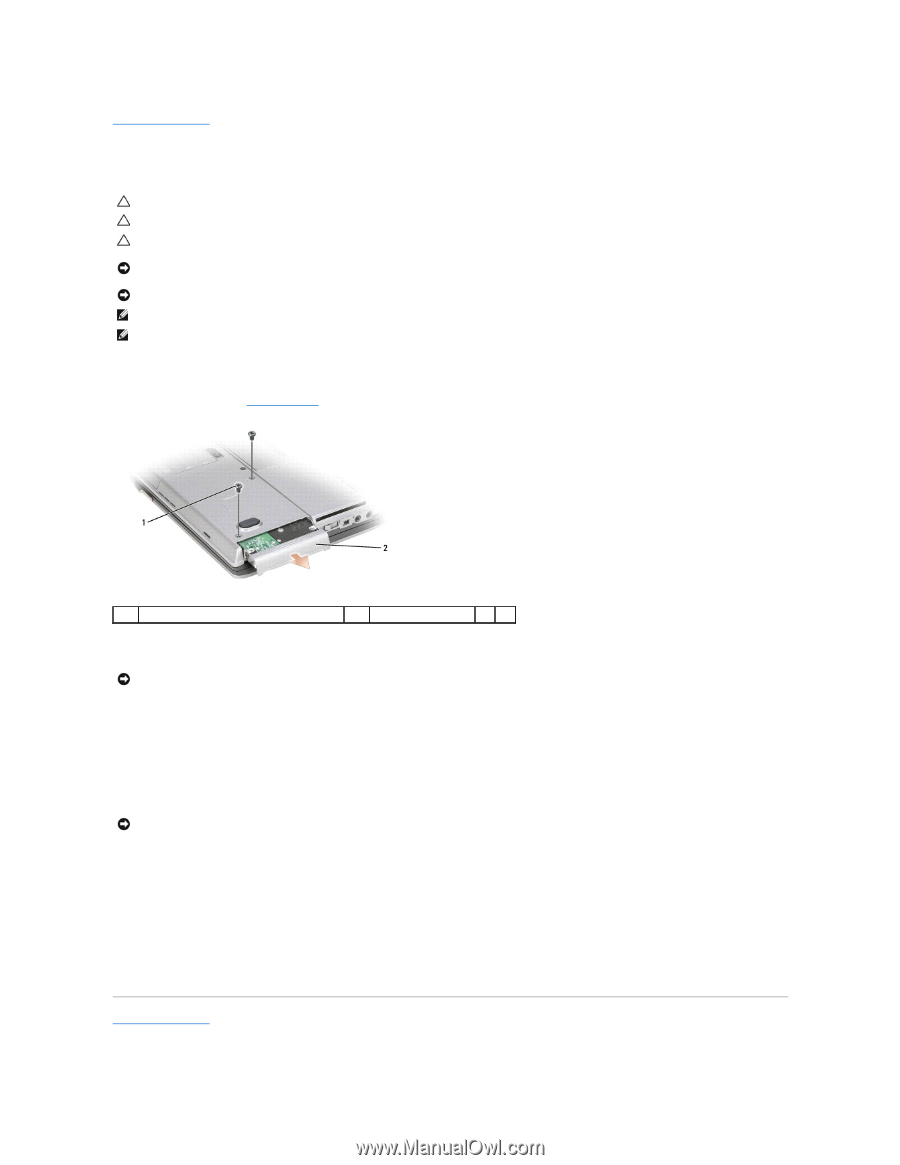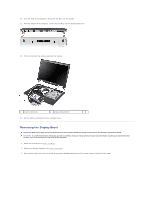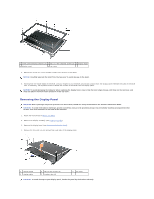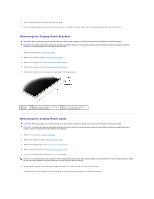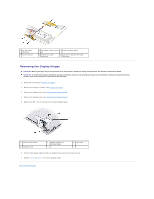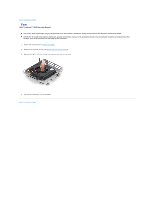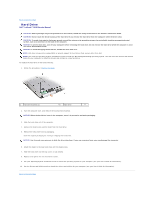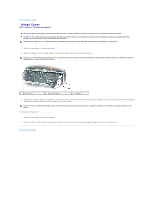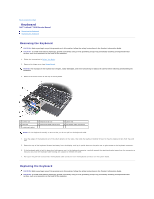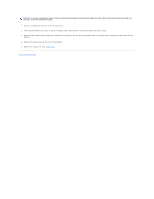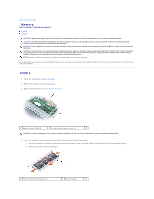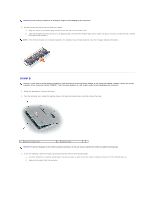Dell Latitude D630 Service Manual - Page 17
Hard Drive - user manual
 |
UPC - 683728230456
View all Dell Latitude D630 manuals
Add to My Manuals
Save this manual to your list of manuals |
Page 17 highlights
Back to Contents Page Hard Drive Dell™ Latitude™ D630 Service Manual CAUTION: Before you begin any of the procedures in this section, follow the safety instructions in the Product Information Guide. CAUTION: Do not touch the metal housing of the hard drive if you remove the hard drive from the computer while the drive is hot. CAUTION: To avoid electrostatic discharge, ground yourself by using a wrist grounding strap or by periodically touching an unpainted metal surface, such as a connector on the back of the computer. NOTICE: To prevent data loss, turn off your computer before removing the hard drive. Do not remove the hard drive while the computer is on or in a power management mode. NOTICE: To avoid damaging the hard drive, handle the drive with care. NOTE: Dell does not guarantee compatibility or provide support for hard drives from sources other than Dell. NOTE: You need the Operating System installation media to install the Microsoft® Windows® operating system. You also need the Drivers and Utilities media for your computer to install the drivers and utilities on a new hard drive. To replace the hard drive in the hard drive bay: 1. Follow the procedures in Before You Begin. 1 hard drive screws (2) 2 hard drive 2. Turn the computer over, and remove the two hard-drive screws. NOTICE: When the hard drive is not in the computer, store it in protective antistatic packaging. 3. Slide the hard drive out of the computer. 4. Remove the bezel screw and the bezel from the hard drive. 5. Remove the new drive from its packaging. Save the original packaging for storing or shipping the hard drive. NOTICE: Use firm and even pressure to slide the drive into place. If you use excessive force, you may damage the connector. 6. Attach the bezel to the new hard drive with the bezel screw. 7. Slide the hard drive into the bay until it is fully seated. 8. Replace and tighten the two hard-drive screws. 9. Use your Operating System installation media to install the operating system for your computer (see your User's Guide for information). 10. Use the Drivers and Utilities media to install the drivers and utilities for your computer (see your User's Guide for information). Back to Contents Page