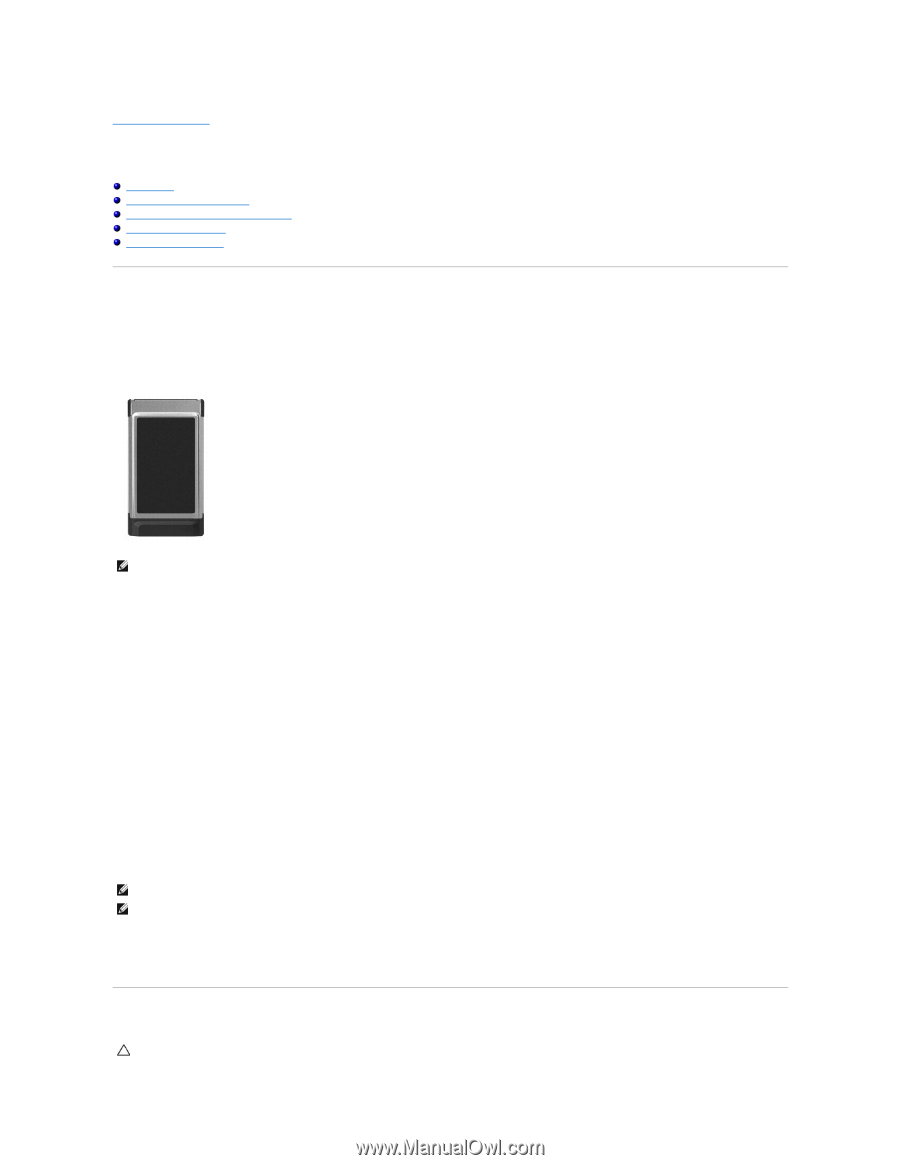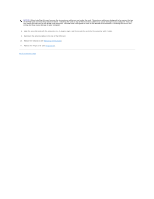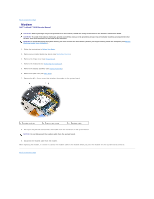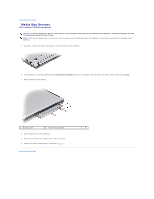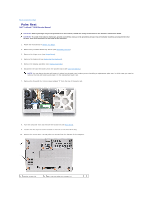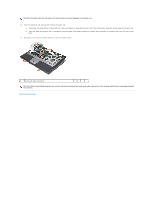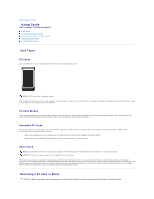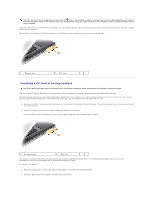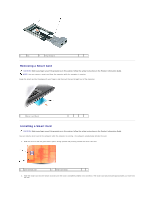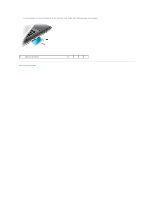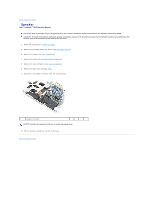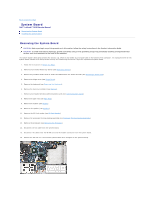Dell Latitude D630 Service Manual - Page 34
Using Cards - password
 |
UPC - 683728230456
View all Dell Latitude D630 manuals
Add to My Manuals
Save this manual to your list of manuals |
Page 34 highlights
Back to Contents Page Using Cards Dell™ Latitude™ D630 Service Manual Card Types Removing a PC Card or Blank Installing a PC Card or an ExpressCard Removing a Smart Card Installing a Smart Card Card Types PC Cards See "Specifications" in your User's Guide for information on supported PC Cards. NOTE: A PC Card is not a bootable device. The PC Card slot has one connector that supports a single Type I or Type II card. The PC Card slot supports CardBus technology and extended PC Cards. Type of card refers to its thickness, not its functionality. PC Card Blanks Your computer shipped with a plastic blank installed in the PC Card slot. Blanks protect unused slots from dust and other particles. Save the blank for use when no PC Card is installed in the slot; blanks from other computers may not fit your computer. Extended PC Cards An extended PC Card (for example, a wireless network adapter) is longer than a standard PC Card and extends outside the computer. Follow these precautions when using extended PC Cards: l Protect the exposed end of an installed card. Striking the end of the card can damage the system board. l Always remove an extended PC Card before you pack the computer in its carrying case. Smart Card NOTE: For information on how to secure your computer while traveling, see "Traveling With Your Computer" in your User's Guide. NOTE: The smart card feature may not be available on your computer. Smart cards are portable, credit-card shaped devices with internal integrated circuits. The top surface of the smart card usually contains an embedded processor under the gold contact pad. The combination of the small size and integrated circuits make smart cards valuable tools for security, data storage, and special programs. Using smart cards can improve system security by combining something a user has (the smart card) with something only the user should know (a PIN) to provide more secure user-authentication than passwords alone. Removing a PC Card or Blank CAUTION: Before you begin any of the procedures in this section, follow the safety instructions in the Product Information Guide.