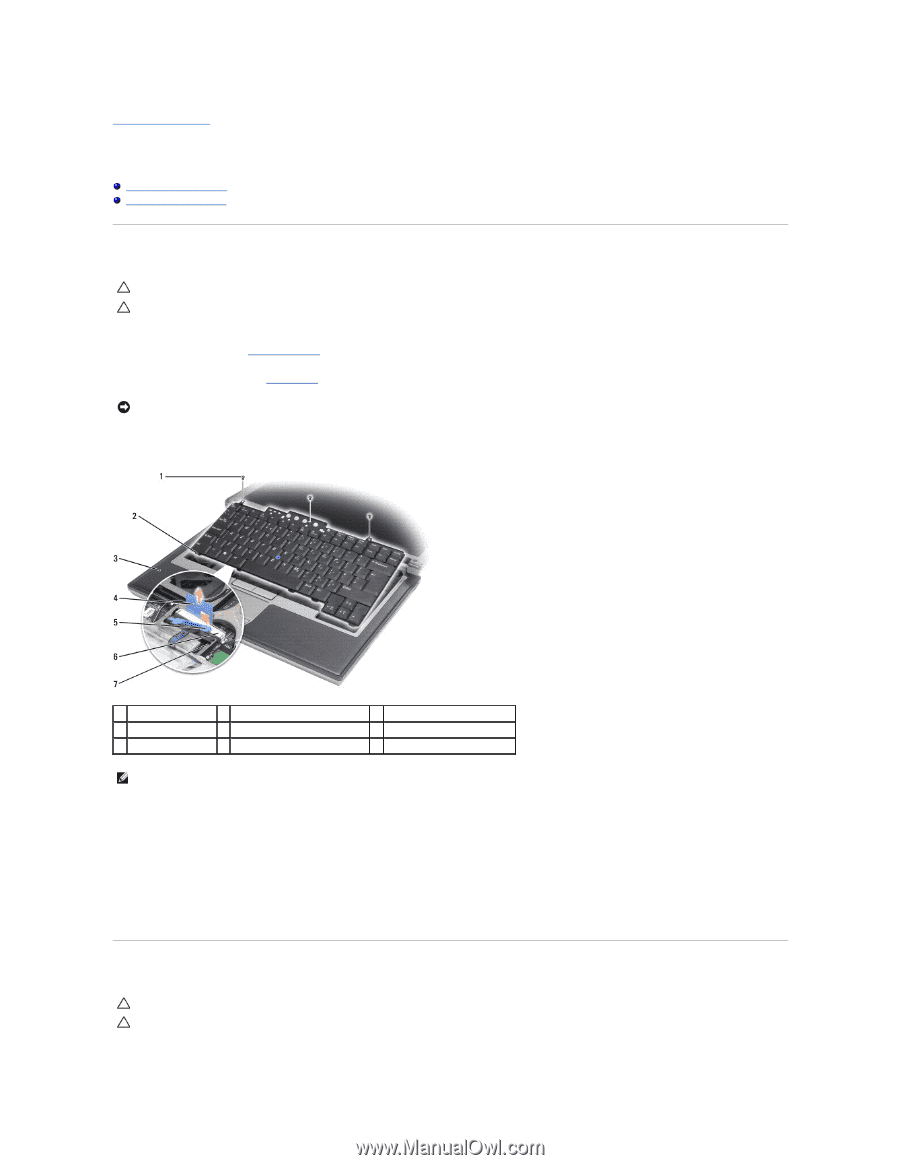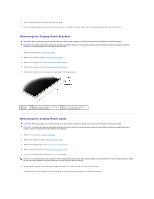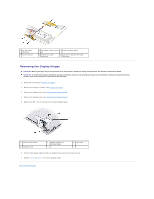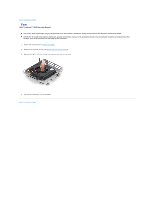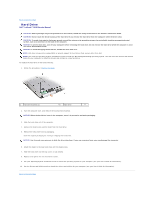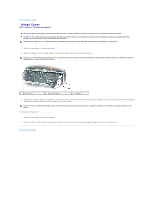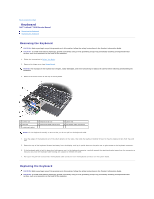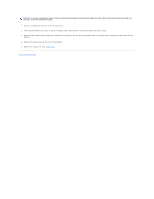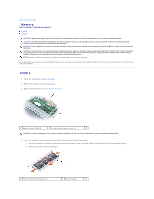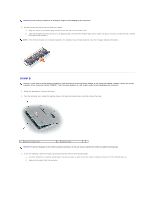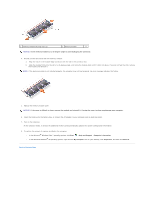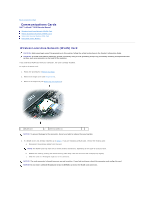Dell Latitude D630 Service Manual - Page 19
Keyboard
 |
UPC - 683728230456
View all Dell Latitude D630 manuals
Add to My Manuals
Save this manual to your list of manuals |
Page 19 highlights
Back to Contents Page Keyboard Dell™ Latitude™ D630 Service Manual Removing the Keyboard Replacing the Keyboard Removing the Keyboard CAUTION: Before you begin any of the procedures in this section, follow the safety instructions in the Product Information Guide. CAUTION: To avoid electrostatic discharge, ground yourself by using a wrist grounding strap or by periodically touching an unpainted metal surface, such as a connector on the back of the computer. 1. Follow the instructions in Before You Begin. 2. Remove the hinge cover (see Hinge Cover). NOTICE: The keycaps on the keyboard are fragile, easily dislodged, and time-consuming to replace. Be careful when removing and handling the keyboard. 3. Remove the three screws at the top of the keyboard. 1 screws (3) 4 pull-tab 7 retaining bracket 2 keyboard tab (5) 5 keyboard-cable locking arm 3 palm rest 6 keyboard cable connector NOTE: Lift the keyboard carefully to ensure that you do not pull on the keyboard cable. 4. Ease the edges of the keyboard out of the small detents on the sides, then slide the keyboard slightly forward to free the keyboard tabs from the palm rest. 5. Rotate the top of the keyboard forward and away from the display, and lay it upside-down on the palm rest to gain access to the keyboard connector. 6. If the keyboard cable is held in place by a locking arm next to the keyboard connector, carefully spread the retaining bracket away from the connector so that you can pivot the keyboard-cable locking arm upward to release the cable. 7. Pull up on the pull-tab to disconnect the keyboard cable connector from the keyboard connector on the system board. Replacing the Keyboard CAUTION: Before you begin any of the procedures in this section, follow the safety instructions in the Product Information Guide. CAUTION: To avoid electrostatic discharge, ground yourself by using a wrist grounding strap or by periodically touching an unpainted metal surface, such as a connector on the back of the computer.