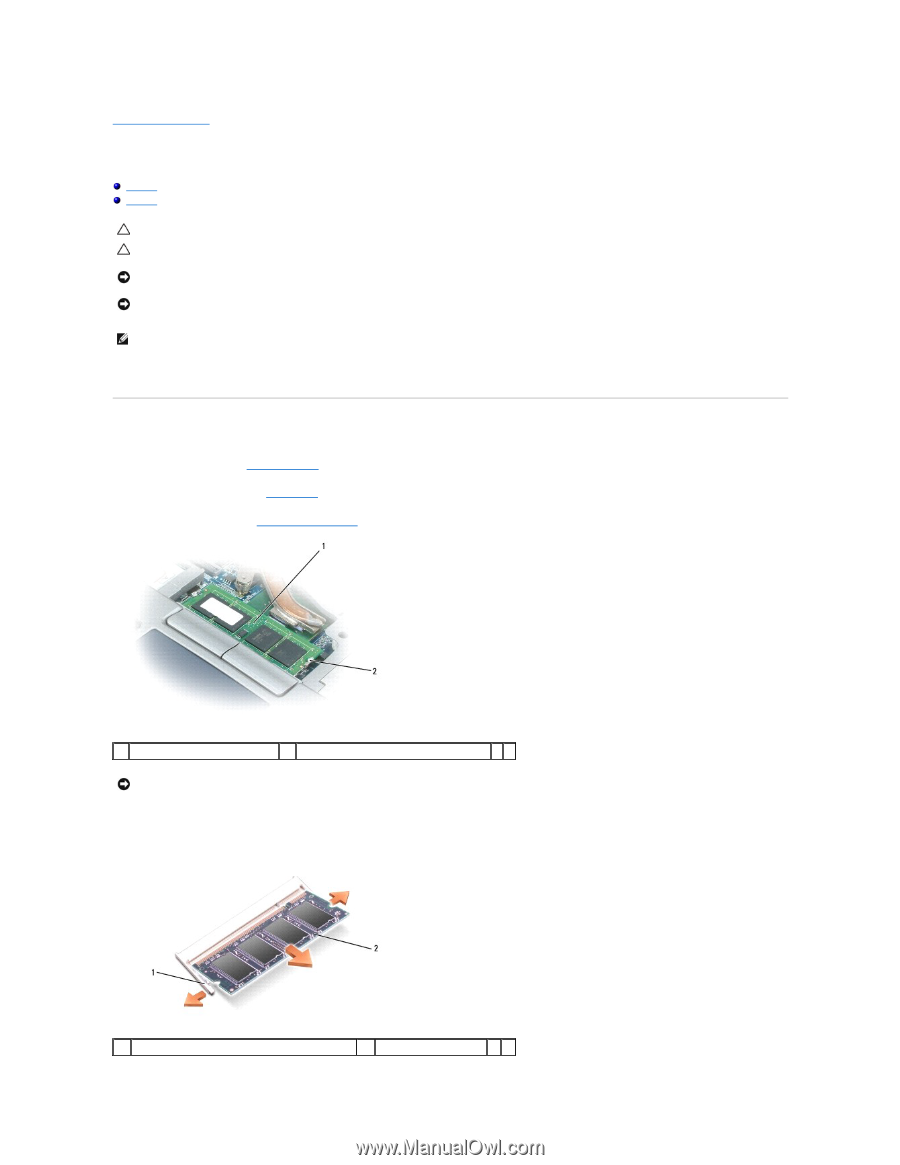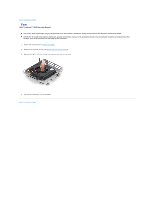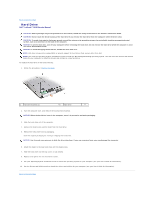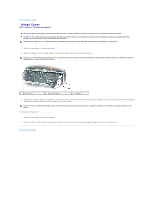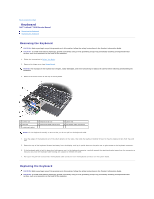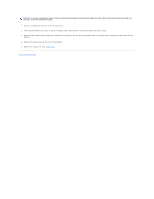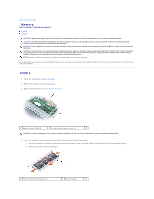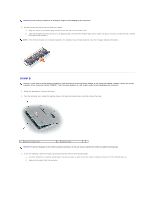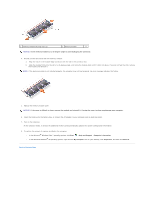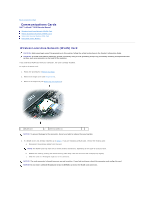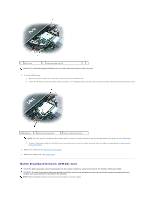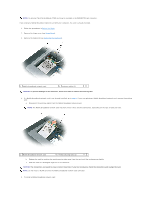Dell Latitude D630 Service Manual - Page 21
Memory - memory upgrade
 |
UPC - 683728230456
View all Dell Latitude D630 manuals
Add to My Manuals
Save this manual to your list of manuals |
Page 21 highlights
Back to Contents Page Memory Dell™ Latitude™ D630 Service Manual DIMM A DIMM B CAUTION: Before you begin any of the procedures in this section, follow the safety instructions in the Product Information Guide. CAUTION: To avoid electrostatic discharge, ground yourself by using a wrist grounding strap or by periodically touching an unpainted metal surface, such as a connector on the back of the computer. NOTICE: If your computer has only one memory module, install the memory module in the connector labeled "DIMM A," which is underneath the keyboard. NOTICE: If you remove your original memory modules from the computer during a memory upgrade, keep them separate from any new modules that you may have, even if you purchased the new modules from Dell. If possible, do not pair an original memory module with a new memory module. Otherwise, your computer may not function at optimal performance. NOTE: Memory modules purchased from Dell are covered under your computer warranty. Your computer has two user-accessible SODIMM sockets, one accessed from beneath the keyboard (DIMM A), and the other accessed from the bottom of the computer (DIMM B). DIMM A 1. Follow the procedures in Before You Begin. 2. Remove the hinge cover (see Hinge Cover). 3. Remove the keyboard (see Removing the Keyboard). 1 memory module (DIMM A) 2 memory-module securing clips (2) NOTICE: To prevent damage to the memory module connector, do not use tools to spread the memory-module securing clips. 4. If you are replacing a memory module, ground yourself and remove the existing module: a. Use your fingertips to carefully spread apart the securing clips on each end of the memory module connector until the module pops up. b. Remove the module from the connector. 1 memory-module securing clips (2) 2 memory module