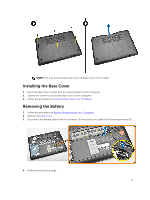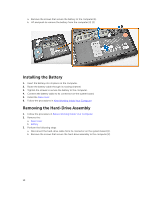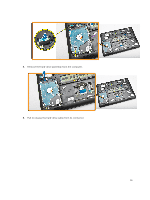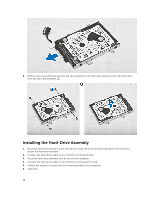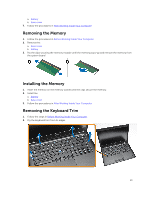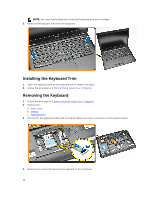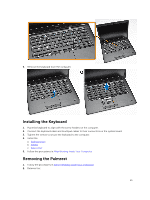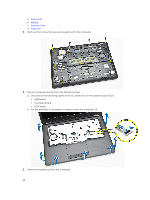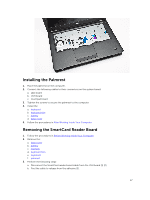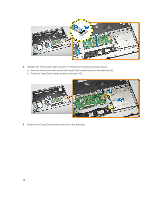Dell Latitude E5450 Dell LatitudeE5450 / 5450 Owners Manual - Page 14
Installing the Keyboard Trim, Removing the Keyboard, After Working Inside Your Computer, base cover
 |
View all Dell Latitude E5450 manuals
Add to My Manuals
Save this manual to your list of manuals |
Page 14 highlights
NOTE: You may need a sharp tool to pry the keyboard trim from its edges. 3. Remove the keyboard trim from the keyboard. Installing the Keyboard Trim 1. Insert the keyboard trim to the keyboard until it snaps in its place. 2. Follow the procedures in After Working Inside Your Computer. Removing the Keyboard 1. Follow the procedures in Before Working Inside Your Computer. 2. Remove the: a. base cover b. battery c. keyboard trim 3. Disconnect the keyboard cable and touchpad cables from their connectors on the system board. 4. Remove the screws that secure the keyboard to the computer. 14

NOTE:
You may need a sharp tool to pry the keyboard trim from its edges.
3.
Remove the keyboard trim from the keyboard.
Installing the Keyboard Trim
1.
Insert the keyboard trim to the keyboard until it snaps in its place.
2.
Follow the procedures in
After Working Inside Your Computer
.
Removing the Keyboard
1.
Follow the procedures in
Before Working Inside Your Computer
.
2.
Remove the:
a.
base cover
b.
battery
c.
keyboard trim
3.
Disconnect the keyboard cable and touchpad cables from their connectors on the system board.
4.
Remove the screws that secure the keyboard to the computer.
14