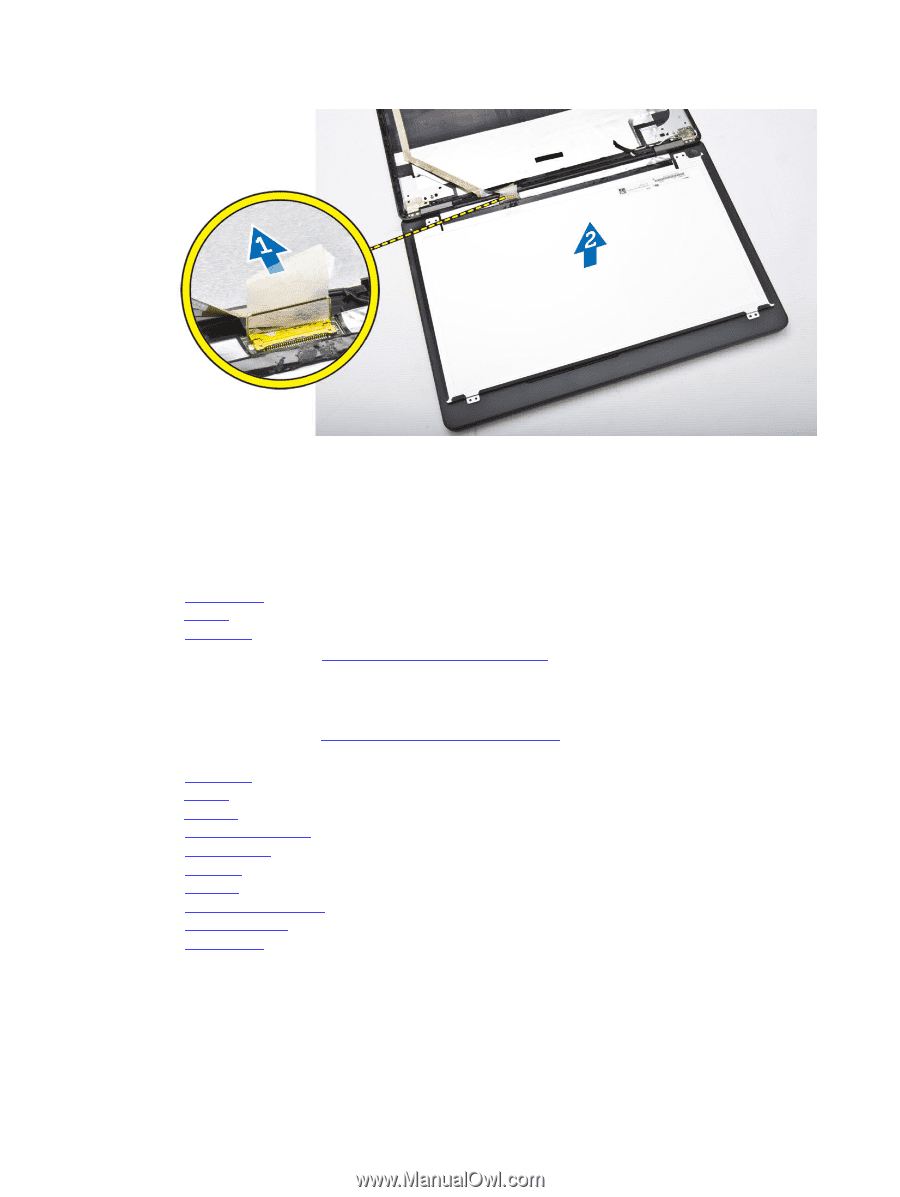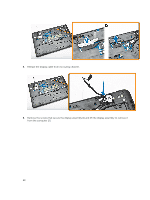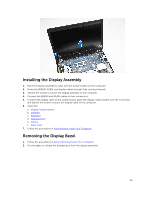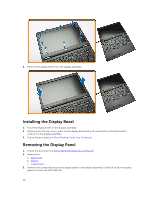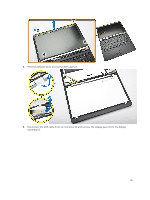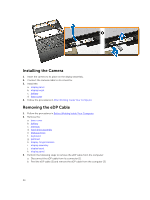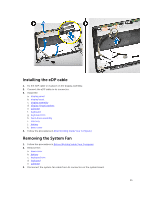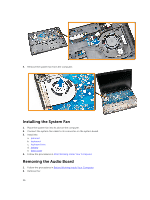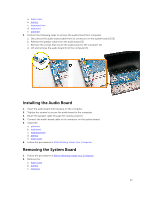Dell Latitude E5550 Dell LatitudeE5550 / 5550 Owners Manual - Page 32
Installing the Display Panel, Removing the Display Hinges, Before Working Inside Your Computer
 |
View all Dell Latitude E5550 manuals
Add to My Manuals
Save this manual to your list of manuals |
Page 32 highlights
Installing the Display Panel 1. Connect the eDP cable to its connector and fix the adhesive tape. 2. Place the display panel to align with the screw holders on the display assembly. 3. Tighten the screws to secure the display panel to the display assembly. 4. Install the: a. display bezel b. battery c. base cover 5. Follow the procedures in After Working Inside Your Computer. Removing the Display Hinges 1. Follow the procedures in Before Working Inside Your Computer. 2. Remove the: a. base cover b. battery c. memory d. hard-drive assembly e. keyboard trim f. keyboard g. palmrest h. display-hinge brackets i. display assembly j. display bezel 3. Perform the following steps to remove the display hinges from the display assembly: a. Remove the screws that secure the display hinges at both sides of the display assembly [1]. b. Remove the display hinges from the display assembly [2]. 32