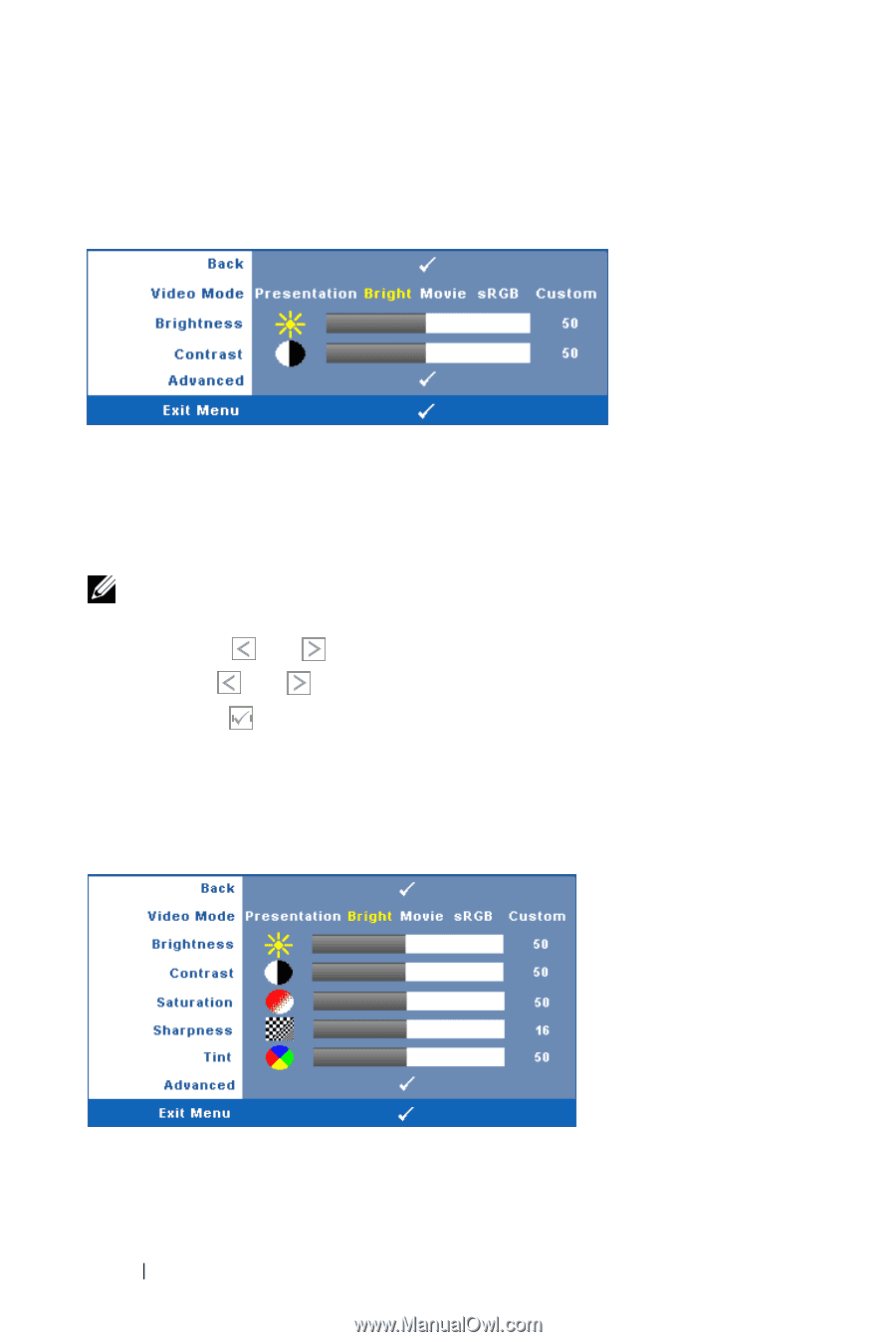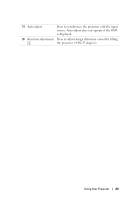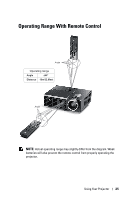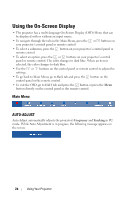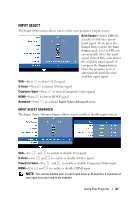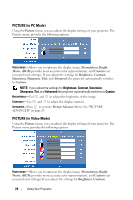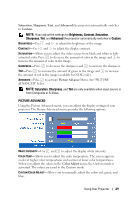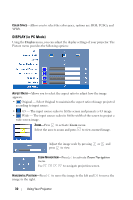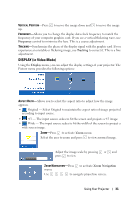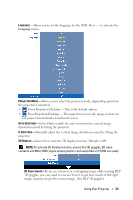Dell M410HD User Guide - Page 28
PICTURE (in PC Mode), Picture, Presentation, Bright, Movie, Custom, Brightness, Contrast, Saturation
 |
UPC - 884116026440
View all Dell M410HD manuals
Add to My Manuals
Save this manual to your list of manuals |
Page 28 highlights
PICTURE (in PC Mode) Using the Picture menu, you can adjust the display settings of your projector. The Picture menu, provides the following options: VIDEO MODE-Allows you to optimize the display image: Presentation, Bright, Movie, sRGB (provides more accurate color representation), and Custom (set your preferred settings). If you adjust the settings for Brightness, Contrast, Saturation, Sharpness, Tint, and Advanced, the projector automatically switches to Custom. NOTE: If you adjust the settings for Brightness, Contrast, Saturation, Sharpness, Tint, and Advanced the projector automatically switches to Custom. BRIGHTNESS-Use and to adjust the brightness of the image. CONTRAST-Use and to adjust the display contrast. ADVANCED-Press to activate Picture Advance Menu. See "PICTURE ADVANCED" on page 29. PICTURE (in Video Mode) Using the Picture menu, you can adjust the display settings of your projector. The Picture menu provides the following options: VIDEO MODE-Allows you to optimize the display image: Presentation, Bright, Movie, sRGB (provides more accurate color representation), and Custom (set your preferred settings).If you adjust the settings for Brightness, Contrast, 28 Using Your Projector