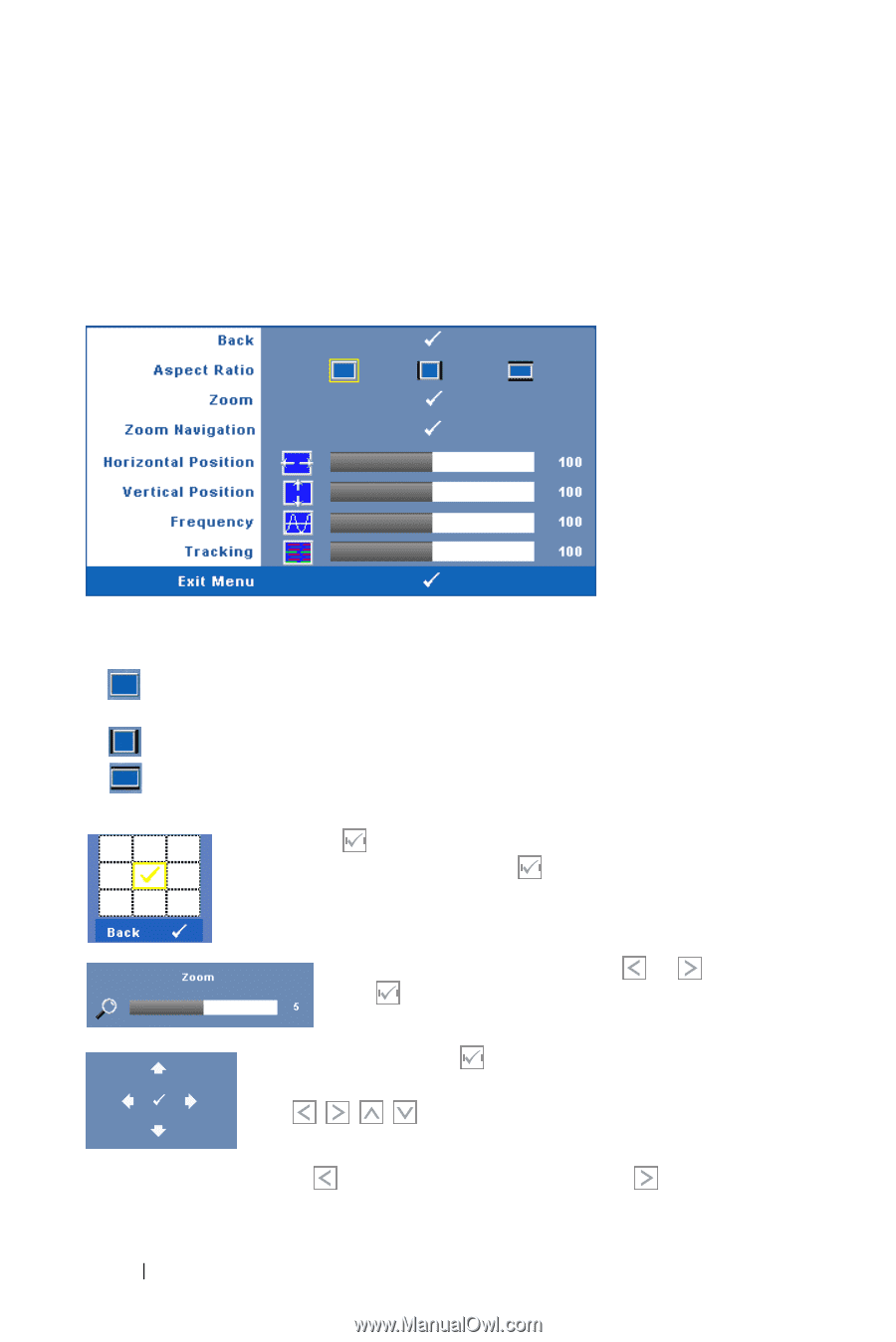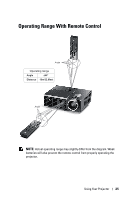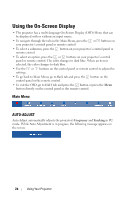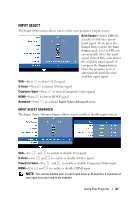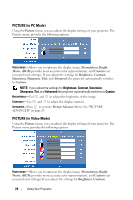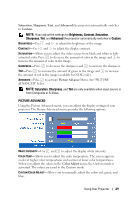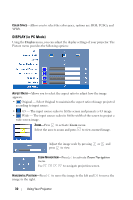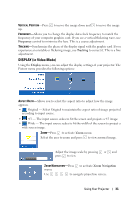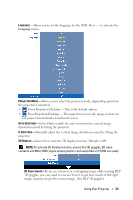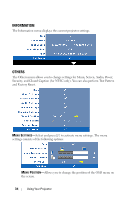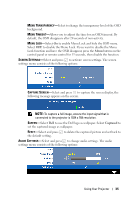Dell M410HD User Guide - Page 30
DISPLAY (in PC Mode), Display, Zoom Navigation
 |
UPC - 884116026440
View all Dell M410HD manuals
Add to My Manuals
Save this manual to your list of manuals |
Page 30 highlights
COLOR SPACE-Allows you to select the color space, options are: RGB, YCbCr, and YPbPr. DISPLAY (in PC Mode) Using the Display menu, you can adjust the display settings of your projector. The Picture menu provides the following options: ASPECT RATIO-Allows you to select the aspect ratio to adjust how the image appears. • Original - Select Original to maintain the aspect ratio of image projected according to input source. • 4:3 - The input source scales to fit the screen and projects a 4:3 image. • Wide - The input source scales to fit the width of the screen to project a wide screen image. ZOOM-Press to activate Zoom menu. Select the area to zoom and press to view zoomed image. Adjust the image scale by pressing or and press to view. ZOOM NAVIGATION-Press menu. to activate Zoom Navigation Use to navigate projection screen. HORIZONTAL POSITION-Press image to the right. to move the image to the left and to move the 30 Using Your Projector