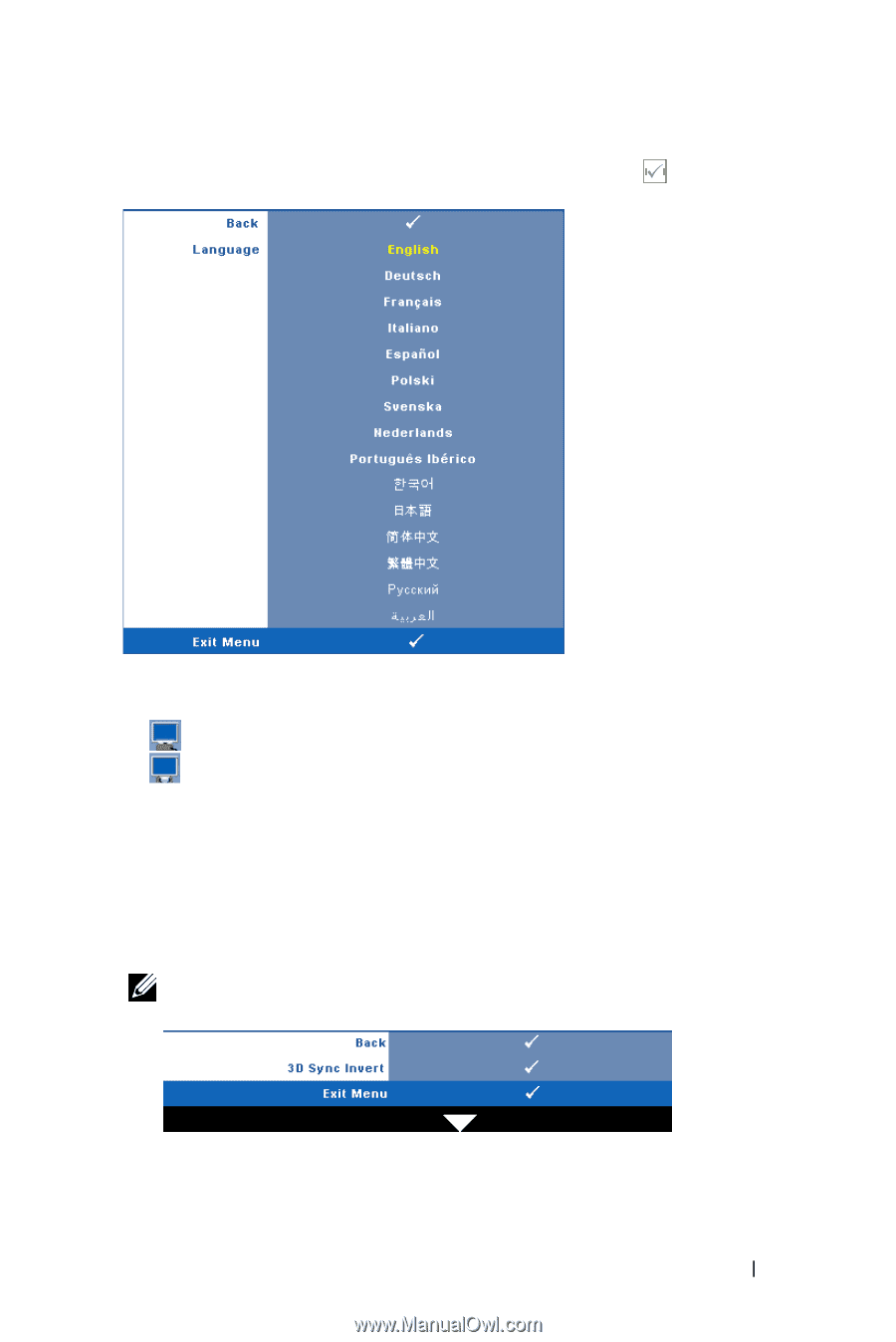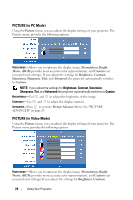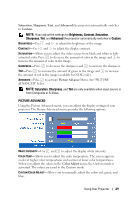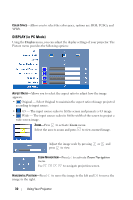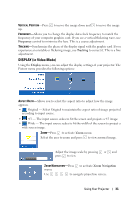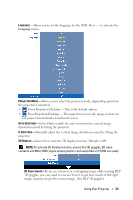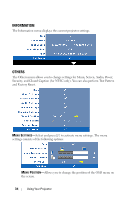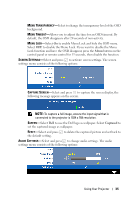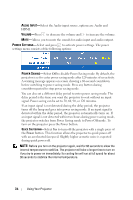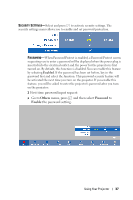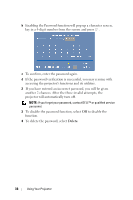Dell M410HD User Guide - Page 33
contents and 60Hz/120Hz signal output graphic card supported on PC/NB are ready. - dlp projector
 |
UPC - 884116026440
View all Dell M410HD manuals
Add to My Manuals
Save this manual to your list of manuals |
Page 33 highlights
LANGUAGE-Allows you to set the language for the OSD. Press to activate the Language menu. PROJECTOR MODE-Allows you to select the projector mode, depending upon how the projector is mounted. • Front Projection-Desktop - This is the default option. • Rear Projection-Desktop - The projector reverses the image so that you can project from behind a translucent screen. AUTO KEYSTONE-Select On to enable the auto correction for vertical image distortion caused by tilting the projector. V. KEYSTONE-Manually adjust the vertical image distortion caused by tilting the projector. 3D DISPLAY-Select On to start the 3D display function. Default is Off. NOTE: To activate 3D Display function, ensure that 3D goggles, 3D video contents and 60Hz/120Hz signal output graphic card supported on PC/NB are ready. 3D Sync Invert-If you see a discrete or overlapping image while wearing DLP 3D goggles, you may need to execute 'Invert' to get best match of left/right image sequence to get the correct image. (For DLP 3D goggles) Using Your Projector 33