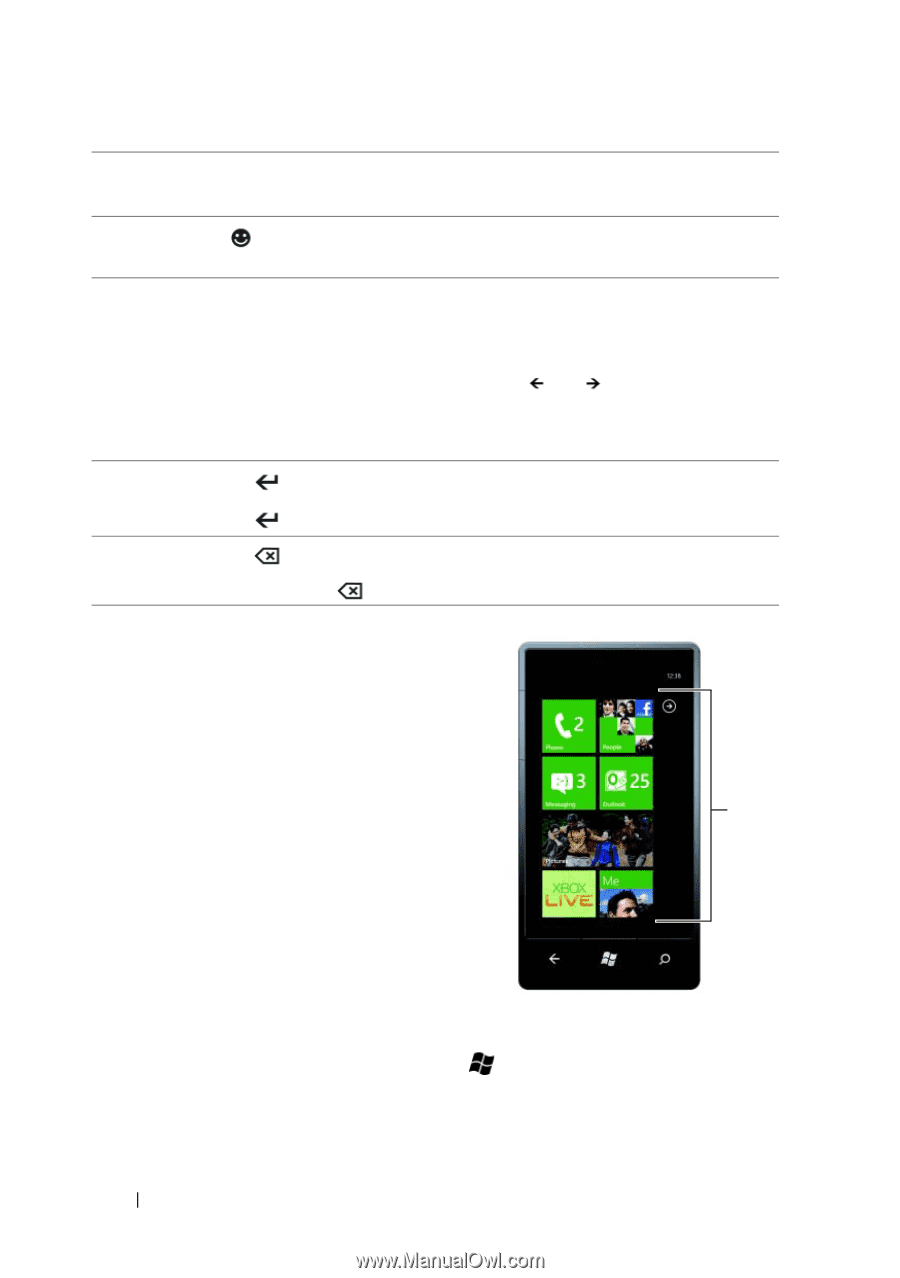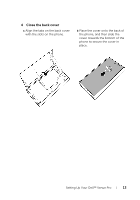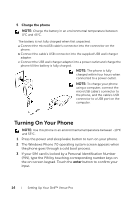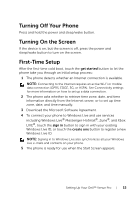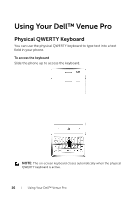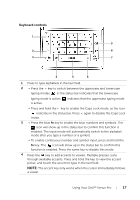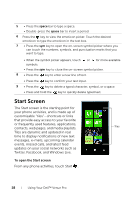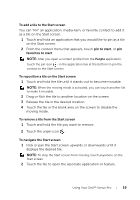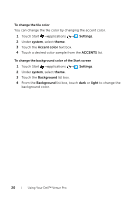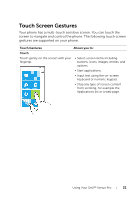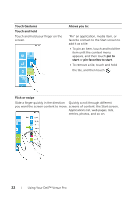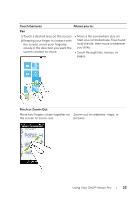Dell Mobile Venue Pro User's Guide - Page 18
Start Screen, To open the Start screen - updates
 |
View all Dell Mobile Venue Pro manuals
Add to My Manuals
Save this manual to your list of manuals |
Page 18 highlights
5 • Press the space bar to type a space. • Double-press the space bar to insert a period. 6 Press the key to view the emoticon picker. Touch the desired emoticon to type the emoticon in the text box. 7 • Press the sym key to open the on-screen symbol picker where you can touch the numbers, symbols, and punctuation marks that you want to type. • When the symbol picker appears, touch or for more available symbols. • Press the sym key to close the on-screen symbol picker. 8 • Press the key to enter a new line of text. • Press the key to confirm your text input. 9 • Press the key to delete a typed character, symbol, or a space. • Press and hold the key to quickly delete typed text. Start Screen The Start screen is the starting point for your phone activities, and is made up of customizable "tiles"-shortcuts or links that provide easy access to your favorite or frequently used features, applications, contacts, web pages, and media playlists. Tiles Tiles are dynamic and updated in real time to display notifications of new text messages, e-mails, upcoming calendar events, missed calls, and latest feed updates on your social networks such as Twitter, Facebook, and Windows Live. To open the Start screen From any phone activities, touch Start . 18 Using Your Dell™ Venue Pro