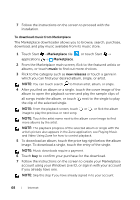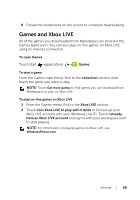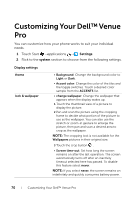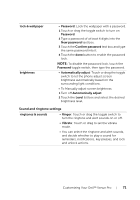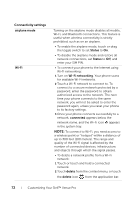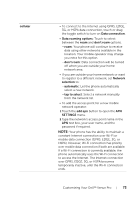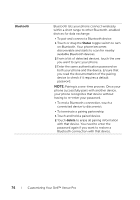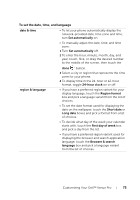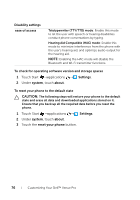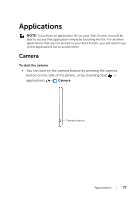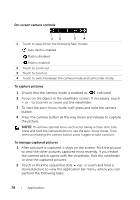Dell Mobile Venue Pro User's Guide - Page 73
over GPRS, EDGE, 3G, or HSPA becomes
 |
View all Dell Mobile Venue Pro manuals
Add to My Manuals
Save this manual to your list of manuals |
Page 73 highlights
cellular • To connect to the Internet using GPRS, EDGE, 3G, or HSPA data connection, touch or drag the toggle switch to turn on Data connection. • Data roaming options: Touch to select between the roam and don't roam options. -roam: Your phone will continue to receive data using other networks available in the location. Your mobile operator may charge you extra for this option. -don't roam: Data connection will be turned off when you are outside your home network area. • If you are outside your home network or want to register to a different network, set Network selection to: -automatic: Let the phone automatically select a new network. -tap to select: Select a network manually from the network list. • To add the access point for a new mobile network operator: 1 Touch the add apn button to open the APN SETTINGS menu. 2 Type the network's access point name in the APN text box, your user name, and the password if required. NOTE: Your phone has the ability to maintain a constant Internet connection over Wi-Fi or mobile data connection (GPRS, EDGE, 3G, or HSPA). However, Wi-Fi connection has priority over mobile data connection if both are available. If a Wi-Fi connection is currently available, the phone automatically uses the Wi-Fi connection to access the Internet. The Internet connection over GPRS, EDGE, 3G, or HSPA becomes temporarily inactive, until the Wi-Fi connection ends. Customizing Your Dell™ Venue Pro 73