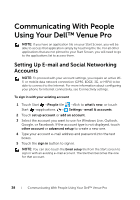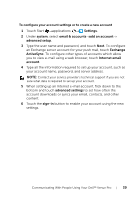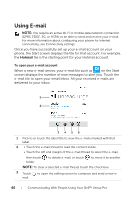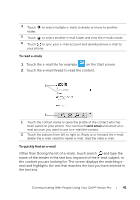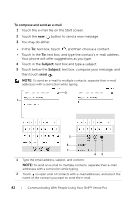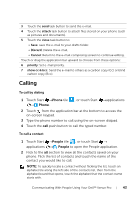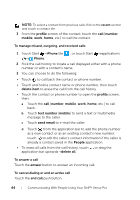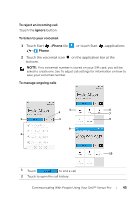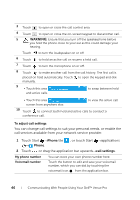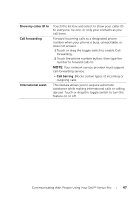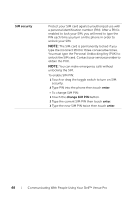Dell Mobile Venue Pro User's Guide - Page 43
Calling, To call by dialing, To call a contact, Phone, People
 |
View all Dell Mobile Venue Pro manuals
Add to My Manuals
Save this manual to your list of manuals |
Page 43 highlights
3 Touch the send task button to send the e-mail. 4 Touch the attach task button to attach files stored on your phone (such as pictures and documents). 5 Touch the close task button to: • Save: save the e-mail to your drafts folder. • Discard: Delete the e-mail. • Cancel: Return to the e-mail composing screen to continue editing. Touch or drag the application bar upward to choose from these options: 6 priority: Set e-mail priority. 7 show cc & bcc: Send the e-mail to others as a carbon copy (Cc) or blind carbon copy (Bcc). Calling To call by dialing 1 Touch Start →Phone tile → Phone. , or touch Start →applications 2 Touch from the application bar at the bottom to access the on-screen keypad. 3 Type the phone number to call using the on-screen dialpad. 4 Touch the call push button to call the typed number. To call a contact 1 Touch Start →People tile , or touch Start → applications → People to open the People application. 2 Flick to the all section to view all the contacts saved on your phone. Flick the list of contacts and touch the name of the contact you would like to call. NOTE: To quickly locate a contact without flicking the list, touch an alphabet tile along the left side of the contacts list, then from the alphabet board that opens, touch the alphabet that the contact name starts with. Communicating With People Using Your Dell™ Venue Pro 43