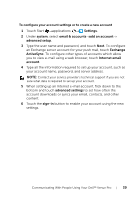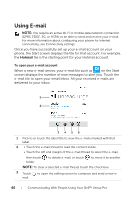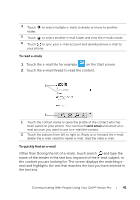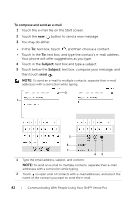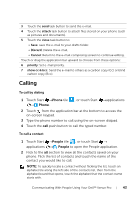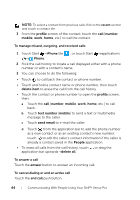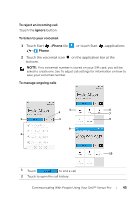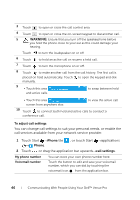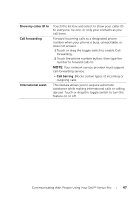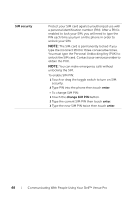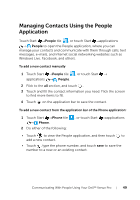Dell Mobile Venue Pro User's Guide - Page 44
To manage missed, outgoing, and received calls, To answer a call - mobile venue pro at t
 |
View all Dell Mobile Venue Pro manuals
Add to My Manuals
Save this manual to your list of manuals |
Page 44 highlights
NOTE: To select a contact from previous calls, flick to the recent section and touch a contact tile. 3 From the profile screen of the contact, touch the call [number, mobile, work, home, etc.] to call the contact. To manage missed, outgoing, and received calls 1 Touch Start →Phone tile , or touch Start →applications → Phone. 2 Flick the call history to locate a call displayed either with a phone number or with a contact's name. 3 You can choose to do the following: • Touch to call back the contact or phone number. • Touch and hold a contact name or phone number, then touch delete item to erase the call from the call history. • Touch the contact or phone number to open the profile screen, then: a Touch the call [number, mobile, work, home, etc.] to call back. b Touch text number [mobile] to send a text or multimedia message to the caller. c Touch send email to e-mail the caller. d Touch from the application bar to add the phone number as a new contact or as an existing contact's new number; touch to edit the caller's contact information if the caller is already a contact saved in the People application. • To erase all calls from the call history, touch or drag the application bar upwards→delete all. To answer a call Touch the answer button to answer an incoming call. To cancel dialing or end an active call Touch the end call push button. 44 Communicating With People Using Your Dell™ Venue Pro