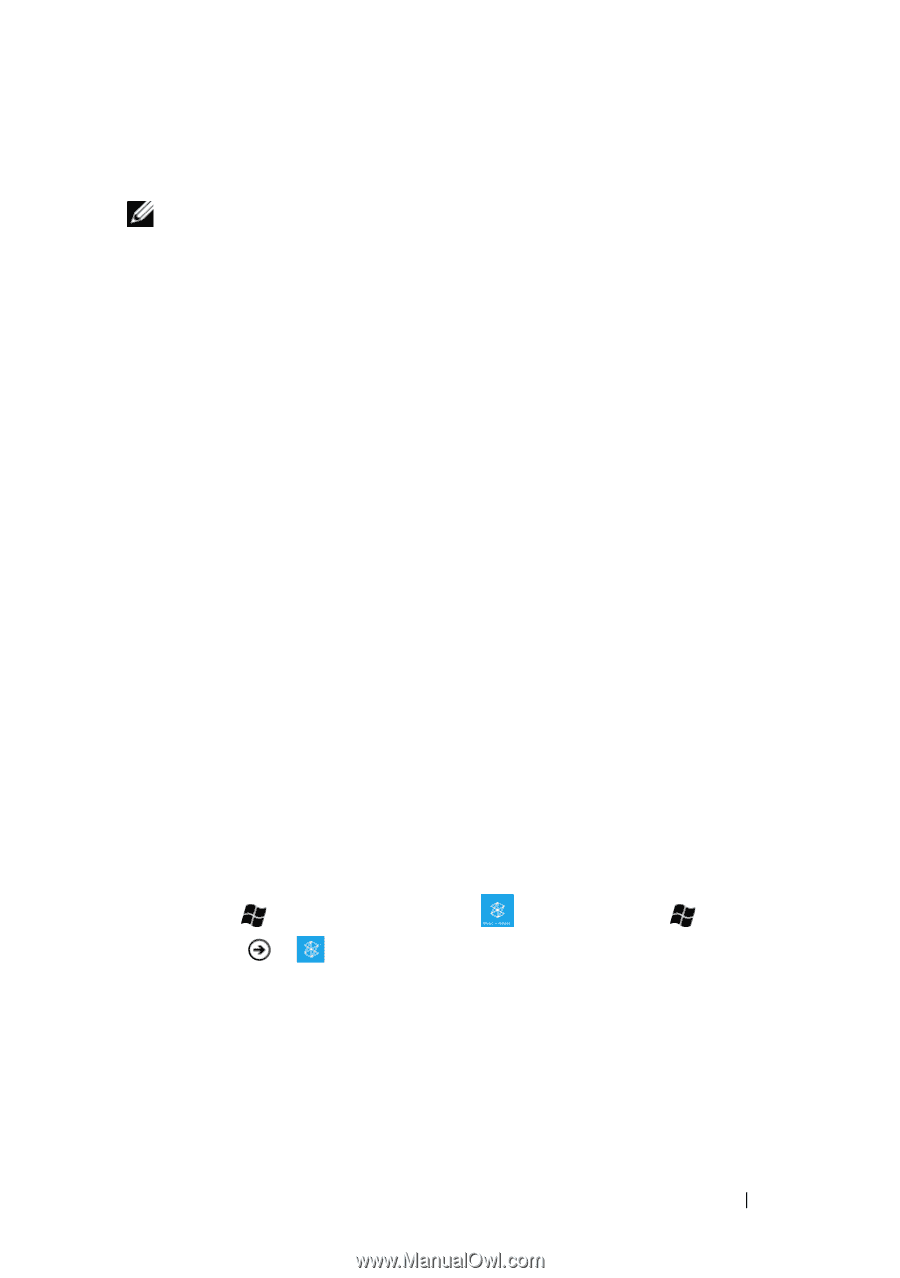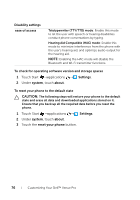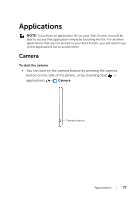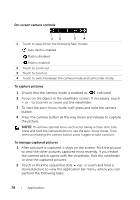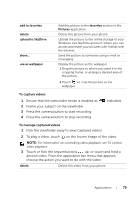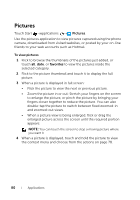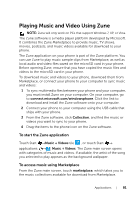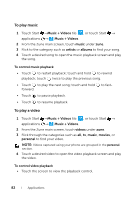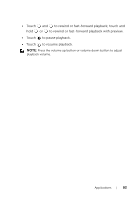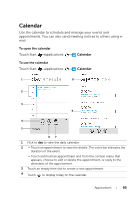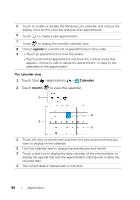Dell Mobile Venue Pro User's Guide - Page 81
Playing Music and Video Using Zune, To start the Zune application, To access music using Marketplace
 |
View all Dell Mobile Venue Pro manuals
Add to My Manuals
Save this manual to your list of manuals |
Page 81 highlights
Playing Music and Video Using Zune NOTE: Zune will only work on PCs that support Windows 7, XP, or Vista. The Zune software is a media player platform developed by Microsoft. It combines the Zune Marketplace to provide music, TV shows, movies, podcasts, and music videos available for download to your phone. The Zune application on your phone is part of the Zune platform. You can use Zune to play music sample clips from Marketplace, as well as local audio and video files saved on the microSD card in your phone. Before opening Zune, ensure that you have copied the music files and videos to the microSD card in your phone. To download music and videos to your phone, download them from Marketplace, or connect your phone to your computer to sync music and videos: 1 To sync multimedia files between your phone and your computer, you must install Zune on your computer. On your computer, go to connect.microsoft.com/windowsphone. Click the link to download and install the Zune software onto your computer. 2 Connect your phone to your computer using the USB cable that ships with your phone. 3 From the Zune software, click Collection, and find the music or videos you want to sync to your phone. 4 Drag the items to the phone icon on the Zune software. To start the Zune application Touch Start →Music + Videos tile , or touch Start → applications → Music + Videos. The Zune main screen opens with categories of music and videos. If available, the artist of the song you selected to play appears as the background wallpaper. To access music using Marketplace From the Zune main screen, touch marketplace, which takes you to the music collections available for download from Marketplace. Applications 81