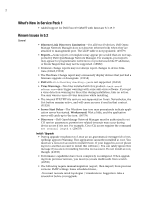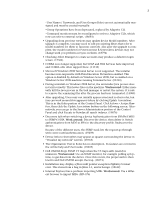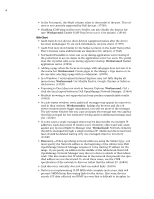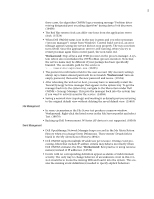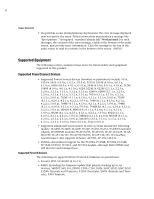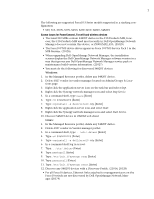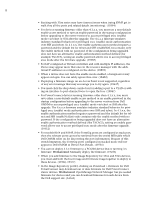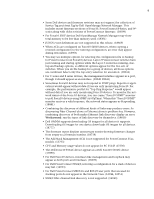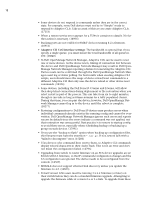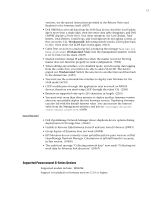Dell OpenManage Network Manager Dell OMNM Release Notes 5.2 SP1 - Page 7
Known Issues for PowerConnect, Force10 and wireless devices - install
 |
View all Dell OpenManage Network Manager manuals
Add to My Manuals
Save this manual to your list of manuals |
Page 7 highlights
7 The following are supported Force10 S-Series models supported in a stacking configuration: • S60, S55, S50N, S50V, S25N, S25P, S25V, S4810, S4820T. Known Issues for PowerConnect, Force10 and wireless devices • The latest F10 MIBs contain S4820T device in the F10-Products-MIB, however, the F10-Products-MIB used most recently in Dell OpenManage Network Manager does not contain this device, or Z9000,MXL,IOA. (21029) • The Force10 FTOS device driver appears as Force 10 FTOS Service Pack 1 in the MIB Browser. (21028) • When upgrading Dell OpenManage Network Manager, the installation screens display the Dell OpenManage Network Manager software version in a way that ignores any Dell OpenManage Network Manager service pack or maintenance build version information. (21027) • You must do the following for discovered S4820T devices: Windows: 1. In the Managed Resource portlet, delete any S4820T device. 2. Delete 6027 vendor in vendor manager located on Admin/Groups & Loca- tions page. 3. Right click the application server icon on the task bar and select Stop. 4. Right click the Synergy network manager icon and select Stop Service. 5. In a command shell, type oware [Enter] 6. Type: cd $OWAREAPPS [Enter] 7. Type: ocpinstall -s dellForce10.ddp [Enter] 8. Right click the application server icon and select Start. 9. Right click the Synergy network manager icon and select Start Service. 10. Discover S4820T device in OMNM web client Linux: 1. In the Managed Resource portlet, delete any S4820T device. 2. Delete 6027 vendor in Vendor manager portlet. 3. In a command shell, type: . /etc/.dsienv [Enter] 4. Type: cd $OWAREAPPS [Enter] 5. Type: ocpinstall -s dellforce10.ddp {Enter] 6. In a command shell log in as root. 7. Type: . /etc/.dsienv {Enter} 8. Type: pmstopall {Enter] 9. Type: /etc/init.d/synergy stop [Enter] 10. Type: pmstartall [Enter] 11. Type: /etc/init.d/synergy start [Enter] 12. Discover any S4820T devices with a Discovery Profile. (21014, 20120) • For all Force10 devices, Ethernet links attached to management port on the Force10 switch are not discovered by Dell OpenManage Network Manager.(20579)