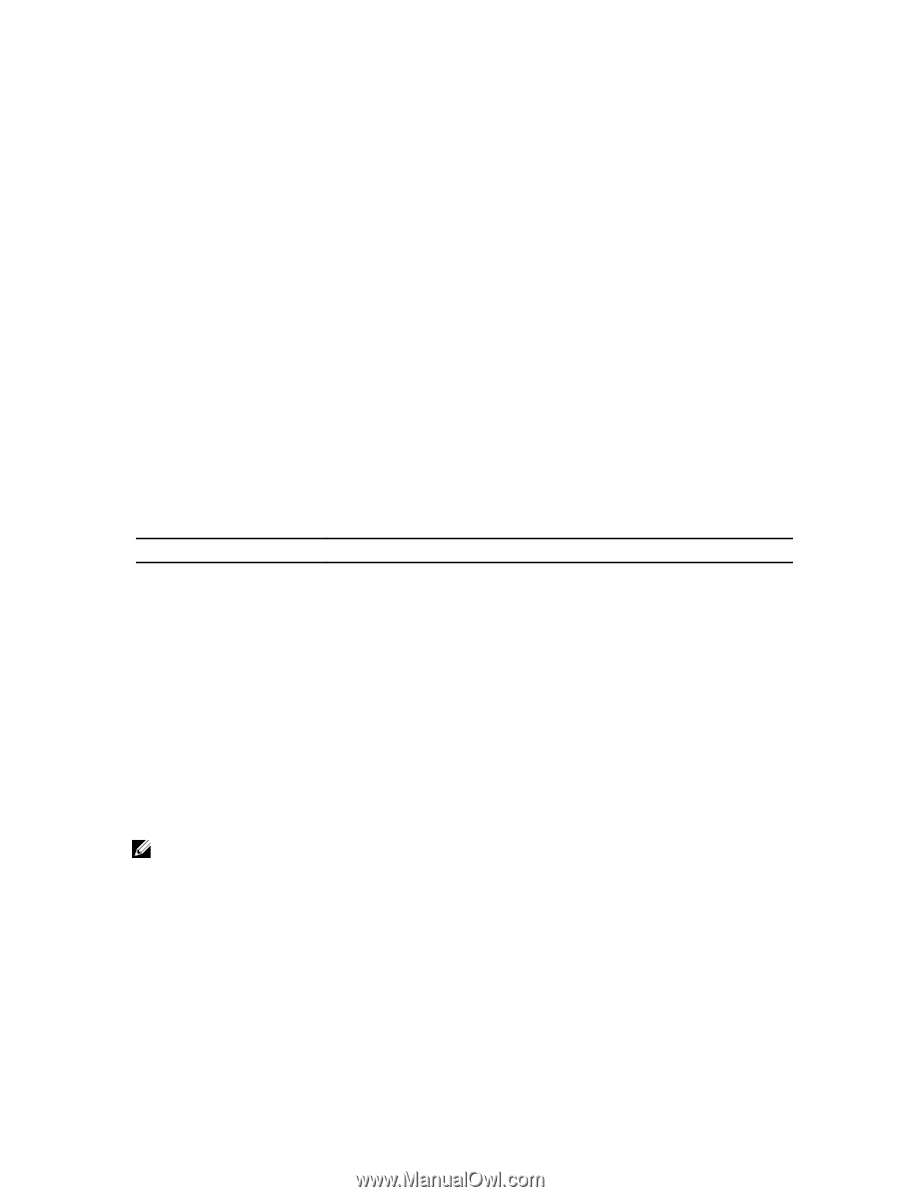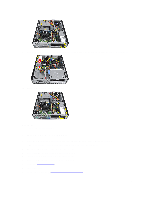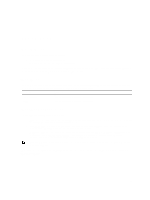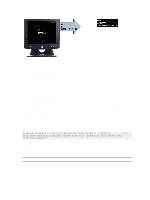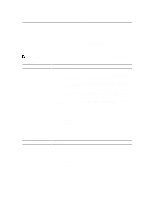Dell OptiPlex 3010 Owners Manual - Page 33
System Setup - bios
 |
View all Dell OptiPlex 3010 manuals
Add to My Manuals
Save this manual to your list of manuals |
Page 33 highlights
3 System Setup System Setup This computer offers you the following options: • Access System Setup by pressing • Bring up a one-time boot menu by pressing Press to enter System Setup and make changes to the user-definable settings. If you have trouble entering System Setup using this key, press when the keyboard LEDs first flash. Boot Menu This feature gives users a quick and convenient mechanism to bypass the System Setup-defined boot device order and boot directly to a specific device (for example: floppy, CD-ROM, or hard drive). Keystroke Function one-time boot and diagnostics utility menu one-time boot and diagnostics utility menu Boot Menu Enhancements The boot menu enhancements are as follows: • Easier access - Although the keystroke still exists and can be used to call up the menu, simply press during system boot to access the menu. • User prompting - Not only is the menu easy to access, when you are prompted to use the keystroke on the BIOS splash screen (see image below). The keystroke is not "hidden". • Diagnostics options - The boot menu includes two diagnostic options, IDE Drive Diagnostics (90/90 Hard Drive Diagnostics) and Boot to the Utility Partition. The benefit here is that you do not have to remember the and keystrokes (although they still work). NOTE: The BIOS features an option to disable either or both of the keystroke prompts under the System Security / Post Hotkeys submenu. When you enter the or keystroke correctly, the computer beeps. The key sequence invokes the Boot Device Menu. 33