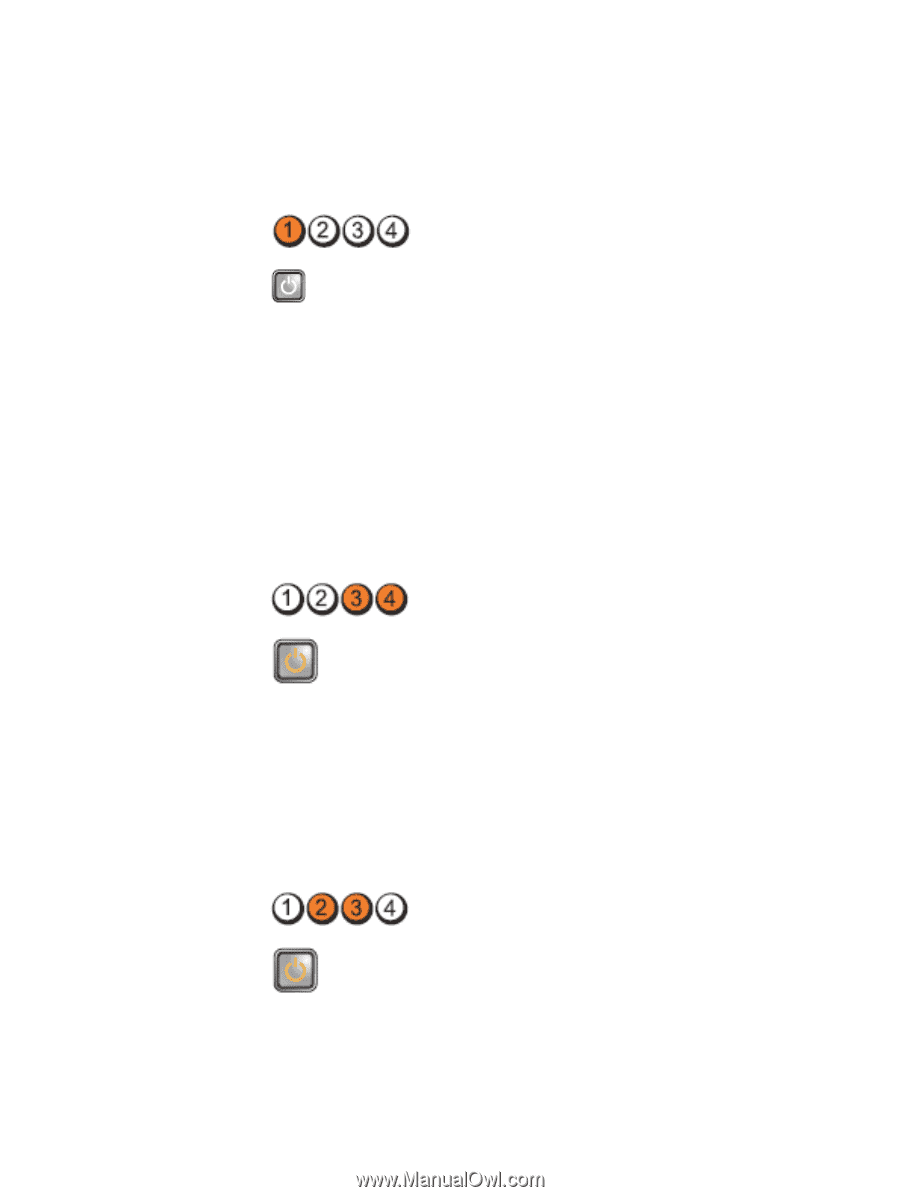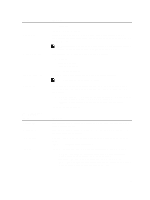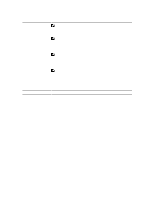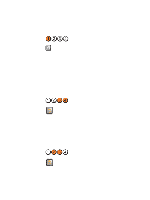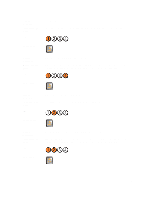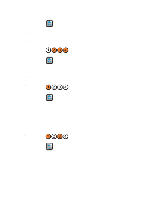Dell OptiPlex 3010 Owners Manual - Page 44
Power Button - error 3 4
 |
View all Dell OptiPlex 3010 manuals
Add to My Manuals
Save this manual to your list of manuals |
Page 44 highlights
Problem Description Troubleshooting Steps LED A possible system board failure has occurred. Unplug the computer. Allow one minute for the power to drain. Plug the computer into a working electrical outlet and press the power button. Power Button Problem Description Troubleshooting Steps LED A possible system board, power supply, or peripheral failure has occurred. • Power off computer, leaving the computer plugged in. Press and hold the power supply test button at the rear of the power supply unit. If the LED next to the switch illuminates, the problem may be with your system board. • If the LED next to the switch does not illuminate, disconnect all internal and external peripherals, and press and hold the power supply test button. If it illuminates, there could be a problem with a peripheral. • If the LED still does not illuminate, remove the PSU connections from the system board, then press and hold the power supply button. If it illuminates, there could be a problem with the system board. • If the LED still does not illuminate, the problem is with the power supply. Power Button Problem Description Troubleshooting Steps LED Memory modules are detected, but a memory power failure has occurred. • If two or more memory modules are installed, remove the modules, then re-install one module and re-start the computer. If the computer starts normally, continue to install additional memory modules (one at a time) until you have identified a faulty module or reinstalled all modules without error. If only one memory module is installed, try moving it to a different DIMM connector and re-start the computer. • If available, install verified working memory of the same type into your computer. Power Button 44