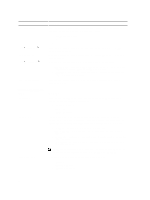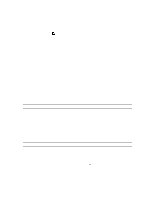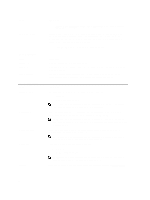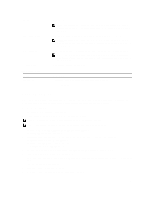Dell OptiPlex 7010 Owner's Manual (Ultra Small Form Factor) - Page 36
For Mini-Tower, Desktop, Small Form Factor the options are, For Ultra Small Form Factor - usb ports not working
 |
View all Dell OptiPlex 7010 manuals
Add to My Manuals
Save this manual to your list of manuals |
Page 36 highlights
Option Miscellaneous Devices Table 4. Security Option Admin Password System Password Internal HDD-0 Password Strong Password Password Configuration Description For Mini-Tower, Desktop, Small Form Factor the options are: • Enable Boot Support • Enable Rear Dual USB Ports • Enable Rear Quad USB Ports • Enable Front USB Ports For Ultra Small Form Factor, the options are: • Enable Boot Support • Enable Rear Dual USB 2.0 Ports • Enable Rear Dual USB 3.0 Ports • Enable Front USB Ports NOTE: USB keyboard and mouse always work in the BIOS setup irrespective of these settings. Allows you to enable or disable various on-board devices. • Enable PCI Slot - This option is enabled by default. Description This field lets you set, change, or delete the administrator (admin) password (sometimes called the setup password). The admin password enables several security features. The drive does not have a password set by default. • Enter the old password • Enter the new password • Confirm the new password Allows you to set, change, or delete the computer password (previously called the primary password). The drive does not have a password set by default. • Enter the old password • Enter the new password • Confirm the new password Allows you to set, change, or delete the password on the computer's internal hard disk drive (HDD). Successful changes to this password take effect immediately. The drive does not have a password set by default. • Enter the old password • Enter the new password • Confirm the new password Enable strong password - This option is disabled by default. This field controls the minimum and maximum number of characters allowed for the admin and system passwords. 36