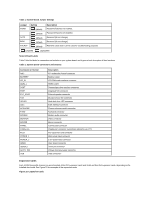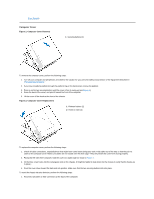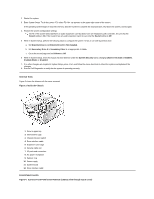Dell OptiPlex GX200 Service Manual - Page 18
System Board - fan
 |
View all Dell OptiPlex GX200 manuals
Add to My Manuals
Save this manual to your list of manuals |
Page 18 highlights
1 Battery 2 Socket CAUTION: There is a danger of the new battery exploding if it is incorrectly installed. Replace the battery only with the same or equivalent type recommended by the manufacturer. Discard used batteries according to the manufacturer's instructions. To remove the system battery, perform the following steps: 1. If possible, enter System Setup and print the System Setup screens. 2. Remove the system battery by carefully prying it out of its socket with your fingers or with a blunt, nonconducting object such as a plastic screwdriver. When you replace the system battery, orient the new battery with the "+" facing up. Insert the battery into its socket and snap it into place. System Board Figure 28. System Board Removal 1 System board 2 Screw To remove the system board, perform the following steps: 1. Disconnect all cables from their connectors at the back of the computer. 2. Remove the computer cover. 3. Remove the expansion-card cage. 4. Remove the 5.25-inch drive. 5. Disconnect all cables from the system board. 6. Remove the screw that secures the system board to the bottom of the chassis (see Figure 28). 7. Slide the system board toward the front of the chassis until it stops. 8. Carefully lift the system board out of the chassis (be sure to lift evenly and not twist the system board). To replace the system board, perform the following steps: 1. Remove the RIMMs and the microprocessor/cooling fan/heat sink assembly, and install them on the replacement board. 2. Set the jumpers on the new system board so that they are identical to those on the old board, unless you are installing a microprocessor upgrade. 3. Push down near each slot to engage the grounding clip onto its corresponding tab.