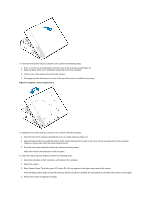Dell OptiPlex GX200 Service Manual - Page 7
Drive Locations, 5-Inch Diskette Drive, 25-inch Drive, Hard-Disk Drive Removal, - hard drives
 |
View all Dell OptiPlex GX200 manuals
Add to My Manuals
Save this manual to your list of manuals |
Page 7 highlights
Drives NOTE: In all of the following procedures, left and right refer to your left and right as you face the front of the computer. Figure 9. Drive Locations 1 5.25-inch drive 2 3.5-inch diskette drive 3 Hard-disk drive 4 Chassis intrusion switch NOTE: Computer configurations differ. Your computer may have an Iomega Zip drive installed instead of a 3.5-inch diskette drive, or your computer may have no externally accessible drives installed. 3.5-Inch Diskette Drive To remove the 3.5-inch diskette drive assembly from the drive shelf, perform the following steps: 1. Disconnect the DC power cable and the interface cable from the back of the drive. 2. Press both release latches on the left side of the 3.5-inch diskette drive. 3. Pivot the 3.5-inch diskette drive upward 1 inch (2.5 cm), and then pull the drive away from the notched tabs on the right chassis wall. 4. Remove the bracket from the diskette drive you just removed. 5.25-inch Drive To remove the 5.25-inch drive/bracket assembly (the 5.25 drive is usually a CD-ROM drive), perform the following steps: 1. Remove the diskette drive and bracket. 2. Disconnect the DC power cable and EIDE cable from the drive. 3. Lift the 5.25-inch drive/bracket straight up and out of the chassis. Hard-Disk Drive Removal Figure 10. Hard-Disk Drive/Bracket Assembly Removal 1 Captive screw 2 Hinge tabs on back of drive bracket (2) 3 Slots in floor divider (3) To remove the hard-disk drive/bracket assembly, perform the following steps: 1. Disconnect the DC power cable and EIDE cable from the drive.