Dell P2416D Dell Monitor Users Guide - Page 25
Connecting the HDMI cable optional, Connecting the USB cable, Bottom View
 |
View all Dell P2416D manuals
Add to My Manuals
Save this manual to your list of manuals |
Page 25 highlights
Connecting the HDMI cable (optional) CAUTION: The graphics are used for the purpose of illustration only. Appearance of the computer may vary. Connecting the USB cable After you have completed connecting the DP/VGA/HDMI cable, follow the procedures below to connect the USB cable to the computer and complete your monitor setup: 1 Connect the upstream USB port (cable supplied) to an appropriate USB port on your computer. (See Bottom View for details.) 2 Connect the USB peripherals to the downstream USB ports on the monitor. 3 Plug the power cables for your computer and monitor into a nearby outlet. 4 Turn On the monitor and the computer. If your monitor displays an image, installation is complete. If it does not display an image, see Universal Serial Bus (USB) Specific Problems. 5 Use the cable slot on the monitor stand to organize the cables. Setting Up the Monitor | 25















