Dell P2416D Dell Monitor Users Guide - Page 30
Front Panel Button, Power, with power light, indicator, Description
 |
View all Dell P2416D manuals
Add to My Manuals
Save this manual to your list of manuals |
Page 30 highlights
3 Use the MENU button to launch the On-Screen Display (OSD) and select the OSD Menu. See Accessing the Menu Menu System. 4 Use this button to go back to the main menu or exit the OSD main menu. Exit 5 Use the Power button to turn the monitor On and Off. Power (with power light indicator) The white light indicates the monitor is On and fully functional. A glowing white light indicates the power save mode. Front Panel Button Use the buttons on the front of the monitor to adjust the image settings. Front Panel Button Description 1 Use the Up button to adjust (increase ranges) items in the OSD menu. Up 2 Use the Down button to adjust (decrease ranges) items in the OSD menu. Down 3 Use the OK button to confirm your selection. OK 4 Use the Back button to go back to the previous menu. Back 30 | Operating the Monitor















