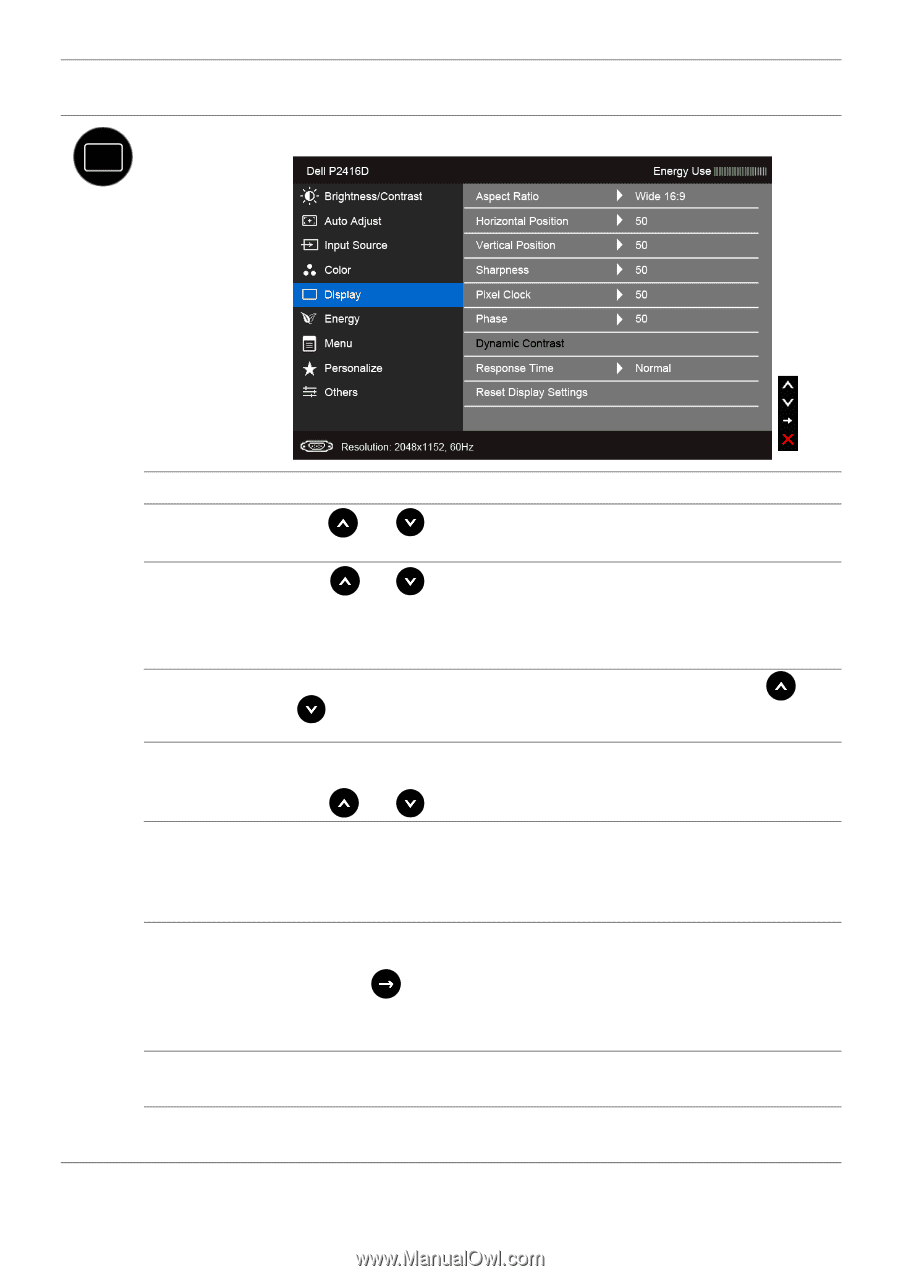Dell P2416D Dell Monitor Users Guide - Page 37
Reset Color, Settings, Display, Aspect Ratio, Horizontal, Position, Vertical, Sharpness, Pixel Clock
 |
View all Dell P2416D manuals
Add to My Manuals
Save this manual to your list of manuals |
Page 37 highlights
Reset Color Settings Display Reset your monitor color settings to the factory settings. Use Display to adjust image. Aspect Ratio Adjusts the image ratio to Wide 16:9, 4:3, or 5:4. Horizontal Use or to adjust the image left or right. Minimum is '0' (-). Position Maximum is '100' (+). Vertical Position Use or to adjust the image up or down. Minimum is '0' (-). Maximum is '100' (+). NOTE: Horizontal Position and Vertical Position adjustments are only available for "VGA" input. Sharpness This feature can make the image look sharper or softer. Use or to adjust the sharpness from '0' to '100'. Pixel Clock The Phase and Pixel Clock adjustments allow you to adjust your monitor to your preference. Use or to adjust for best image quality. Phase If satisfactory results are not obtained using the Phase adjustment, use the Pixel Clock (coarse) adjustment and then use Phase (fine), again. NOTE: Pixel Clock and Phase adjustments are only available for "VGA" input. Dynamic Contrast Allows you to increase the level of contrast to provide sharper and more detailed image quality. Press the button to select the Dynamic Contrast "On" or "Off". NOTE: Dynamic Contrast provides higher contrast if you select Game or Movie preset mode. Response Allows you to set the Response Time to Normal or Fast. Time Reset Display Select this option to restore default display settings. Settings Operating the Monitor | 37