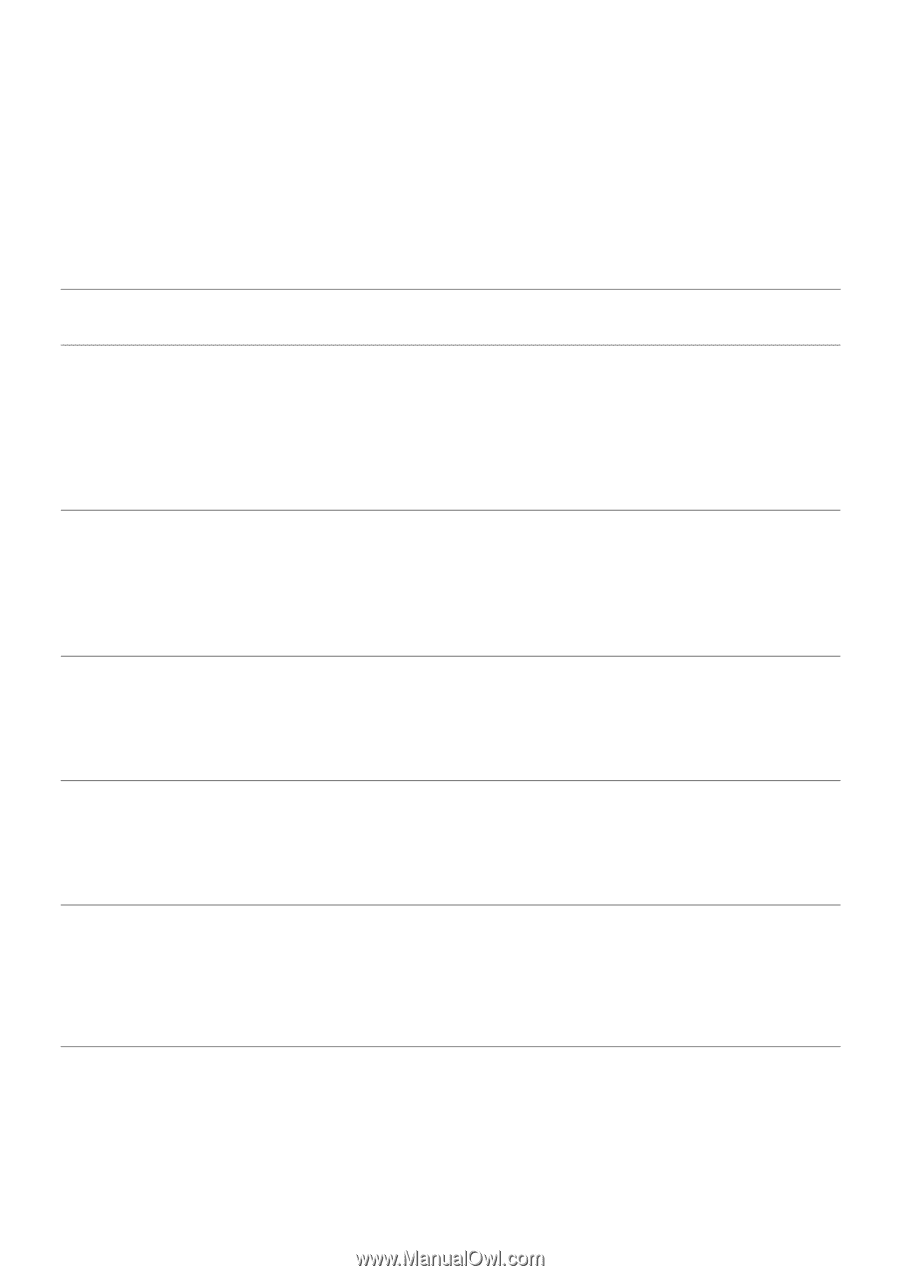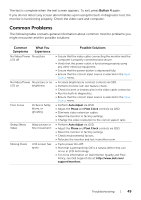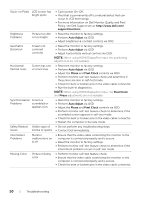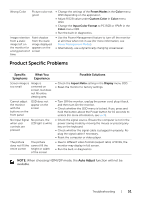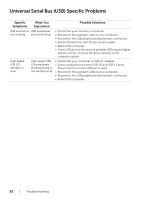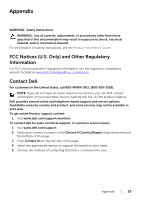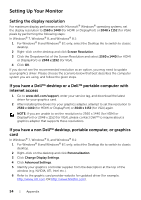Dell P2416D Dell Monitor Users Guide - Page 49
Common Problems, Button 4, Common, Symptoms, What You, Experience, Possible Solutions
 |
View all Dell P2416D manuals
Add to My Manuals
Save this manual to your list of manuals |
Page 49 highlights
The test is complete when the text screen appears. To exit, press Button 4 again. If you do not detect any screen abnormalities upon using the built-in diagnostic tool, the monitor is functioning properly. Check the video card and computer. Common Problems The following table contains general information about common monitor problems you might encounter and the possible solutions: Common Symptoms What You Experience No Video/Power No picture LED off No Video/Power No picture or no LED on brightness Poor Focus Picture is fuzzy, blurry, or ghosting Shaky/Jittery Video Wavy picture or fine movement Missing Pixels LCD screen has spots Possible Solutions • Ensure that the video cable connecting the monitor and the computer is properly connected and secure. • Verify that the power outlet is functioning properly using any other electrical equipment. • Ensure that the power button is depressed fully. • Ensure that the correct input source is selected in the Input Source menu. • Increase brightness & contrast controls via OSD. • Perform monitor self-test feature check. • Check for bent or broken pins in the video cable connector. • Run the built-in diagnostics. • Ensure that the correct input source is selected in the Input Source menu. • Perform Auto Adjust via OSD. • Adjust the Phase and Pixel Clock controls via OSD. • Eliminate video extension cables. • Reset the monitor to factory settings. • Change the video resolution to the correct aspect ratio. • Perform Auto Adjust via OSD. • Adjust the Phase and Pixel Clock controls via OSD. • Reset the monitor to factory settings. • Check environmental factors. • Relocate the monitor and test in another room. • Cycle power On-Off. • Pixel that is permanently Off is a natural defect that can occur in LCD technology. • For more information on Dell Monitor Quality and Pixel Policy, see Dell Support site at: http://www.dell.com/ support/monitors. Troubleshooting | 49