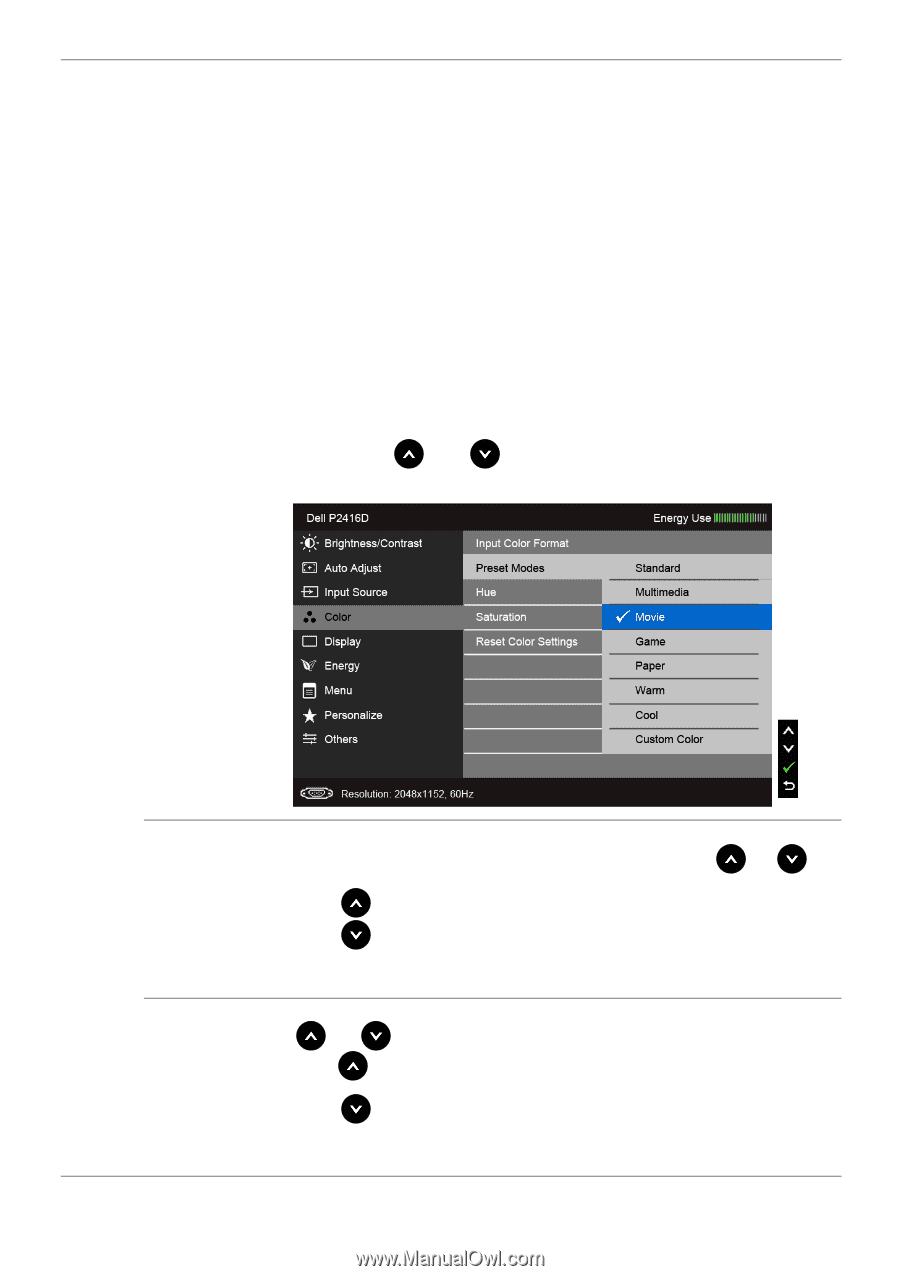Dell P2416D Dell Monitor Users Guide - Page 36
Preset Modes, Saturation, Standard, Multimedia, Movie, Paper, Custom Color - gaming
 |
View all Dell P2416D manuals
Add to My Manuals
Save this manual to your list of manuals |
Page 36 highlights
Preset Modes When you select Preset Modes, you can choose Standard, Multimedia, Movie, Game, Paper, Warm, Cool, or Custom Color from the list. • Standard: Loads the monitor's default color settings. This is the default preset mode. • Multimedia: Loads color settings ideal for multimedia applications. • Movie: Loads color settings ideal for movies. • Game: Loads color settings ideal for most gaming applications. • Paper: Loads brightness and sharpness settings ideal for viewing text. Blend the text background to simulate paper media without affecting color images. Applies to RGB input format only. • Warm: Increases the color temperature. The screen appears warmer with a red/yellow tint. • Cool: Decreases the color temperature. The screen appears cooler with a blue tint. • Custom Color: Allows you to manually adjust the color settings. Press the and buttons to adjust the three colors (R, G, B) values and create your own preset color mode. Hue Saturation This feature can shift the color of the video image to green or purple. This is used to adjust the desired flesh tone color. Use or to adjust the hue from '0' to '100'. Press to increase the green shade of the video image. Press to increase the purple shade of the video image. NOTE: Hue adjustment is available only when you select Movie or Game preset mode. This feature can adjust the color saturation of the video image. Use or to adjust the saturation from '0' to '100'. Press to increase the monochrome appearance of the video image. Press to increase the colorful appearance of the video image. NOTE: Saturation adjustment is available only when you select Movie or Game preset mode. 36 | Operating the Monitor