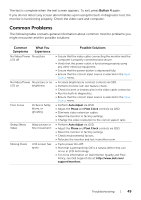Dell P2416D Dell Monitor Users Guide - Page 44
Setting the Maximum Resolution, Using the Tilt, Swivel, and Vertical Extension, Tilt - driver
 |
View all Dell P2416D manuals
Add to My Manuals
Save this manual to your list of manuals |
Page 44 highlights
Setting the Maximum Resolution To set the maximum resolution for the monitor: In Windows® 7, Windows® 8, and Windows® 8.1: 1 For Windows® 8 and Windows® 8.1 only, select the Desktop tile to switch to classic desktop. 2 Right-click on the desktop and click Screen Resolution. 3 Click the Dropdown list of the Screen Resolution and select 2560 x 1440 (for HDMI or DisplayPort) or 2048 x 1152 (for VGA). 4 Click OK. If you do not see 2560 x 1440 (for HDMI or DisplayPort) or 2048 x 1152 (for VGA) as an option, you may need to update your graphics driver. Depending on your computer, complete one of the following procedures: If you have a Dell desktop or portable computer: • Go to http://www.dell.com/support, enter your service tag, and download the latest driver for your graphics card. If you are using a non-Dell computer (portable or desktop): • Go to the support site for your computer and download the latest graphic drivers. • Go to your graphics card website and download the latest graphic drivers. Using the Tilt, Swivel, and Vertical Extension NOTE: This is applicable for a monitor with a stand. When any other stand is bought, please refer to the respective stand setup guide for set up instructions. Tilt, Swivel With the stand attached to the monitor, you can tilt and swivel the monitor for the most comfortable viewing angle. 44 | Operating the Monitor