Dell P2416D Dell Monitor Users Guide - Page 33
Menu and, Submenus, Description, Brightness, Contrast, Auto Adjust, Brightness/Contrast, Dynamic - manual
 |
View all Dell P2416D manuals
Add to My Manuals
Save this manual to your list of manuals |
Page 33 highlights
Icon Menu and Submenus Brightness/ Contrast Description Use this menu to activate Brightness/Contrast adjustment. Brightness Contrast Auto Adjust Brightness adjusts the luminance of the backlight. Press the button to increase the brightness and press the button to decrease the brightness (min. 0 / max. 100). NOTE: Manual adjustment of Brightness is disabled when Dynamic Contrast is switched On. Adjust the Brightness first, and then adjust the Contrast only if further adjustment is necessary. Press the button to increase the contrast and press the button to decrease the contrast (min. 0 / max. 100). The Contrast function adjusts the degree of difference between darkness and lightness on the monitor screen. Even though your computer recognizes your monitor on startup, the Auto Adjustment function optimizes the display settings for use with your particular setup. Auto Adjustment allows the monitor to self-adjust to the incoming video signal. After using Auto Adjustment, you can further tune your monitor by using the Pixel Clock (Coarse) and Phase (Fine) controls under Display Settings. NOTE: In most cases, Auto Adjust produces the best image for your configuration. NOTE: Auto Adjust option is only available when you are using the analog (VGA) connector. Operating the Monitor | 33















