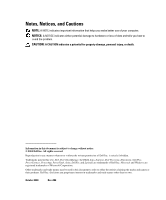Dell PowerConnect 5316M User's Guide
Dell PowerConnect 5316M Manual
 |
View all Dell PowerConnect 5316M manuals
Add to My Manuals
Save this manual to your list of manuals |
Dell PowerConnect 5316M manual content summary:
- Dell PowerConnect 5316M | User's Guide - Page 1
Dell PowerConnect 5316M Ethernet Switch Module User's Guide PC5316M www.dell.com | support.dell.com - Dell PowerConnect 5316M | User's Guide - Page 2
avoid the problem. CAUTION: Dell Precision, Dimension, OptiPlex, PowerConnect, PowerApp, PowerVault, Axim, DellNet, and Latitude are trademarks of Dell Inc. Microsoft and Windows are registered trademarks of Microsoft Corporation. Other trademarks and trade names may be used in this document to refer - Dell PowerConnect 5316M | User's Guide - Page 3
15 Quality of Service Features 15 Ethernet Switch Module Management Features 15 Security Features 17 Locked Port Support 17 Port Default Settings 18 Additional CLI Documentation 18 2 Hardware Description Ethernet Switch Module Port Configurations 19 PowerConnect 5316M Front Panel Port - Dell PowerConnect 5316M | User's Guide - Page 4
the Ethernet Switch Module CLI User Interface via DRAC/MC Console Port 32 Connecting Network to an Ethernet Switch Module 36 External Port Default Settings 37 Auto-Negotiation 37 MDI/MDIX 38 Flow Control 38 Back Pressure 38 4 Starting and Configuring the Ethernet Switch Module Introduction - Dell PowerConnect 5316M | User's Guide - Page 5
53 Erasing the Ethernet Switch Module Configuration 53 Password Recovery 54 Software Download Through TFTP Server 54 5 Using Dell OpenManage Switch Administrator Understanding the Interface 57 Switch Module Representation 58 Using the OpenManage Switch Administrator Buttons 59 Information - Dell PowerConnect 5316M | User's Guide - Page 6
Accessing the Ethernet Switch Module Through the CLI 61 Console Connection 61 Telnet Connection 61 Using the CLI 62 Command Mode Overview 62 User EXEC Mode 62 Privileged EXEC Mode 62 Global Configuration Mode 63 Interface Configuration Mode 64 CLI Examples 65 6 Configuring System - Dell PowerConnect 5316M | User's Guide - Page 7
119 Managing Switch Module Security 121 Defining Access Profiles 121 Defining Authentication Profiles 127 Assigning Authentication Profiles 131 Defining the Local User Databases 135 Defining Line Passwords 137 Defining Enable Password 139 Defining TACACS+ Settings 141 Configuring RADIUS - Dell PowerConnect 5316M | User's Guide - Page 8
VLANs 220 Defining VLAN Members 220 Defining VLAN Ports Settings 225 Defining VLAN LAG Settings 228 Defining VLAN Protocol Groups 231 Adding Protocol Ports 232 Configuring GVRP 234 Aggregating Ports 237 Defining LACP Parameters 238 Defining LAG Membership 240 Multicast Forwarding Support - Dell PowerConnect 5316M | User's Guide - Page 9
Parameters 290 Configuring QoS Global Settings 291 Defining QoS Interface Settings 292 Defining Queue Settings 294 Mapping CoS Values to Queues 297 Mapping DSCP Values to Queues 299 10 Ethernet Switch Module Specifications Feature Specifications 301 VLAN 301 Quality of Service 301 Layer - Dell PowerConnect 5316M | User's Guide - Page 10
59 Ethernet Switch Module Management Buttons 60 Asset CLI Commands 69 Clock Setting CLI Commands 76 Versions CLI Commands 77 Reset CLI Command 79 SNTP Global Parameters CLI Commands . . . . . 82 SNTP Authentication CLI Commands 85 SNTP Server CLI Commands 88 SNTP Broadcast CLI Commands - Dell PowerConnect 5316M | User's Guide - Page 11
Commands 161 Copy Files CLI Commands 165 General Settings CLI Commands 167 Port Authentication CLI Commands 173 Multiple Hosts CLI Commands 176 Add User Name CLI Commands 178 Port Security CLI Commands 181 Port Configuration CLI Commands 185 LAG Configuration CLI Commands 191 Storm Control - Dell PowerConnect 5316M | User's Guide - Page 12
Settings CLI Commands 216 RSTP Settings CLI Command 219 VLAN Membership Group CLI Commands . . . . . 222 VLAN Port Membership Table 223 Port-to-VLAN Group Assignments CLI Commands 224 VLAN Port CLI Commands 227 LAG VLAN Assignments CLI Commands . . . . . 229 VLAN Protocol Groups CLI Commands - Dell PowerConnect 5316M | User's Guide - Page 13
Queue CLI Commands 300 PowerConnect 5316M Front Panel 10 PowerConnect 5316M Front Panel 19 RJ-45 Copper based 10/100/1000 Base-T LEDs . . . 20 RJ-45 Pin Numbers 22 Ethernet Switch Module Components 25 Dell Modular Server Chassis I/O Module Locations 26 Caution Label 27 Ethernet Switch Module - Dell PowerConnect 5316M | User's Guide - Page 14
release latch on the Ethernet Switch Module 31 Slide the Ethernet Switch Module out of the Dell Modular Server Chassis 32 Installation and Configuration Flow 42 Switch Administrator Components 59 Port Indicators 61 System 69 Asset 70 Time Synchronization 75 Versions 79 Reset 80 SNTP Global - Dell PowerConnect 5316M | User's Guide - Page 15
61. Figure 6-62. IP Interface Parameter Table 107 DHCP IP Interface 109 Domain Naming System (DNS 111 Add DNS Server 112 DNS Server Table 112 Default Domain Name 114 Host 133 Local User Database 137 Add a User Name 138 Local User Table 138 Line Password 140 Enable Password 142 TACACS+ - Dell PowerConnect 5316M | User's Guide - Page 16
174 Multiple Hosts 176 Multiple Hosts Table 178 Authenticated Users 179 Authenticated Users Table 180 Port Security 181 Port Security Table 183 Port Configuration 185 Ports Configuration Table 187 LAG Configuration 191 LAG Configuration Table 192 Storm Control 195 Storm Control Settings - Dell PowerConnect 5316M | User's Guide - Page 17
GARP Timers 205 STP Global Settings 208 STP Port Settings 212 STP LAG Settings 216 Rapid Spanning Tree (RSTP 218 VLAN Membership 221 VLAN Port Settings 226 VLAN LAG Setting 228 Protocol Group 231 Protocol Port Table 233 GVRP Global Parameters 234 LACP Parameters 238 LAG Membership 240 - Dell PowerConnect 5316M | User's Guide - Page 18
Table 300 PowerConnect 5316M Front Panel 10 PowerConnect 5316M Front Panel 19 RJ-45 Copper based 10/100/1000 Base-T LEDs . . . 20 RJ-45 Pin Numbers 22 Ethernet Switch Module Components 25 Dell Modular Server Chassis I/O Module Locations 26 Caution Label 27 Ethernet Switch Module in the - Dell PowerConnect 5316M | User's Guide - Page 19
Asset 68 Time Synchronization 73 Versions 77 Reset 78 SNTP Global Settings 81 SNTP Authentication IP Interface Parameters 104 Add a Static IP Interface 105 IP Interface Parameter Table 105 DHCP IP Interface 107 Domain Naming System (DNS 109 Add DNS Server 109 DNS Server Table 110 Default - Dell PowerConnect 5316M | User's Guide - Page 20
Profiles 128 Add Authentication Profile 129 Authentication Profiles Table 130 Select Authentication 131 Local User Database 135 Add a User Name 136 Local User Table 136 Line Password 138 Enable Password 140 TACACS+ Settings 142 Add TACACS+ Host 143 TACACS+ Table 144 RADIUS Settings 146 - Dell PowerConnect 5316M | User's Guide - Page 21
Users 177 Authenticated Users Table 178 Port Security 179 Port Security Table 181 Port Configuration 183 Ports Configuration Table 185 LAG Configuration 189 LAG Configuration 215 Rapid Spanning Tree (RSTP 218 VLAN Membership 221 VLAN Port Settings 226 VLAN LAG Setting 228 Contents 19 - Dell PowerConnect 5316M | User's Guide - Page 22
Figure 7-100. Figure 7-101. Figure 7-102. Figure 7-103. Figure 7-104. Figure 7-105. Figure 7-106. Figure 7-107. Figure 7-108. Figure 7-109. Figure 8-110. Figure 8-111. Figure 8-112. Figure 8-113. Figure 8-114. Figure 8-115. Figure 8-116. Figure 8-117. Figure 8-118. Figure 8-119. Figure 8-120. Figure - Dell PowerConnect 5316M | User's Guide - Page 23
Figure 9-128. Figure 9-129. CoS to Queue Mapping Table 298 DSCP to Queue Mapping 299 Contents 21 - Dell PowerConnect 5316M | User's Guide - Page 24
22 Contents - Dell PowerConnect 5316M | User's Guide - Page 25
product. The release notes can be downloaded from support.dell.com. This User's Guide contains the information needed for installing, configuring and maintaining the Ethernet Switch Module. PowerConnect 5316M and the Dell Modular Server System The Dell Modular Server System is based upon the chassis - Dell PowerConnect 5316M | User's Guide - Page 26
www.dell.com | support.dell.com Figure 1-1. PowerConnect 5316M Front Panel Features This section describes the Ethernet Switch Module user-configured features. For a complete list of all updated Ethernet Switch Module features, see the latest software version Release Notes. General Features Head - Dell PowerConnect 5316M | User's Guide - Page 27
to learning them from incoming frames. These user-defined entries are not subject to aging, and are preserved across resets and reboots. For more information, see "Configuring Address Tables." Self-Learning MAC Addresses The Ethernet Switch Module enables automatic MAC address learning from incoming - Dell PowerConnect 5316M | User's Guide - Page 28
www.dell.com | support.dell.com VLAN-aware MAC-based Switching The Ethernet Switch Module always performs VLAN-aware bridging. Classic bridging(IEEE802.1D) is not performed, where frames are forwarded based only on their destination MAC address. However, a similar functionality may be configured - Dell PowerConnect 5316M | User's Guide - Page 29
a desired Class of Service (CoS) tag value (0-7). GVRP Support GARP VLAN Registration Protocol (GVRP) provides IEEE 802.1Q-compliant VLAN pruning and dynamic VLAN creation on 802.1Q trunk ports. When GVRP is enabled, the Ethernet Switch Module registers and propagates VLAN membership on all ports - Dell PowerConnect 5316M | User's Guide - Page 30
dell.com | support.dell.com Fast Link STP can take up to 30-60 seconds to converge. During this time, STP detects possible loops, allowing time for status changes to propagate and for relevant Ethernet Switch Modules . For more information, see "Configuring Rapid Spanning Tree." Link Aggregation - Dell PowerConnect 5316M | User's Guide - Page 31
IP Interface Parameters." Quality of Service Features Class Of Service 802.1p Support VLANs) standard. 802.1p establishes eight levels of priority, similar to the IP Precedence IP Header bit-field. For more information, see "Configuring Quality of Service." Ethernet Switch Module UDP/IP protocol - Dell PowerConnect 5316M | User's Guide - Page 32
specific Ethernet Switch Module configuration. The system can display configuration files in the form of a collection of CLI commands, which are stored and manipulated as text files. For more information, see "Managing Files." TFTP Trivial File Transfer Protocol The Ethernet Switch Module supports - Dell PowerConnect 5316M | User's Guide - Page 33
data. Ports are authenticated via the Remote Authentication Dial In User Service (RADIUS) server using the Extensible Authentication Protocol (EAP). For more information, see "Configuring Port Based Authentication." Locked Port Support Locked Port increases network security by limiting access on - Dell PowerConnect 5316M | User's Guide - Page 34
be changed. Additional CLI Documentation The CLI Reference Guide, which is available on the Documentation CD, provides information about the CLI commands used to configure the Ethernet Switch Module. The document provides information including the CLI description, syntax, default values, guidelines - Dell PowerConnect 5316M | User's Guide - Page 35
Hardware Description Ethernet Switch Module Port Configurations PowerConnect 5316M Front Panel Port Description The PowerConnect 5316M Ethernet Switch Module contains 6 external Gigabit Ethernet 10/100/1000 Base-T ports on the front panel for connecting to a network, and 10 Gigabit Ethernet internal - Dell PowerConnect 5316M | User's Guide - Page 36
dell.com | support.dell.com • Depth - 251.2 mm LED Definitions The front panel contains light emitting diodes (LED) that indicate the status of links, and switch the Ethernet Switch Module with dual functions, controlled by DRAC/MC for error status reporting and Ethernet Switch Module identification - Dell PowerConnect 5316M | User's Guide - Page 37
Ethernet Switch Module is malfunctioning. Off The Ethernet Switch Module is powered off Port Connections, Cables, and Pinout Information This section explains the Ethernet Switch Modules physical interfaces, and provides information about port connections. Copper Cable diagnostics are supported - Dell PowerConnect 5316M | User's Guide - Page 38
www.dell.com | support.dell.com Figure 2-4. RJ-45 Pin Numbers The RJ-45pin number allocation for the 10/100/1000 Base-T ports is listed in the following table. Table 2-5. RJ-45 Pin Number Allocation for 10/100/1000 Base-T Ethernet Port Pin No Function 1 TxRx 1+ 2 TxRx 1- 3 TxRx 2+ 4 TxRx - Dell PowerConnect 5316M | User's Guide - Page 39
entire Modular Server System, see Dell PowerEdge 1855 Systems User's Guide and Dell PowerEdge Installation and Troubleshooting Guide. The process of installing an Ethernet Switch Module into a Dell Modular Server Chassis consists of both hardware and software instructions. The process consists of - Dell PowerConnect 5316M | User's Guide - Page 40
the console, the Ethernet Switch Module can be configured. The initial configuration process consists of setting the user name and password, configuring the static IP address, and configuring the read/write access and community strings. After the IP address is set, the Ethernet Switch Module can be - Dell PowerConnect 5316M | User's Guide - Page 41
Ethernet Switch Module and Dell Modular Server Chassis. Figure 3-5. Ethernet Switch Module Components Installing and Removing a Ethernet Switch Module The following illustration shows the four bays reserved for the Dell Modular Server Chassis I/O modules. Installing the Ethernet Switch Module - Dell PowerConnect 5316M | User's Guide - Page 42
Ethernet Switch Modules if a Gigabit Ethernet daughter card is installed on the Server Module(s). For more information about the components of the information panel, see Dell PowerEdge 1855 Systems User's Guide and Dell PowerEdge Installation and Troubleshooting Guide. 26 Installing the Ethernet - Dell PowerConnect 5316M | User's Guide - Page 43
. If you suspect a problem with one of these parts, contact a service technician. Handling Static Sensitive Devices NOTICE: Static electricity can damage electronic Ethernet Switch Modules and the system. To avoid damage, keep static-sensitive Ethernet Switch Modules in their static-protective - Dell PowerConnect 5316M | User's Guide - Page 44
www.dell.com | support.dell.com • Take additional care when handling Ethernet Switch Modules during cold weather because heating reduces indoor humidity and increases static electricity. Installing the Ethernet Switch Module into Dell Modular Server Chassis This section applies only to additional - Dell PowerConnect 5316M | User's Guide - Page 45
Figure 3-9. Inserting a Ethernet Switch Module into the Installing the Ethernet Switch Module 29 - Dell PowerConnect 5316M | User's Guide - Page 46
Complete any Dell Modular Server Module tasks as specified in the Dell PowerEdge 1855 Systems User's Guide and Dell PowerEdge Installation and Troubleshooting Guide. 4 Pull the release latch on the Ethernet Switch Module outwards (perpendicular to the module). The Ethernet Switch Module is released - Dell PowerConnect 5316M | User's Guide - Page 47
Figure 3-10. Pull the release latch on the Ethernet Switch Module 5 Slide the Ethernet Switch Module out of the Dell Modular Server Chassis and set it aside. Installing the Ethernet Switch Module 31 - Dell PowerConnect 5316M | User's Guide - Page 48
one minute. For more information, see Dell PowerEdge 1855 Systems User's Guide and Dell PowerEdge Installation and Troubleshooting Guide. Accessing the Ethernet Switch Module CLI User Interface via DRAC/MC Console Port To connect to the Ethernet Switch Module via DRAC/MC, perform the following - Dell PowerConnect 5316M | User's Guide - Page 49
further details on configuring the Dell Modular Server Chassis via the DRAC/MC CLI interface see the Dell Remote Access Controller/Modular Chassis User's Guide. 4 Power cycle the Ethernet Switch Module using the following DRAC/MC CLI command: racadm chassisaction -m switch-N powercycle where N is - Dell PowerConnect 5316M | User's Guide - Page 50
www.dell.com | support.dell.com For further details on configuring and using the DRAC/MC see Dell Remote Access Controller / Modular Chassis User's Guide. Once the Ethernet Switch Module is connected to the console, wait until the Ethernet Switch Module is fully booted. Observe the booting - Dell PowerConnect 5316M | User's Guide - Page 51
Software Version x.x.x.x Built xx-xxx-xxxx xx:xx:x [DELL LOGOTYPE] Autoboot in 2 seconds - press RETURN or configuration. Loading startup configuration. Device configuration: Prestera based system Slot 1 - PowerConnect 5316M Tapi Version: v1.2.10-P1_02 Installing the Ethernet Switch Module 35 - Dell PowerConnect 5316M | User's Guide - Page 52
dell.com | support.dell.com Core Version: v1.2.10-P1_02 01-Oct-2004 01:01:22 %INIT-I-InitCompleted: Initialization task is completed 01-Oct-2004 01:01:25 %LINK-I-Down: Vlan the installation process and contact Dell technical support. Connecting Network to an Ethernet Switch Module To connect to an - Dell PowerConnect 5316M | User's Guide - Page 53
in or out of the blocked port. The general information for configuring the Ethernet Switch Module ports includes the short description of the auto-negotiation mechanism and the default settings for switching ports. Auto-Negotiation Auto-negotiation enables automatic detection of speed, duplex - Dell PowerConnect 5316M | User's Guide - Page 54
www.dell.com | support.dell.com MDI/MDIX The Ethernet Switch Module supports auto-detection of straight through and crossed cables on all switching 10/100/ overflow. Back Pressure The Ethernet Switch Module supports back pressure for ports configured to Half Duplex mode. By default, this feature is - Dell PowerConnect 5316M | User's Guide - Page 55
notes can be downloaded from support.dell.com. Introduction It's important to understand the Ethernet Switch Module architecture and the Dell Modular Server System architecture when configuring the Ethernet Switch Module. See "PowerConnect 5316M and the Dell Modular Server System." The installation - Dell PowerConnect 5316M | User's Guide - Page 56
www.dell.com | support.dell.com Figure 4-12. Installation and Configuration Flow Configuration Overview Before assigning a static IP address to the Ethernet Switch Module, obtain the following information: • An IP address that has been allocated to the Ethernet Switch Module in order for it to be - Dell PowerConnect 5316M | User's Guide - Page 57
and the CLI command prompt is displayed on the screen of the teminal or in the window of the terminal emulation application (press the key several times to verify that the prompt displays correctly). • The Ethernet Switch Module is not configured with a default user name and password. The - Dell PowerConnect 5316M | User's Guide - Page 58
www.dell.com | support.dell.com • Configuring the static IP address and the default gateway. • Configuring the SNMP read/write access and community strings. Before applying the initial configuration procedure to the Ethernet Switch Module, the following information must be obtained from the network - Dell PowerConnect 5316M | User's Guide - Page 59
) is allowed to manage the Ethernet Switch Module through the Web browser interface. It allows access via IP interfaces. It also allows access to the device via HTTP and HTTPS. For more information about the privilege level, see the CLI Reference Guide. The configured user name is entered as a login - Dell PowerConnect 5316M | User's Guide - Page 60
station IP address, community name, and access rights. The SNMP management access to the Ethernet Switch Module is disabled if no community strings exist. NOTE: The Ethernet Switch Module is delivered with no community strings configured. SNMPv1 and SNMPv2 are supported on the Ethernet Switch Module - Dell PowerConnect 5316M | User's Guide - Page 61
configure SNMP station IP address and community string(s) for the general Ethernet Switch Module router tables: 1 At the console prompt, enter the command Enable. The prompt is displayed as #. 2 Enter the command configure and press . 3 In the configuration mode, enter the SNMP configuration - Dell PowerConnect 5316M | User's Guide - Page 62
subnet mask and default gateway. Retrieving an IP Address From a DHCP Server When using the DHCP protocol to retrieve an IP address, the Ethernet Switch Module acts as a DHCP client. When the Ethernet Switch Module is reset, the DHCP command is saved in the configuration file, but the IP address is - Dell PowerConnect 5316M | User's Guide - Page 63
(config)# • Assigning Dynamic IP Addresses (on a VLAN): console# configure console(config)# interface ethernet vlan 1 console(config-if)# ip address dhcp hostname Ethernet Switch Module console(config-if)# exit console(config)# 3 To verify the IP address, enter the show ip interface command at the - Dell PowerConnect 5316M | User's Guide - Page 64
support.dell.com console# show ip interface Gateway IP Address 10.7.1.1 Type -----------DHCP Activity status Active IP address 10.7.1.192/24 10.7.2.192/24 Interface -----------VLAN 1 g11 Type -----------DHCP DHCP NOTE: It is not necessary to delete the Ethernet Switch Module configuration - Dell PowerConnect 5316M | User's Guide - Page 65
Ethernet Switch Module from the local terminal with no password entered. Configuring Security Passwords The security passwords can be configured for the following services: • Terminal • Telnet • SSH • HTTP • HTTPS NOTE: Passwords are user-defined. Starting and Configuring the Ethernet Switch Module - Dell PowerConnect 5316M | User's Guide - Page 66
www.dell.com | support.dell.com NOTE: When creating a user name, the default priority is 1, which allows access but not configuration rights. A priority of 15 must be set to enable access and configuration rights to the Ethernet Switch Module. Although user names can be assigned privilege level 15 - Dell PowerConnect 5316M | User's Guide - Page 67
a user input must be entered immediately after the POST test. To enter the Startup menu: 1 The Ethernet Switch Module is powered on (power is cycled) or reset via the CLI or Web user interface and the POST is displayed. SYSTEM RESET Starting and Configuring the Ethernet Switch Module 51 - Dell PowerConnect 5316M | User's Guide - Page 68
www.dell.com | support.dell.com ------ Password Recovery Procedure [4] Enter Diagnostic Mode [5] Set Terminal Baud-Rate [6] Back Enter your choice or press 'ESC' to exit The following sections describe the available Startup menu options. 52 Starting and Configuring the Ethernet Switch Module - Dell PowerConnect 5316M | User's Guide - Page 69
), the Ethernet Switch Module times out. This default value can be changed through CLI. Technical support personnel only can operate the Diagnostics Mode. For this reason, "Enter Diagnostics Mode" is not described in this guide. Software Download The software download procedure is performed when - Dell PowerConnect 5316M | User's Guide - Page 70
www.dell.com | support.dell.com 3 Enter config as the name of the flash file. The configuration is erased and the Ethernet Switch Module reboots. 4 Repeat the Ethernet Switch Module initial configuration. Password Recovery If a password is lost, the Password Recovery procedure can be called from - Dell PowerConnect 5316M | User's Guide - Page 71
://{tftp address}/{file name} image command to copy a new system image to the Ethernet Switch Module. When the new image is downloaded, it is saved in the area allocated for This command will reset the whole system and disconnect your current Starting and Configuring the Ethernet Switch Module 55 - Dell PowerConnect 5316M | User's Guide - Page 72
boot image. The boot image is loaded when the Ethernet Switch Module is powered on. A user has no control over the boot image copies. To download a boot image through the TFTP server: 1 Ensure that an IP address is configured on one of the Ethernet Switch Module ports and pings can be sent to a TFTP - Dell PowerConnect 5316M | User's Guide - Page 73
Switch Module view provides a view of the Ethernet Switch Module, an information or table area, and configuration instructions. Figure 5-13. Switch Administrator Components Table 5-6 lists the interface components with their corresponding numbers. Using Dell OpenManage Switch Administrator - Dell PowerConnect 5316M | User's Guide - Page 74
information buttons provide access to information about the Ethernet Switch Module and access to Dell Support. For more information, see "Information Buttons." Switch Module Representation The PowerConnect home page contains a graphical Switch Module representation of the front panel. 58 Using - Dell PowerConnect 5316M | User's Guide - Page 75
Help About Description Opens the Dell Support page at support.dell.com. Online help containing information to assist in configuring and managing the Ethernet Switch Module. The online help pages are linked directly to the page currently open. For example, if the IP Addressing page is open, the - Dell PowerConnect 5316M | User's Guide - Page 76
Switch Module IP address (as defined in the CLI) in the address bar and press . For information about assigning an IP address to the Ethernet Switch Module, see "Static IP Address and Subnet Mask." 3 When the Enter Network Password window opens, enter a user name and password. 60 Using Dell - Dell PowerConnect 5316M | User's Guide - Page 77
The Ethernet Switch Module is not configured with a default password, and can be configured without entering a password. For information about recovering a lost password, see "Password Recovery." NOTE: Passwords are both case sensitive and alpha-numeric. 4 Click OK. The Dell PowerConnect OpenManage - Dell PowerConnect 5316M | User's Guide - Page 78
Configuration mode. A password is not required. User EXEC Mode After logging into the Ethernet Switch Module, the User EXEC command mode is enabled. The user-level prompt consists of the host name followed by the angle bracket (>). For example: console> NOTE: The default Ethernet Switch Module - Dell PowerConnect 5316M | User's Guide - Page 79
system features, rather than a specific protocol or interface. To access Global Configuration mode, at the Privileged EXEC Mode prompt, type configure and press . The Global Configuration Mode displays as the Ethernet Switch Module host name followed by (config) and the pound sign #. console - Dell PowerConnect 5316M | User's Guide - Page 80
www.dell.com | support.dell.com Interface Configuration Mode Interface configuration commands modify specific interface settings, including LAG membership, description, etc. VLAN Database Mode The VLAN mode contains commands to create, delete, and configure a VLAN. The following is an example of - Dell PowerConnect 5316M | User's Guide - Page 81
)# crypto key pubkey-chain ssh console(config-pubkey-chain)# CLI Examples CLI commands are provided as configuration examples. For a full description of the CLI commands, including examples, see the CLI Reference Guide included on the Documentation CD. Using Dell OpenManage Switch Administrator 65 - Dell PowerConnect 5316M | User's Guide - Page 82
www.dell.com | support.dell.com 66 Using Dell OpenManage Switch Administrator - Dell PowerConnect 5316M | User's Guide - Page 83
security features, downloading switch module software, and resetting the switch module. To open the System page, click System in the tree view. Figure 6-15. System Defining General Switch Module Information The General page contains links to pages for configuring switch module parameters. Viewing - Dell PowerConnect 5316M | User's Guide - Page 84
the network management subsystem contained in the entity. Service Tag - The service reference number used when servicing the switch module. Asset Tag (0-16 Characters) - Specifies the user-defined switch module reference. Serial No. - The switch module serial number. Date (DD/MMM//YY) - The current - Dell PowerConnect 5316M | User's Guide - Page 85
. asset-tag text Sets the switch module asset tag. The following is an example of the CLI commands: console(config)# hostname dell console(config)# snmp-server contact Dell_Tech_Supp console(config)# snmp-server location New_York console(config)# exit Configuring System Information 69 - Dell PowerConnect 5316M | User's Guide - Page 86
dell.com | support.dell Address: Sys Object ID: Type: PowerConnect 5316M Ethernet Switch 0,00:04:17 spk DELL Switch R&D 00:10:b5:f4:00: hardware clock. Daylight Savings Time can be enabled on the switch module. The following is a list of Daylight Time start and end 70 Configuring System Information - Dell PowerConnect 5316M | User's Guide - Page 87
weekend of October. • Luxembourg - Last weekend of March until the last weekend of October. • Macedonia - Last weekend of March until the last weekend of October. Configuring System Information 71 - Dell PowerConnect 5316M | User's Guide - Page 88
www.dell.com | support.dell.com • Mexico - From the first Sunday in April at 02:00 to the last to the last Sunday in October at 02:00. For more information on SNTP, see "Configuring SNTP Settings" on page 79. To open the Time Synchronization page, click System → General → Time Synchronization in the tree - Dell PowerConnect 5316M | User's Guide - Page 89
Savings Time (DST) on the switch module based on the switch modules location. The possible field values are: USA - The switch module switches to DST at 2 a.m. on the first Sunday of April, and reverts to standard time at 2 a.m. on the last Sunday of October. Configuring System Information 73 - Dell PowerConnect 5316M | User's Guide - Page 90
dell.com | support.dell.com European - The switch module switches standard. Other - The DST definitions are user-defined based on the switch module locality. If Other is selected, the field range is Jan-Dec. Year- The year in which the configured DST ends. Time - The time at which DST starts. The - Dell PowerConnect 5316M | User's Guide - Page 91
source is selected, and the switch module is updated. Defining Local Clock CLI Commands The following table summarizes the equivalent CLI commands for setting fields displayed in the Time Synchronization page. NOTE: The following steps must be completed before setting the summer clock: • Configure - Dell PowerConnect 5316M | User's Guide - Page 92
www.dell.com | support.dell.com Table 6-11. Clock Setting CLI Commands CLI Description clock source {sntp} Configures an mm}} [offset offset] [zone acronym] clock summer-time date date Configures the system to automatically switch to month year hh:mm date summer time (Daylight Savings Time) - Dell PowerConnect 5316M | User's Guide - Page 93
current software version running on the switch module. Boot Version - The current Boot version running on the Ethernet Switch Module. Hardware Version - The current Ethernet Switch Module hardware version. Displaying Switch Module Versions Using the CLI The following table summarizes the equivalent - Dell PowerConnect 5316M | User's Guide - Page 94
www.dell.com | support.dell.com console> show version SW version x.xxx (date 23-Jul-xxxx time 17:34:19) Boot version x.xxx (date 17-Jan-xxxx time 11:48:21) HW version x.x.x Resetting the Switch Module The Reset page enables the switch module to be reset from a remote location. To open the Reset - Dell PowerConnect 5316M | User's Guide - Page 95
message displays. 3 Click OK. The switch module is reset. After the switch module is reset, a prompt for a user name and password displays. 4 Enter a user name and password to reconnect to the Web Interface. Resetting the Switch Module Using the CLI The following table summarizes the equivalent - Dell PowerConnect 5316M | User's Guide - Page 96
www.dell.com | support.dell.com • Stratum 2 - The time source is distanced is the preferred method for synchronizing switch time. Polling for Anycast Time Information Polling for Anycast information is used when the server IP address is unknown. The first view. 80 Configuring System Information - Dell PowerConnect 5316M | User's Guide - Page 97
, the system time is set according the Unicast server time information. Send Unicast Requests - Sends SNTP Unicast forwarding information to the SNTP server, when enabled. Configuring System Information 81 - Dell PowerConnect 5316M | User's Guide - Page 98
clients The following is an example of the CLI commands: console> enable console# configure console(config)# sntp anycast client enable Defining SNTP Authentication Methods The SNTP Authentication page enables SNTP authentication between the switch module and an SNTP server. The means by which - Dell PowerConnect 5316M | User's Guide - Page 99
Encryption Key ID - Defines the Key Identification used to authenticate the SNTP server and switch module. The field value is up to 4294967295 characters. Authentication Key (1-8 Characters) - page. 2 Click Add. The Add Authentication Key page opens: Configuring System Information 83 - Dell PowerConnect 5316M | User's Guide - Page 100
www.dell.com | support.dell.com Figure 6-22. Add Authentication Key 3 Define the fields. 4 Click Apply Changes. The SNTP Authentication Key is added, and the switch module is updated . 5 Click Apply Changes. The entry is removed, and the switch module is updated. 84 Configuring System Information - Dell PowerConnect 5316M | User's Guide - Page 101
Time Protocol traffic from servers. Defines an authentication key for SNTP. The following is an example of the CLI commands: console> enable console# configure console(config)# sntp authentication-key 8 md5 ClkKey console(config)# sntp trusted-key 8 Console(config)# sntp authenticate Defining SNTP - Dell PowerConnect 5316M | User's Guide - Page 102
www.dell.com | support.dell.com Figure 6-24. SNTP Servers SNTP Server - Enter a user-defined SNTP server IP address. Up to eight SNTP servers can be currently being sent is unknown. For example, the Ethernet switch module is currently looking for an interface. 86 Configuring System Information - Dell PowerConnect 5316M | User's Guide - Page 103
from the SNTP server. Offset - Timestamp difference between the switch module local clock and the acquired time from the SNTP server. Delay the fields. 4 Click Apply Changes. The SNTP Server is added, and the switch module is updated. Displaying the SNTP Server Table 1 Open the SNTP Servers page. 2 - Dell PowerConnect 5316M | User's Guide - Page 104
www.dell.com | support.dell.com Modifying an SNTP Server 1 Open the SNTP Servers page. 2 Click Show in the Add SNTP Server page. Table 6-16. SNTP Server CLI Commands CLI Command Description sntp server ip- Configures the switch module to use SNTP to address|hostname [poll] [key request and - Dell PowerConnect 5316M | User's Guide - Page 105
and the switch module is updated. Defining SNTP Interface Settings Using CLI Commands The following table summarizes the equivalent CLI commands for setting one IP Address must be defined. Table 6-17. SNTP Broadcast CLI Commands CLI Command sntp client enable show sntp configuration Description - Dell PowerConnect 5316M | User's Guide - Page 106
www.dell.com | support.dell.com Unicast Clients Polling: the tree view. Defining Global Log Parameters The System Logs enable viewing switch module events in real time, and recording the events for later usage. Syslog configuration parameters. The following table contains the Log Severity Levels: - Dell PowerConnect 5316M | User's Guide - Page 107
system notice has occurred. Provides switch module information. Provides detailed information about the log. If a Debug error occurs, contact Dell Online Technical Support The Global Log Parameters page page, click System→ Logs→ Global Parameters in the tree view. Configuring System Information 91 - Dell PowerConnect 5316M | User's Guide - Page 108
.dell.com | support.dell.com Figure 6-27. Global Log Parameters Logging - Enables switch module global logs for Cache, File, and Server Logs. Console logs are enabled by default. Severity - The following are the available severity logs: Emergency - The highest warning level. If the switch module - Dell PowerConnect 5316M | User's Guide - Page 109
. The log settings are saved, and the switch module is updated. Enabling Logs Using CLI Commands The following table summarizes the equivalent CLI commands for setting fields displayed in the Global severity. Clears logs. Clears messages from the logging file. Configuring System Information 93 - Dell PowerConnect 5316M | User's Guide - Page 110
www.dell.com | support.dell.com The following is an example of the CLI commands: console(config)# logging on console(config)# logging console errors console(config)# logging buffered click System→ Logs→ RAM Log in the tree view. Figure 6-28. RAM Log Table 94 Configuring System Information - Dell PowerConnect 5316M | User's Guide - Page 111
Clear Log. The log information is removed from the RAM Log Table, and the switch module is updated. Viewing and Clearing the RAM Log Table Using the CLI Commands The following table summarizes the equivalent CLI commands for viewing and clearing fields displayed in the RAM Log Table. Table 6-20 - Dell PowerConnect 5316M | User's Guide - Page 112
www.dell.com | support.dell.com The following is an example of the CLI commands: console# show logging Logging is enabled. Console Logging: Level info. Console Messages: 0 Dropped. Buffer open the Log File Table, click System→ Logs→ Log File in the tree view. 96 Configuring System Information - Dell PowerConnect 5316M | User's Guide - Page 113
fields displayed in the Log File Table. Table 6-21. Log File Table CLI Commands CLI Command show logging file clear logging file Description Displays the logging state and the syslog messages stored in the logging file. Clears messages from the logging file. Configuring System Information 97 - Dell PowerConnect 5316M | User's Guide - Page 114
www.dell.com | support.dell.com The following is an example of the CLI commands: console# show logging file Logging :%LINK-I-Up: g14 console# Configuring the Remote Log Server Settings Page The Remote Log Server Settings page contains fields for viewing and configuring the available Log Servers. In - Dell PowerConnect 5316M | User's Guide - Page 115
switch module utilize the same facility on a server. The possible field values are: Local 0 - Local 7. If unspecified, the default is local7. Description (0-64 Characters) - The user- Settings page. 2 Select a server from the Available Servers drop-down list. Configuring System Information 99 - Dell PowerConnect 5316M | User's Guide - Page 116
www.dell.com | support.dell.com 3 Define the fields. 4 Select the log severity in the Severity to Include check boxes. 5 Click Apply Changes. The log settings are saved, and the switch module is updated. Defining a New Server: 1 Open the Remote Log Server Settings page. 2 Click Add. The Add a Log - Dell PowerConnect 5316M | User's Guide - Page 117
the server(s). 5 Click Apply Changes. The Remote Log Servers Table entry is removed, and the switch module is updated. Working with Remote Server Logs Using the CLI Commands The following table summarizes the equivalent CLI command for working with remote server logs. Table 6-22. Remote Log Server - Dell PowerConnect 5316M | User's Guide - Page 118
Gateway to Ethernet switch modules. Packets are forwarded to the default IP when packets are sent to a remote network. The configured IP address must belong to the same IP address subnet of one of the IP interfaces. To open the Default Gateway page, click System→ IP Addressing → Default Gateway in - Dell PowerConnect 5316M | User's Guide - Page 119
switch module is updated. Defining Gateway Ethernet Switch Modules Using the CLI Commands The following table summarizes the equivalent CLI commands for setting fields displayed in the Default Gateway page. Table 6-23. Default Gateway CLI Commands CLI Command Description ip default-gateway ip - Dell PowerConnect 5316M | User's Guide - Page 120
type for which the IP address is defined. Select Port, LAG, or VLAN. Type - Indicates whether or not the IP address was configured statically. Remove - When selected, removes the interface from the IP Address drop-down menu. Adding an IP Interface 1 Open the IP Interface Parameters page. 2 Click - Dell PowerConnect 5316M | User's Guide - Page 121
modified, and the switch module is updated. Deleting IP Addresses 1 Open the IP Interface Parameters page. 2 Click Show All. The Interface Parameters Table opens: Figure 6-35. IP Interface Parameter Table 3 Select an IP address and select the Remove check box. Configuring System Information 105 - Dell PowerConnect 5316M | User's Guide - Page 122
www.dell.com | support.dell.com 4 Click Apply Changes. The selected IP address is deleted, and the switch module is updated. Defining IP Interfaces Using CLI Commands The following table summarizes the equivalent CLI commands for setting fields displayed in the IP Interface Parameters page. Table - Dell PowerConnect 5316M | User's Guide - Page 123
selected, removes DHCP clients. Adding DHCP Clients 1 Open the DHCP IP Interface page. 2 Click Add. The Add DHCP IP Interface page opens. 3 Complete the information on the page. 4 Click Apply Changes. The DHCP Interface is added, and the switch module is updated. Configuring System Information 107 - Dell PowerConnect 5316M | User's Guide - Page 124
example of the CLI command: console# config console(config)# interface ethernet g11 console(config-if)# ip address dhcp Configuring Domain Name Systems Domain Name System (DNS) converts user-defined domain names into IP addresses. Each time a domain name is assigned the DNS service translates the - Dell PowerConnect 5316M | User's Guide - Page 125
6-37. Domain Naming System (DNS) DNS Status - Enables or disables translating DNS names into IP addresses. DNS Server - Contains a list of DNS servers. DNS servers are added in the ) page. 2 Click Add. The Add DNS Server page opens: Figure 6-38. Add DNS Server Configuring System Information 109 - Dell PowerConnect 5316M | User's Guide - Page 126
DNS server is deleted, and the switch module is updated. Configuring DNS Servers Using the CLI Commands The following table summarizes the CLI commands for configuring switch module system information. Table 6-26. DNS Server CLI Commands CLI Command Description ip name-server server-address Sets - Dell PowerConnect 5316M | User's Guide - Page 127
for translating host names to IP addresses. The following is an example of the CLI commands: console> enable console# configure console(config)# ip name-server 176.16.1.18 Defining Default Domains The Default Domain Name page provides information for defining default DNS domain names. To open - Dell PowerConnect 5316M | User's Guide - Page 128
support.dell.com Figure 6-40. Default Domain Name Default Domain Name (1-158 characters) - Contains a user-defined DNS domain name server. When selected, the DNS domain name is the default domain. Remove - When selected, removes a selected domain. Defining DNS Domain Names Using the CLI Commands - Dell PowerConnect 5316M | User's Guide - Page 129
is an example of the CLI commands: console> enable console# configure console(config)# ip domain-name www.dell.com Mapping Domain Host The Host Name Mapping page provides parameters for assigning static host names IP addresses. The Host Name Mapping page provides one IP address per host. To open - Dell PowerConnect 5316M | User's Guide - Page 130
www.dell.com | support.dell.com Adding Host Domain Names 1 Open the Host Name Mapping page. 2 Click Add. The Add Host Name Mapping page opens: Figure 6-42. Add Host Name Mapping 3 Define the relevant fields. 4 Click Apply Changes. The IP address is mapped to the Host Name, and the switch module is - Dell PowerConnect 5316M | User's Guide - Page 131
from the host name-to-address cache. Displays the default domain name, list of name server hosts, the static and the cached list of host names and addresses. The following is an example of the CLI commands: console# enable console# configure console(config)# ip host accounting.abc.com 176.10.23 - Dell PowerConnect 5316M | User's Guide - Page 132
this option to activate the fields for ARP settings on a single Ethernet switch module. Interface - The interface number of the port, LAG, or VLAN that is connected to the Ethernet switch module. IP Address - The station IP address, which is associated with the MAC address filled in below. MAC - Dell PowerConnect 5316M | User's Guide - Page 133
. 4 Define the fields. 5 Click Apply Changes. The ARP Table entry is added, and the switch module is updated. Displaying the ARP Table 1 Open the ARP Settings page. 2 Click Show All. The The selected ARP Table entry is deleted, and the switch module is updated. Configuring System Information 117 - Dell PowerConnect 5316M | User's Guide - Page 134
in the ARP Settings page. Table 6-29. ARP Settings CLI Commands CLI Command Description arp ip_addr hw_addr Adds a permanent entry in the ARP cache. {ethernet interface-number | vlan vlan-id | port-channel number} arp timeout seconds Configures how long an entry remains in the ARP cache - Dell PowerConnect 5316M | User's Guide - Page 135
passed the test. Cable Fault Distance - The distance from the port where the cable error occurred. Last Update - The last time the port was tested. Configuring System Information 119 - Dell PowerConnect 5316M | User's Guide - Page 136
www.dell.com | support.dell.com Approximate Cable Length - The approximate cable length. This test can only be performed when the port is up and operating at 1 Gbps. Performing a Cable Test 1 Ensure that both ends of the copper cable are connected to a Ethernet switch module. 2 Open the Integrated - Dell PowerConnect 5316M | User's Guide - Page 137
Group 2 can access the switch module via both HTTPS and Telnet sessions. Management Access Lists contain up to 128 rules that determine which users can manage the switch module, and by which methods. Users can also be blocked from accessing the switch module. Configuring System Information 121 - Dell PowerConnect 5316M | User's Guide - Page 138
Profiles in the tree view. Figure 6-46. Access Profiles Access Profile - User-defined Access Profile lists. The Access Profile list contains a default value of Console Only. Accessing the Ethernet switch module is performed from ConsoleOnly. Current Active Access Profile - The access profile that - Dell PowerConnect 5316M | User's Guide - Page 139
contain up to 32 characters. Rule Priority (1-65535) - The rule priority. When the packet is matched to a rule, user groups are either granted access or denied access to Ethernet switch module management. The rule order is set by defining a rule number within the Profile Rules Table. The rule number - Dell PowerConnect 5316M | User's Guide - Page 140
page opens: Figure 6-48. Add an Access Profile Rule 3 Complete the fields. 4 Click Apply Changes. The rule is added to the access profile, and the switch module is updated. 124 Configuring System Information - Dell PowerConnect 5316M | User's Guide - Page 141
the Remove check box. 5 Click Apply Changes. The selected rule is deleted, and the switch module is updated. Defining Access Profiles Using CLI Commands The following table summarizes the equivalent CLI commands for setting fields displayed in the Access Profiles page. Table 6-31. Access Profiles - Dell PowerConnect 5316M | User's Guide - Page 142
www.dell.com | support.dell.com Table 6-31. Access Profiles CLI Commands CLI Command Description permit [ethernet interface- Sets port permitting conditions for the number | vlan vlan-id | port- management access list. channel number] [service service] permit ip-source ip-address [mask mask | - Dell PowerConnect 5316M | User's Guide - Page 143
Profiles The Authentication Profiles page contains fields for selecting the user authentication method on the switch module. User authentication occurs: • Locally • Via an external server User authentication can also be set to None. User authentication occurs in the order the methods are selected - Dell PowerConnect 5316M | User's Guide - Page 144
- The line password is used for user authentication. Enable - The enable password is used for authentication. TACACS+ - The user authentication occurs at the TACACS+ server. Restore Default- Restores the default user authentication method on the Ethernet switch module. Selecting an Authentication - Dell PowerConnect 5316M | User's Guide - Page 145
. 4 Click Apply Changes. The user authentication profile is updated to the switch module. Adding an Authentication Profile: 1 Open the Authentication Profiles page. 2 Click Add. The Add Authentication Profile page opens: Figure 6-51. Add Authentication Profile 3 Configure the profile. 4 Click Apply - Dell PowerConnect 5316M | User's Guide - Page 146
www.dell.com | support.dell.com Figure 6-52. Authentication Profiles Table Deleting an Authentication Profiles: 1 Open the 6-32. Authentication Profile CLI Commands CLI Command Description aaa authentication login {default | list-name} method1 [method2.] Configures login authentication. no - Dell PowerConnect 5316M | User's Guide - Page 147
profiles used to authenticate Secure Shell (SSH) users. SSH provides clients with secure and encrypted remote connections to a switch module. HTTP and Secure HTTP - Authentication method at the RADIUS server. TACACS+ - Authentication occurs at the TACACS+ server. Configuring System Information 131 - Dell PowerConnect 5316M | User's Guide - Page 148
www.dell.com | support.dell.com Applying an Authentication List to Console Sessions 1 Open the Select Authentication page. 2 Select an Authentication the Secure HTTP field. 3 Click Apply Changes. Secure HTTP sessions are assigned an authentication sequence. 132 Configuring System Information - Dell PowerConnect 5316M | User's Guide - Page 149
CLI Commands CLI Command enable authentication [default | list-name] login authentication [default | list-name] ip http authentication method1 [method2.] ip authentication methods for HTTPS servers. Displays information about the authentication methods. Configuring System Information 133 - Dell PowerConnect 5316M | User's Guide - Page 150
www.dell.com | support.dell.com The following is an example of the CLI commands: console(config-line)# enable authentication default console(config-line)# login authentication default console(config-line)# exit console(config)# ip http authentication radius local console(config)# ip https - Dell PowerConnect 5316M | User's Guide - Page 151
, removes users from the User Name list. Assigning Access Rights to a User: 1 Open the Local User Database page. 2 Select a user in the User Name field. 3 Define the fields. 4 Click Apply Changes. The user access rights and passwords are defined, and the switch module is updated. Configuring System - Dell PowerConnect 5316M | User's Guide - Page 152
www.dell.com | support.dell.com Defining a New User: 1 Open the Local User Database page. 2 Click Add. The Add User page opens: Figure 6-55. Add a User Name 3 Define the fields. 4 Click Apply Changes. The new user is defined, and the switch module is updated. Displaying the Local User Table: 1 - Dell PowerConnect 5316M | User's Guide - Page 153
user is deleted, and the switch module is updated. Assigning Users Using CLI Commands The following table summarizes the equivalent CLI commands for setting fields displayed in the Local User Database page. Table 6-34. Local User Database CLI Commands CLI Command username name [password password - Dell PowerConnect 5316M | User's Guide - Page 154
www.dell.com | support.dell.com Figure 6-57. Line Password Line Password for Console/Telnet/Secure Telnet (0-159 Characters) - The line password for accessing the switch module via a console, Telnet, or Secure Telnet session. Passwords can contain a maximum of 159 characters. Confirm Password - - Dell PowerConnect 5316M | User's Guide - Page 155
following is an example of the CLI commands: console(config-line)# password dell Defining Enable Password The Enable Password page sets a local password to control access to Normal, Privilege, and Global Configuration. To open the Enable Password page, click System → Management Security → Enable - Dell PowerConnect 5316M | User's Guide - Page 156
. Confirm Password - Confirms the new enable password. The password appears in the ***** format. Defining a New Enable Password: 1 Open the Enable Password page. 2 Define the fields. 3 Click Apply Changes. The new Enable password is defined, and the switch module is updated. 140 Configuring System - Dell PowerConnect 5316M | User's Guide - Page 157
of the CLI commands: console(config)# enable password level 15 secret Defining TACACS+ Settings The switch modules provide Terminal Access Controller Access Control System (TACACS+) client support. TACACS+ provides centralized security for validation of users accessing the switch module. TACACS - Dell PowerConnect 5316M | User's Guide - Page 158
www.dell.com | support.dell.com Figure 6-59. TACACS+ Settings Host IP Address - Specifies the TACACS+ Server IP address. Priority (0-65535) - Specifies the order in which the TACACS+ servers are used. The default is 0. Source IP Address - The switch module source IP address used for the TACACS+ - Dell PowerConnect 5316M | User's Guide - Page 159
are user-defined defaults. The default settings are applied to newly defined TACACS+ servers. If default values are not defined, the system defaults are applied to the new TACACS+ new servers. The following are the TACACS+ defaults: Source IP Address - The default switch module source IP address - Dell PowerConnect 5316M | User's Guide - Page 160
.dell.com | support.dell.com Figure 6-61. TACACS+ Table Removing a TACACS+ Server 1 Open the TACACS+ Settings page. 2 Click Show All. The TACACS+ Table opens. 3 Select a TACACS+ Table entry. 4 Select the Remove check box. 5 Click Apply Changes. The TACACS+ server is removed, and the switch module - Dell PowerConnect 5316M | User's Guide - Page 161
----49 Connection Yes 1 --------12.1.1.1 --------1 Connected Global values TimeOut : 5 Device Configuration Source IP : 0.0.0.0 console# Configuring RADIUS Global Parameters Remote Authorization Dial-In User Service (RADIUS) servers provide additional security for networks. Up to - Dell PowerConnect 5316M | User's Guide - Page 162
www.dell.com | support.dell.com • Secure Telnet Access • Web Access • Console to switch module Access To open the RADIUS Settings page, click System → Management Security → RADIUS in the tree view. Figure 6-62. RADIUS Settings IP Address - The list of Authentication Server IP addresses. Priority - Dell PowerConnect 5316M | User's Guide - Page 163
time (in minutes) that a RADIUS server is bypassed for service requests. The range is 0-2000. Default Key String (1-128 Characters) - The Default Key string used for authenticating and encrypting all RADIUS communications between the switch module and the RADIUS server. This key is encrypted. Source - Dell PowerConnect 5316M | User's Guide - Page 164
www.dell.com | support.dell.com Figure 6-63. Add RADIUS Server 3 Define the fields. 4 Click Apply Changes. The new RADIUS server is added, and the switch module is updated. Displaying the RADIUS Server Servers List page opens. 3 Modify the relevant fields. 148 Configuring System Information - Dell PowerConnect 5316M | User's Guide - Page 165
of RADIUS server hosts. radius-server deadtime deadtime Configures unavailable default servers to be skipped. radius-server key [key-string] Sets the default authentication and encryption key for all RADIUS communications between the switch module and the RADIUS environment. radius-server host - Dell PowerConnect 5316M | User's Guide - Page 166
www.dell.com | support.dell.com The following is an example of the CLI commands: console(config)# radius-server timeout 5 console(config)# radius-server retransmit 5 console(config)# radius-server deadtime 10 console(config)# radius-server key dell-server console(config)# radius-server host 196.210 - Dell PowerConnect 5316M | User's Guide - Page 167
Management Protocol (SNMP) provides a method for managing network Ethernet switch modules. Ethernet switch modules supporting SNMP run a local software (agent). The SNMP agents . SNMP Community SNMP Management Station - A list of management station IP addresses. Configuring System Information 151 - Dell PowerConnect 5316M | User's Guide - Page 168
www.dell.com | support.dell.com Community String - Functions as a password and used to authenticate the selected management station to the switch module. Access Mode - Defines the access rights of . Displaying all Communities 1 Open the SNMP Community page. 152 Configuring System Information - Dell PowerConnect 5316M | User's Guide - Page 169
check box. 5 Click Apply Changes. The selected community entry is deleted, and the switch module is updated. Configuring Communities Using CLI Commands The following table summarizes the equivalent CLI commands for setting fields displayed in the SNMP Community page. Table 6-39. SNMP Community - Dell PowerConnect 5316M | User's Guide - Page 170
www.dell.com | support.dell.com The following is an example of the CLI commands Community-Access super readwrite readonly IP address 1.1.1.1 2.2.2.2 3.3.3.3 Traps Traps From the SNMP Trap Settings page, the user can enable or disable the switch module to send SNMP traps or notifications. To open - Dell PowerConnect 5316M | User's Guide - Page 171
switch module to defined trap recipients. Authentication Trap - Enables sending SNMP traps when authentication failed to define recipients. Select Recipient IP - Specifies the IP Table entries, when selected. Enabling SNMP traps on the Switch Module 1 Open SNMP Trap Settings page. 2 Select Enable in - Dell PowerConnect 5316M | User's Guide - Page 172
www.dell.com | support.dell.com SNMP traps are enabled on the switch module. Enabling Authentication Traps on the Switch Module 1 Open the SNMP is added, and the switch module is updated. Displaying the Trap Recipient Table The Trap Recipient Table contains fields for configuring trap types. 1 Open - Dell PowerConnect 5316M | User's Guide - Page 173
the Remove check box. 5 Click Apply Changes. The selected trap manager is deleted, and the switch module is updated. Configuring Traps Using CLI Commands The following table summarizes the equivalent CLI commands for setting fields displayed in the SNMP Trap Settings page. Table 6-40. SNMP Trap - Dell PowerConnect 5316M | User's Guide - Page 174
dell.com | support.dell.com console(config)# snmp-server enable traps console(config)# snmp-server trap authentication console(config)# snmp-server host 41.1.1.3 public 1 console# show snmp Community-String Community-Access IP switch module software, the Image Files, and the Configuration - Dell PowerConnect 5316M | User's Guide - Page 175
• File Upload • Copy Files Downloading Files The File Download From Server page contains fields for downloading system image and Configuration files from the TFTP server to the switch module. To open the File Download From Server page, click System → File Management→ File Download in the tree view - Dell PowerConnect 5316M | User's Guide - Page 176
is currently active. Active Image After Reset - The Image file that is active after the switch module is reset. Configuration Download File TFTP Server IP Address - The TFTP Server IP Address from which the configuration files are downloaded. Configuration Download Source File Name - Specifies the - Dell PowerConnect 5316M | User's Guide - Page 177
. The software is downloaded to the switch module. NOTE: To activate the selected Image file, reset the switch module. For information on resetting the switch module, see "Resetting the Switch Module" on page 78. Downloading Files Using CLI Commands The following table summarizes the equivalent - Dell PowerConnect 5316M | User's Guide - Page 178
www.dell.com | support.dell.com Figure 6-72. File Upload to Server Firmware Upload - The Firmware file is uploaded. If Firmware Upload is selected, the Configuration Upload fields are grayed out. Configuration Upload - The Configuration file is uploaded. If Configuration Upload is selected, the - Dell PowerConnect 5316M | User's Guide - Page 179
Description Copies any file from a source to a destination. The following is an example of the CLI commands: console# copy image tftp://10.6.6.64/uploaded.ros Copy: 4234656 bytes copied in 00:00: page, click System→ File Management→ Copy Files in the tree view. Configuring System Information 163 - Dell PowerConnect 5316M | User's Guide - Page 180
, specifies that the factory configuration default files should be reset. When unselected, maintains the current configuration settings. Copying Files 1 Open the Copy Files page. 2 Define the Source and Destination fields. 3 Click Apply Changes. The file is copied, and the switch module is updated - Dell PowerConnect 5316M | User's Guide - Page 181
. The company factory default settings are restored, and the switch module is updated. Copying and Deleting Files Using CLI Commands The following table summarizes the equivalent CLI commands for setting fields displayed in the Copy Files page. Table 6-42. Copy Files CLI Commands CLI Command copy - Dell PowerConnect 5316M | User's Guide - Page 182
www.dell.com | support.dell.com Figure 6-74. General Settings Attribute - The general setting attribute. Current - The currently configured value. After Reset - The future (after reset) value. By entering a value in the After Reset column, memory is allocated to the field table. Max RAM Log - Dell PowerConnect 5316M | User's Guide - Page 183
logging buffered size number Sets the number of syslog messages stored in the internal buffer (RAM). port jumbo-frame Enables jumbo frames for the switch module. The following is an example of the CLI commands: console(config)# logging buffered size 300 Configuring System Information 167 - Dell PowerConnect 5316M | User's Guide - Page 184
www.dell.com | support.dell.com 168 Configuring System Information - Dell PowerConnect 5316M | User's Guide - Page 185
configuring network security, ports, address tables, GARP, VLANs, Spanning Tree, Port Aggregation, and Multicast Support. Configuring Network Security The switch module authenticator, and indicates whether the user is authorized to access system services. Port based authentication creates two access - Dell PowerConnect 5316M | User's Guide - Page 186
www.dell.com | support.dell.com Advanced Port Based Authentication also enables VLAN based authentication. Specific VLANs in the switch module are always available, even if specific ports attached to the VLAN are unauthorized. For example, Voice over IP does not require authentication, while data - Dell PowerConnect 5316M | User's Guide - Page 187
Interface - Contains an interface list. User Name - The user name as configured in the RADIUS server. Admin state. The Ethernet switch module cannot provide authentication services to the switch module resends a request to the authentication server. The field value is in seconds. The field default - Dell PowerConnect 5316M | User's Guide - Page 188
www.dell.com | support.dell.com Supplicant Timeout (1-65535) - The amount of time that lapses before EAP requests are resent to the user. The field value is in seconds. The field default is 30 seconds. Show All. The Port Based Authentication Table opens. 172 Configuring Switch Module Information - Dell PowerConnect 5316M | User's Guide - Page 189
IEEE 802.1X. dot1x max-req count Sets the maximum number of times that the switch module sends an EAP to the client, before restarting the authentication process. dot1x re-authenticate [ethernet interface] Manually initiates a re-authentication of all 802.1X-enabled ports or the specified 802 - Dell PowerConnect 5316M | User's Guide - Page 190
dell.com | support.dell.com Table 7-44. Port Authentication CLI Commands CLI Command Description show dot1x [ethernet interface] Displays 802.1X status for the switch module or for the specified interface. show dot1x users [username Displays 802.1X users for the switch module Configuring - Dell PowerConnect 5316M | User's Guide - Page 191
- Discards the packets from any unlearned source. This is the default value. Discard Shutdown - Discards the packet from any unlearned source and shuts down the port. Ports remain shut down until they are activated, or the switch module is reset. Traps - Enables or disables sending traps to the host - Dell PowerConnect 5316M | User's Guide - Page 192
host- Configures the action to be taken when a station, violation {forward whose MAC address is not the client (supplicant) |discard |discard- MAC address, attempts to access the interface. shutdown}[trap seconds] The following is an example of the CLI Command. 176 Configuring Switch Module - Dell PowerConnect 5316M | User's Guide - Page 193
configure Console(config)# interface ethernet g11 Console(config-if)# dot1x multiple-hosts Authenticating Users The Authenticated Users page displays user port access lists. To open the Authenticated Users page, click Switch → Network Security → Authenticated Users. Figure 7-79. Authenticated Users - Dell PowerConnect 5316M | User's Guide - Page 194
show dot1x users [username Displays 802.1X users for the switch module. username] The following is an example of the CLI commands: console# show dot1x users Port Username Session Time Auth Method MAC Address g12 gili 00:09:27 Remote 00:80:c8:b9:dc:1d Configuring Port Security - Dell PowerConnect 5316M | User's Guide - Page 195
in the configuration file. The MAC address list can be restored after the switch module has been reset. NOTE: In configured Port status. Set Port - The port is either locked or unlocked. The possible field values are: Unlocked - Unlocks Port. This is the default value. Configuring Switch Module - Dell PowerConnect 5316M | User's Guide - Page 196
www.dell.com | support.dell.com Locked - Locks Port. Action on Violation - The action to be This is the default value. Shutdown - Discards the packet from any unlearned source and shuts down the port. Ports remained shut down until they are reactivated, or the switch module is reset. Trap - Enables - Dell PowerConnect 5316M | User's Guide - Page 197
| Locks learning of new addresses on an interface. discard | discard-shutdown] [trap seconds] show ports security {ethernet Displays port lock status. interface | port-channel portchannel-number} The following is an example of the CLI commands: Configuring Switch Module Information 181 - Dell PowerConnect 5316M | User's Guide - Page 198
Mirroring. To open the Ports page, click Switch → Ports. Defining Port Parameters The Port Configuration page contains fields for defining port parameters. To open the Port Configuration page, click Switch → Ports → Port Configuration in the tree view. 182 Configuring Switch Module Information - Dell PowerConnect 5316M | User's Guide - Page 199
Speed - The configured rate for the port. The port type determines what speed setting options are available. Admin speed can only be designated when auto negotiation is disabled on the configured port. Current Port Speed - The actual currently configured port speed (Mbps). Configuring Switch Module - Dell PowerConnect 5316M | User's Guide - Page 200
supports transmission between the switch module and the client in only one direction at a time. Current Duplex Mode - The currently configured hub or switch is connected to an end station, a straight through Ethernet cable can be used, and the pairs are match up properly. When two hubs/switches are - Dell PowerConnect 5316M | User's Guide - Page 201
CLI commands for configuring ports as displayed in the Ports Configuration Table page. Table 7-48. Port Configuration CLI Commands CLI Command interface ethernet interface Description Enters the interface configuration mode to configure an ethernet type interface. Configuring Switch Module - Dell PowerConnect 5316M | User's Guide - Page 202
www.dell.com | support.dell.com Table 7-48. Port Configuration CLI Commands CLI Command Description description string Adds a description to an interface configuration. shutdown Disables interfaces that are part of the currently set context. set interface active {ethernet Reactivates an - Dell PowerConnect 5316M | User's Guide - Page 203
status ethernet g15 Admin State ----Up Back Mdix Pressure Mode ------ ---- Enable Auto Port ---g15 Type Duplex Speed 1G Full 100 Neg Flow Control ---- ------ Enabled On Link State ----Up Back Mdix Pressure Mode ------ ---- Disabled on Configuring Switch Module Information - Dell PowerConnect 5316M | User's Guide - Page 204
www.dell.com | support.dell.com Console# show interfaces status Port Type Duplex Speed Neg ---g11 g12 Off Off Disable Up Defining LAG Parameters The LAG Configuration page contains fields for configuring parameters for configured LAGs. The switch module supports up to six ports per LAG, and six - Dell PowerConnect 5316M | User's Guide - Page 205
Description - Provides a user-defined description of the configured LAG. LAG Type - the flow control default is disabled) abilities to its partner. Current Auto Negotiation - The currently configured Auto Negotiation configured Back Pressure setting. Configuring Switch Module Information 189 - Dell PowerConnect 5316M | User's Guide - Page 206
the LAG. Current Flow Control - The user-designated flow control setting. Defining LAG Parameters 1 Open the LAG Configuration page. 2 Select a LAG in the LAG field. 3 Define the fields. 4 Click Apply Changes. The LAG parameters are saved to the switch module. Modifying LAG Parameters 1 Open the LAG - Dell PowerConnect 5316M | User's Guide - Page 207
. Configures the speed of a given ethernet interface when not using auto negotiation. Enables auto negotiation operation for the speed and duplex parameters of a given interface. Enables Back Pressure on a given interface Configures the Flow Control on a given interface. Configuring Switch Module - Dell PowerConnect 5316M | User's Guide - Page 208
www.dell.com | support.dell.com Table 7-49. LAG Configuration CLI Commands CLI Command Description show interfaces configuration Displays the configuration for all configured [ethernet interface| port-channel interfaces. port-channel-number] show interfaces status [ethernet interface |port- - Dell PowerConnect 5316M | User's Guide - Page 209
The following is an example of the CLI commands: console# console# configure console(config)# interface port-channel 2 console(config-if)# no negotiation console(config- separately on each port, and discard frames when the rate exceeds a user-defined rate. Configuring Switch Module Information 193 - Dell PowerConnect 5316M | User's Guide - Page 210
dell.com | support.dell.com The Storm Control page provides fields for enabling and configuring Storm Control. To open the Storm Control page, click Switch Multicast packets are forwarded. The range is 0-65535. The default value is 1000. Note that if the rate is Configuring Switch Module Information - Dell PowerConnect 5316M | User's Guide - Page 211
Table 7-50. Storm Control CLI Commands CLI Command port storm-control includemulticast port storm-control Broadcast enable Description Enables the switch module to count Multicast packets together with Broadcast packets. Enables Broadcast storm control. Configuring Switch Module Information 195 - Dell PowerConnect 5316M | User's Guide - Page 212
www.dell.com | support.dell.com Table 7-50. Storm Control CLI Commands CLI Command Description port storm-control Broadcast rate Configures the maximum Broadcast rate. rate show ports storm-control [ethernet Displays the storm control configuration. interface] The following is an example of - Dell PowerConnect 5316M | User's Guide - Page 213
if the source port is RX, TX, or both RX and TX. Status - Indicates if the port is currently monitored (Active) or not monitored (Ready). Configuring Switch Module Information 197 - Dell PowerConnect 5316M | User's Guide - Page 214
.dell.com | support.dell. CLI commands: console(config)# interface ethernet g11 console(config-if)# port monitor g12 console# show ports monitor Source Port ----------g12 Destination Port g11 Type -----------RX, TX Status ------Active VLAN Tagging -----------No 198 Configuring Switch Module - Dell PowerConnect 5316M | User's Guide - Page 215
- The specific port or LAG to which the static MAC address is applied. MAC Address - The MAC address listed in the current static address list. VLAN ID - The VLAN ID attached to the MAC Address. VLAN Name - User-defined VLAN name. Configuring Switch Module Information 199 - Dell PowerConnect 5316M | User's Guide - Page 216
dell.com | support.dell.com Status - MAC address status. Possible values are: Secure - Used for defining static MAC Addresses for Locked ports. Permanent - The MAC address is permanent. Delete on Reset - The MAC address is deleted when the switch module is reset the Ethernet switch module reset, - Dell PowerConnect 5316M | User's Guide - Page 217
Address Table contains specific dynamic MAC Address information, including the VLAN ID, ports associated with the MAC address, and the MAC address. To open the Dynamic Addresses Table, click Switch→ Address Table→ Dynamic Addresses Table in the tree view. Configuring Switch Module Information 201 - Dell PowerConnect 5316M | User's Guide - Page 218
sorted. Redefining the Aging Time 1 Open the Dynamic Addresses Table. 2 Define the Aging Time field. 3 Click Apply Changes. The aging time is modified, and the switch module is updated. 202 Configuring Switch Module Information - Dell PowerConnect 5316M | User's Guide - Page 219
port-channel- number] The following is an example of the CLI commands: console (config)# bridge aging-time 250 console (config)# exit console# show bridge address-table Aging time is 250 sec vlan ---- mac address ----------- port ---- type ---- Configuring Switch Module Information 203 - Dell PowerConnect 5316M | User's Guide - Page 220
such as VLAN or Multicast address. When configuring GARP, ensure the following: • The leave time must be greater than or equal to three times the join time. • The leave all time must be greater than the leave time. Set the same GARP timer values on all Layer 2-connected Ethernet switch module s. If - Dell PowerConnect 5316M | User's Guide - Page 221
are copied to the selected ports or LAGs in the GARP Timers Table, and the switch module is updated. Defining GARP Timers Using CLI Commands This table summarizes the equivalent CLI commands for defining GARP timers as displayed in the GARP Timers page. Configuring Switch Module Information 205 - Dell PowerConnect 5316M | User's Guide - Page 222
is an example of the CLI commands: console(config)# interface ethernet g11 console(config-if)# garp timer leave 900 console(config-if)# end console# show gvrp configuration ethernet g11 GVRP Feature is currently Disabled on the switch module. Maximum VLANs: 223 Port(s) GVRPStatus Registration - Dell PowerConnect 5316M | User's Guide - Page 223
Tree State - Enables or disables Spanning Tree on the Ethernet Switch Module. Enable - Enables Spanning Tree Disable - Disables Spanning Tree STP Operation Mode - The STP mode by which STP is enabled on the switch module. The possible field values are: Configuring Switch Module Information 207 - Dell PowerConnect 5316M | User's Guide - Page 224
www.dell.com | support.dell.com Classic STP - Enables Classic STP on the switch module. This is the default value. Rapid STP - Enables Rapid STP on the switch module. Port Cost Method - Determines the Spanning Tree default path cost method. The possible field values are: Short - Specifies 1 through - Dell PowerConnect 5316M | User's Guide - Page 225
spanning-tree [ethernet interface | port-channel portchannel-number] Description Enables spanning tree functionality. Configures the spanning tree protocol. Configures the spanning tree priority. Configures the spanning tree bridge Hello Time, which is how often the switch module broadcasts Hello - Dell PowerConnect 5316M | User's Guide - Page 226
dell.com | support.dell.com Table 7-55. STP Global Parameter CLI Commands CLI Command Description show spanning-tree [detail] [active Displays spanning tree configuration mode RSTP Default port cost method: short Root ID Priority 12288 Address 00:e8:00:b4:c0:00 This switch is the root - Dell PowerConnect 5316M | User's Guide - Page 227
for assigning STP properties to individual ports. To open the STP Port Settings page, click Switch→ Spanning Tree→ Port Settings in the tree view. Figure 7-94. STP Port Settings The internal port default is Fast Link, while the external port default is STP. Configuring Switch Module Information 211 - Dell PowerConnect 5316M | User's Guide - Page 228
.dell.com | support.dell. default values for long path costs are: Ethernet - 2000000 Fast Ethernet - 200000 Gigabit Ethernet - 20000 The default values for short path costs (short path costs are the default) are: Ethernet - 100 Fast Ethernet - 19 Gigabit Ethernet Configuring Switch Module Information - Dell PowerConnect 5316M | User's Guide - Page 229
. show spanning-tree [ethernet interface Displays spanning tree configuration. | port-channel port-channel-number] show spanning-tree [detail] [active | Displays the spanning tree status. blockedports] The following is an example of the CLI commands: Configuring Switch Module Information 213 - Dell PowerConnect 5316M | User's Guide - Page 230
0 Defining STP LAG Settings The STP LAG Settings page contains fields for assigning STP aggregating port parameters. To open the STP LAG Settings page, click Switch→ Spanning Tree→ LAG Settings in the tree view. 214 Configuring Switch Module Information - Dell PowerConnect 5316M | User's Guide - Page 231
Figure 7-95. STP LAG Settings Select a LAG - The user-defined LAG. For more information, see "Defining LAG Membership" on page 240. STP - Enables or disables LAG is currently in the forwarding mode, and it can forward traffic and learn new MAC addresses. Configuring Switch Module Information 215 - Dell PowerConnect 5316M | User's Guide - Page 232
www.dell.com | support.dell.com Configures the spanning tree cost contribution of a LAG. spanning-tree port-priority priority Configures port priority. show spanning-tree [ethernet interface Displays spanning tree configuration. | port-channel port-channel-number] 216 Configuring Switch Module - Dell PowerConnect 5316M | User's Guide - Page 233
of the CLI commands: console(config)# interface port-channel 1 console(config-if)# spanning-tree port-priority 16 Configuring Rapid Spanning open the Rapid Spanning Tree (RSTP) page, click Switch→ Spanning Tree→ Rapid Spanning Tree in the tree view. Configuring Switch Module Information 217 - Dell PowerConnect 5316M | User's Guide - Page 234
www.dell.com | support.dell.com Figure 7-96. Rapid Spanning Tree (RSTP) Interface - Port root Ethernet switch module. Designated - The port or LAG via which the designated Ethernet switch module is attached to the LAN. Alternate - Provides an alternate path to the root Ethernet switch module from - Dell PowerConnect 5316M | User's Guide - Page 235
. show spanning-tree [ethernet interface | port-channel portchannel-number] Displays spanning tree configuration. The following is an example of the CLI commands: Console(config)# interface ethernet g15 Console(config-if)# spanning-tree link-type shared Configuring Switch Module Information 219 - Dell PowerConnect 5316M | User's Guide - Page 236
. The maximum number of VLANs which can be created on the Ethernet Switch Module is 255. The IDs of created VLANs can range from 2 through 4094. All ports must have a defined PVID. If no other value is configured the default VLAN PVID is used. VLAN number 1 is the default VLAN, and cannot be deleted - Dell PowerConnect 5316M | User's Guide - Page 237
unauthorized users from accessing a VLAN. Remove VLAN - When selected, removes the VLAN from the VLAN Membership Table. Adding New VLANs 1 Open the VLAN Membership page. 2 Click Add. The Create New VLAN page opens. 3 Enter the VLAN ID and name. 4 Click Apply Changes. Configuring Switch Module - Dell PowerConnect 5316M | User's Guide - Page 238
the VLAN Membership page. Table 7-59. VLAN Membership Group CLI Commands CLI Command vlan database vlan {vlan-range} name string Description Enters the VLAN configuration mode. Creates a VLAN. Adds a name to a VLAN. The following is an example of the CLI commands: 222 Configuring Switch Module - Dell PowerConnect 5316M | User's Guide - Page 239
the VLAN ID or VLAN Name option button and select a VLAN from the drop-down menu. 3 Select a port in the Port Membership Table, and assign the port a value. 4 Click Apply Changes. The port is assigned to the VLAN group, and the switch module is updated. Configuring Switch Module Information 223 - Dell PowerConnect 5316M | User's Guide - Page 240
VLAN ID as the port default VLAN ID (PVID). switchport general allowed vlan add Adds or removes VLANs for a port in vlan-list [tagged | untagged] general mode. switchport general pvid vlan-id Configures the PVID when the interface is in general mode. 224 Configuring Switch Module Information - Dell PowerConnect 5316M | User's Guide - Page 241
of a VLAN. The port default VLAN ID (PVID) is configured on the VLAN Port Settings page. All untagged packets arriving to the switch module are tagged by the ports PVID. To open the VLAN Port Settings page, click Switch→ VLAN→ Port Settings in the tree view. Configuring Switch Module Information - Dell PowerConnect 5316M | User's Guide - Page 242
packets that are destined to VLANs of which the specific LAG is not a member. The field default is Enable. To disable ingress filtering, enable Multiple Hosts. Current Reserved VLAN - The VLAN currently designated by the system as the reserved VLAN. 226 Configuring Switch Module Information - Dell PowerConnect 5316M | User's Guide - Page 243
vlan-list [tagged | mode. untagged] switchport general acceptable- Discards untagged packets at ingress. frame-types tagged-only switchport general ingressfiltering disable Disables port ingress filtering. The following is an example of the CLI commands: Configuring Switch Module Information - Dell PowerConnect 5316M | User's Guide - Page 244
in the tree view. Figure 7-99. VLAN LAG Setting LAG - The LAG number included in the VLAN. LAG VLAN Mode - The LAG VLAN mode. Possible values are: General - The LAG belongs to VLANs, and each VLAN is user-defined as tagged or untagged (full 802.1Q mode). 228 Configuring Switch Module Information - Dell PowerConnect 5316M | User's Guide - Page 245
CLI Commands CLI Command Description switchport mode {access | trunk Configures a LAG VLAN membership mode. | general} switchport trunk native vlan vlan-id Defines the port as a member of the specified VLAN, and the VLAN ID as the LAG default VLAN ID (PVID). Configuring Switch Module - Dell PowerConnect 5316M | User's Guide - Page 246
www.dell.com | support.dell.com Table 7-63. LAG VLAN Assignments CLI Commands CLI Command Description switchport general pvid vlan-id Configure the LAG VLAN ID (PVID) when the interface is in general mode. switchport general allowed vlan Adds or removes VLANs from a general LAG. add vlan-list [ - Dell PowerConnect 5316M | User's Guide - Page 247
page, click Switch→ VLAN→ Protocol Group in the tree view. NOTE: Mapping to a non-configured VLAN is possible. Figure 7-100. Protocol Group Frame Type - The packet type. Possible field values are Ethernet, RFC1042, and LLC Other. Protocol Value - User-defined protocol name. Ethernet-Based Protocol - Dell PowerConnect 5316M | User's Guide - Page 248
. The protocol is removed, and the switch module is updated. Defining VLAN Protocol Groups Using CLI Commands The following table summarizes the equivalent CLI commands for configuring Protocol Groups. Table 7-64. VLAN Protocol Groups CLI Commands CLI Command map protocol protocol [encapsulation - Dell PowerConnect 5316M | User's Guide - Page 249
the VLAN Port Settings page. 1 Open the Protocol Port Table page. 2 Click Add. The Add Protocol Port page opens. 3 Complete the fields in the dialog. 4 Click Apply Changes. The new VLAN protocol group is added to the Protocol Port Table, and the switch module is updated. Configuring Switch Module - Dell PowerConnect 5316M | User's Guide - Page 250
VLAN membership. The GVRP Global Parameters page enables GVRP globally. GVRP can also be enabled on a perinterface basis. To open the GVRP Global Parameters page, click Switch→ VLAN→ GVRP Parameters in the tree view. Figure 7-102. GVRP Global Parameters 234 Configuring Switch Module Information - Dell PowerConnect 5316M | User's Guide - Page 251
in the GVRP Registration field. 4 Click Apply Changes. GVRP VLAN Registration is enabled on the port, and the switch module is updated. Configuring GVRP Using CLI Commands The following table summarizes the equivalent CLI commands for configuring GVRP as displayed in the GVRP Global Parameters page - Dell PowerConnect 5316M | User's Guide - Page 252
(config)# interface ethernet g11 console(config-if)# gvrp enable console(config-if)# gvrp vlan-creation-forbid console(config-if)# gvrp registration-forbid console(config-if)# end console# show gvrp configuration GVRP Feature is currently Enabled on the switch module. Maximum VLANs: 223 Port - Dell PowerConnect 5316M | User's Guide - Page 253
, etc. The Ethernet Switch Module supports both static LAGs and VLAN. • The port does not belong to any other LAG. • The port is not a mirrored port. • GVRP is not enabled. NOTE: Ports can be configured as LACP ports only if the ports are not part of a previously configured LAG. The switch module - Dell PowerConnect 5316M | User's Guide - Page 254
www.dell.com | support.dell.com Defining LACP Parameters The LACP Parameters page contains fields for configuring LACP LAGs. Aggregate ports can be linked into link-aggregation port-groups. Each group is comprised of ports with the same speed. Aggregated Links can be manually setup or automatically - Dell PowerConnect 5316M | User's Guide - Page 255
} show lacp ethernet interface [parameters | statistics | protocol-state] Description Configures the system priority. Configures the priority value for physical ports. Assigns an administrative LACP timeout. Displays LACP information for ethernet ports. Configuring Switch Module Information 239 - Dell PowerConnect 5316M | User's Guide - Page 256
the LAG properties, a trap is generated and the port operates with its default settings. The LAG Membership page contains fields for assigning ports to LAGs. To open the LAG Membership page, click Switch→ Link Aggregation→ LAG Membership in the tree view. 240 Configuring Switch Module Information - Dell PowerConnect 5316M | User's Guide - Page 257
Changes. The port is added to the LAG or LACP, and the switch module is updated. Assigning Ports to LAGs Using CLI Commands The following table summarizes the equivalent CLI commands for assigning ports to LAGs as displayed in the LAG Membership page. Configuring Switch Module Information 241 - Dell PowerConnect 5316M | User's Guide - Page 258
configuration from the interface. Displays port-channel information. The following is an example of the CLI commands: console# config console(config)# interface ethernet switch module supports: • Forwarding L2 Multicast Packets - Enabled by default, and not configurable. NOTE: The system supports - Dell PowerConnect 5316M | User's Guide - Page 259
module. To open the Multicast Global Parameters page, click Switch→ Multicast Support→ Global Parameters in the tree view. Figure 7-105. Multicast Global Parameters Bridge Multicast Filtering - Enables or disables bridge Multicast filtering. Disabled is the default value. IGMP Snooping can be - Dell PowerConnect 5316M | User's Guide - Page 260
Multicast service groups to be created. The Bridge Multicast Group page also assigns ports to a specific Multicast service address group. To open the Bridge Multicast Group page, click Switch→ Multicast Support→ Bridge Multicast Address in the tree view. 244 Configuring Switch Module Information - Dell PowerConnect 5316M | User's Guide - Page 261
group statically in the Current Row. Forbidden. The port is not attached to a Multicast group. Adding Bridge Multicast Addresses 1 Open the Bridge Multicast Group page. Configuring Switch Module Information 245 - Dell PowerConnect 5316M | User's Guide - Page 262
www.dell.com | support.dell.com 2 Click Add. The Add Bridge Multicast Group page opens: Figure 7-107. Add Bridge Multicast Group 3 Define the VLAN ID and New switch module is updated. Assigning LAGs to Receive Multicast Service 1 Open the Bridge Multicast Group page. 246 Configuring Switch Module - Dell PowerConnect 5316M | User's Guide - Page 263
5e02.0203 add ethernet g11,g12 console(config-if)# end console # show bridge multicast address-table Vlan ---1 19 19 MAC Address ----------0100.5e02.0203 0100.5e02.0208 0100.5e02.0208 Type ----static static dynamic Ports ---------g11, g12 g11-16 g11-12 Configuring Switch Module Information 247 - Dell PowerConnect 5316M | User's Guide - Page 264
router/switch. Once IGMP Snooping is enabled, Multicast packets are forwarded to the appropriate port or VLAN. To open the Bridge Multicast Forward All page, click Switch→ Multicast Support→ Bridge Multicast→ Bridge Multicast Forward All page in the tree view. 248 Configuring Switch Module - Dell PowerConnect 5316M | User's Guide - Page 265
. Forbidden. The port is not attached to a Multicast router or switch. Attaching a Port to a Multicast Router or Switch 1 Open Bridge Multicast Forward All page. 2 Define the VLAN ID field. 3 Select a port in the Ports table, and assign the port a value. Configuring Switch Module Information 249 - Dell PowerConnect 5316M | User's Guide - Page 266
(config)# interface vlan 1 Console (config-if)# bridge multicast forward-all add ethernet g13 Console(config-if)# end Console # show bridge multicast filtering 1 Filtering: Enabled VLAN: Forward-All Port Static Status ------- ----------- 250 Configuring Switch Module Information - Dell PowerConnect 5316M | User's Guide - Page 267
router entry. The default value is 300 seconds. Leave Timeout (0-2147483647) - Time, in seconds, after a port leave message is received before the entry is aged out. User-defined enables a user-definable timeout period. The default timeout is 10 seconds. Configuring Switch Module Information 251 - Dell PowerConnect 5316M | User's Guide - Page 268
-leave} Configures the leave-time-out. show ip igmp snooping groups [vlan vlan- Displays the Multicast groups learned id] [address ip-multicast-address] by IGMP snooping. show ip igmp snooping interface vlan-id Displays IGMP snooping configuration. 252 Configuring Switch Module Information - Dell PowerConnect 5316M | User's Guide - Page 269
Table 7-74. IGMP Snooping CLI Commands CLI Command show ip igmp snooping mrouter [interface vlan-id] Description Displays information about dynamically learned Multicast router interfaces. Configuring Switch Module Information 253 - Dell PowerConnect 5316M | User's Guide - Page 270
enabled on VLAN 1 IGMP host timeout is 300 sec IGMP Immediate leave is disabled. IGMP leave timeout is 60 sec IGMP mrouter timeout is 200 sec Automatic learning of multicast router ports is enabled Console # show ip igmp snooping mrouter VLAN ---1 Ports -----g11 254 Configuring Switch Module - Dell PowerConnect 5316M | User's Guide - Page 271
Viewing Statistics The Statistics pages contains Ethernet Switch Module information for interface, GVRP, Etherlike, RMON, and Ethernet Switch Module utilization. To open the Statistics page, click Statistics/RMON in the tree view. NOTE: CLI commands are not available for all the Statistics pages. - Dell PowerConnect 5316M | User's Guide - Page 272
www.dell.com | support.dell.com Figure 8-110. Utilization Summary Refresh Rate - The amount of time that passes before the interface statistics are refreshed. Interface - The interface number. Interface Status - - Dell PowerConnect 5316M | User's Guide - Page 273
Figure 8-111. Counter Summary Refresh Rate - The amount of time that passes before the interface statistics are refreshed. Interface - The interface number. Interface Status - The interface status. Received Unicast Packets - Number of received Unicast packets on the interface. Transmit Unicast - Dell PowerConnect 5316M | User's Guide - Page 274
www.dell.com | support.dell.com Figure 8-112. Interface Statistics Interface - Specifies whether statistics are displayed for a port or LAG. Refresh Rate - Amount of time that passes before the interface - Dell PowerConnect 5316M | User's Guide - Page 275
counters are reset. Viewing Interface Statistics Using the CLI Commands The following table summarizes the equivalent CLI commands for viewing interface statistics. Table 8-75. Interface Statistics CLI Commands CLI Command Description show interfaces counters [ethernet Displays traffic - Dell PowerConnect 5316M | User's Guide - Page 276
www.dell.com | support.dell.com Ch InOctets 1 27889 InUcastPkts 928 InMcastPkts 0 InBcastPkts -----------78 Ch OutOctets 1 23739 OutUcastPkts 882 OutMcastPkts 0 OutBcastPkts -----------122 Viewing Etherlike Statistics The Etherlike Statistics page contains - Dell PowerConnect 5316M | User's Guide - Page 277
Reset All Counters. The Etherlike statistics are reset. Viewing Etherlike Statistics Using the CLI Commands The following table summarizes the equivalent CLI is an example of the CLI commands. Viewing GVRP Statistics The GVRP Statistics page contains Ethernet Switch Module statistics for GVRP. To - Dell PowerConnect 5316M | User's Guide - Page 278
www.dell.com | support.dell.com console# show interfaces counters ethernet g11 Port InOctets g11 183892 InUcastPkts 1289 InMcastPkts 987 InBcastPkts -----------8 Port OutOctets g11 9188 OutUcastPkts 9 OutMcastPkts 8 OutBcastPkts -----------0 FCS Errors: 8 Single Collision - Dell PowerConnect 5316M | User's Guide - Page 279
refreshed. Join Empty - Ethernet Switch Module GVRP Join Empty statistics. Empty - Ethernet Switch Module GVRP Empty statistics. Leave Empty - Ethernet Switch Module GVRP Leave Empty statistics. Join In - Ethernet Switch Module GVRP Join In statistics. Leave In - Ethernet Switch Module GVRP Leave In - Dell PowerConnect 5316M | User's Guide - Page 280
www.dell.com | support.dell.com The interface's GVRP statistics are displayed. Resetting GVRP Statistics 1 Open the GVRP Statistics page. 2 Click Reset All Counters. The GVRP counters are reset. Viewing GVRP Statistics Using the CLI Commands The following table summarizes the equivalent CLI - Dell PowerConnect 5316M | User's Guide - Page 281
g12 0 0 0 0 0 0 0 0 0 0 0 0 g13 0 0 0 0 0 0 0 0 0 0 0 0 console# show gvrp error-statistics GVRP error statistics: Legend: INVPROT : Invalid Protocol Id INVATYP : Invalid Attribute Type INVAVAL : Invalid Attribute Value Port INVPROT INVATYP ---- ------- ------- - Dell PowerConnect 5316M | User's Guide - Page 282
www.dell.com | support.dell.com Figure 8-115. EAP Statistics Port - The port which is polled for statistics. Refresh Rate - Amount of time that passes before the interface statistics are - Dell PowerConnect 5316M | User's Guide - Page 283
EAP statistics are displayed. Viewing EAP Statistics Using the CLI Commands The following table summarizes the CLI commands for viewing EAP statistics. Table 8-78. GVRP Statistics CLI Commands CLI Command show dot1x statistics ethernet interface Description Displays 802.1X statistics for the - Dell PowerConnect 5316M | User's Guide - Page 284
www.dell.com | support.dell.com Viewing RMON Statistics Remote Monitoring (RMON) contains links for RMON Statistics page contains fields for viewing information about Ethernet Switch Module utilization and errors that occurred on the Ethernet Switch Module. To open the RMON Statistics page, click - Dell PowerConnect 5316M | User's Guide - Page 285
including FCS octets) received on the interface since the Ethernet Switch Module was last refreshed. Jabbers - The total number of Resetting the RMON 1 Open the RMON Statistics page. 2 Click Reset All Counters to reset the counter. The RMON counters are reset. Viewing RMON Statistics Using the CLI - Dell PowerConnect 5316M | User's Guide - Page 286
www.dell.com | support.dell.com Table 8-79. RMON Statistics CLI Commands CLI Command show rmon statistics {ethernet interface | port-channel portchannel-number} Description Displays RMON Ethernet statistics. 270 Viewing Statistics - Dell PowerConnect 5316M | User's Guide - Page 287
The following is an example of the CLI commands: console# show rmon statistics ethernet g1 Port g1 Dropped: 0 Octets: 0 Packets: 0 Broadcast: 0 Multicast: 0 CRC Align Errors: 0 Collisions: 0 Undersize Pkts: 0 Oversize Pkts: 0 Fragments: 0 Jabbers: 0 64 Octets: 0 65 to 127 Octets: 0 - Dell PowerConnect 5316M | User's Guide - Page 288
www.dell.com | support.dell.com Viewing RMON History Control Statistics The RMON History taken. Owner (0-20 characters) - RMON station or user that requested the RMON information. Max No. of Samples to Keep (1-65535) - Number of samples to be saved. The default value is 50. NOTE: A change to the - Dell PowerConnect 5316M | User's Guide - Page 289
. 3 Select Remove. 4 Click Apply Changes. The selected table entry is deleted, and the Ethernet Switch Module is updated. Viewing RMON History Control Using the CLI Commands The following table summarizes the equivalent CLI commands for viewing RMON History statistics. Table 8-80. RMON History - Dell PowerConnect 5316M | User's Guide - Page 290
www.dell.com | support.dell.com The following is an example of the CLI commands: console(config)# interface ethernet g8 console(config-if)# rmon collection history 1 interval 2400 console(config-if)# exit console(config)# Viewing RMON History Table The RMON History Table contains interface - Dell PowerConnect 5316M | User's Guide - Page 291
The following table summarizes the equivalent CLI commands for viewing RMON history. Table 8-81. RMON History Control CLI Commands CLI Command show rmon history index {throughput | errors | other} [period seconds] Description Displays RMON Ethernet statistics history. Viewing Statistics 275 - Dell PowerConnect 5316M | User's Guide - Page 292
dell.com | support.dell.com The following is an example of the CLI commands for displaying RMON ethernet statistics for throughput on index 1:. console# show rmon history 1 throughput Sample Set: 1 Owner: CLI ----19.98% 20.17% Defining Ethernet Switch Module RMON Events The RMON Events Control - Dell PowerConnect 5316M | User's Guide - Page 293
. Time - Time when the event occurred for example 29 March 2004 at 11:00am is displayed as 29/03/2004 11:00:00. Owner - The Ethernet Switch Module or user that defined the event. Remove - When selected, removes the event from the RMON Events Table. Adding an RMON Event 1 Open the RMON Events Control - Dell PowerConnect 5316M | User's Guide - Page 294
www.dell.com | support.dell.com 3 Complete the information in the dialog and click Apply Changes. The event entry is added, and the Ethernet Switch Module is updated. Modifying an RMON Event 1 Open the RMON Events Control page 2 Select an entry in the Event Entry Field. 3 Modify the fields in the - Dell PowerConnect 5316M | User's Guide - Page 295
(config)# exit console# show rmon events Index Description Type -------- 1 Errors Log 2 High Broadcast Log-Trap Community --------- router Owner ------CLI Manager Last time sent Jan 18 2002 23:58:17 Jan 18 2002 23:59:48 Viewing the RMON Events Log The RMON Events Log - Dell PowerConnect 5316M | User's Guide - Page 296
www.dell.com | support.dell.com Log Time - Time when the log entry was entered. Description - Describes the log entry. Defining RMON Events Using the CLI Commands The following table summarizes the equivalent CLI commands for viewing Ethernet Switch Module RMON events. Table 8-83. RMON Event - Dell PowerConnect 5316M | User's Guide - Page 297
of both. When LOG is selected, there is no saving mechanism either in the Ethernet Switch Module or in the management system. However, if the Ethernet Switch Module is not being reset, it remains in the Ethernet Switch Module LOG table. If TRAP is selected, an SNMP trap is generated and reported via - Dell PowerConnect 5316M | User's Guide - Page 298
www.dell.com | support.dell.com Falling Threshold - The falling counter value that value threshold to a higher-value threshold. Interval (Sec) - Alarm interval time. Owner - Ethernet Switch Module or user that defined the alarm. Remove - When selected, removes an RMON Alarm. Adding an Alarm - Dell PowerConnect 5316M | User's Guide - Page 299
, and the Ethernet Switch Module is updated. Defining RMON Alarms Using the CLI Commands The following table summarizes the equivalent CLI commands for defining RMON alarms. Table 8-84. RMON Alarm CLI Commands CLI Command Description rmon alarm index variable interval Configures RMON alarm - Dell PowerConnect 5316M | User's Guide - Page 300
www.dell.com | support.dell.com The following is an example of the CLI commands: console(config)# rmon alarm 1000 dell 360000 1000000 1000000 10 20 console(config)# end console# show rmon alarm-table Index OID Owner 1 1.3.6.1.2.1.2.2.1.1 CLI 0.1 2 1.3.6.1.2.1.2.2.1.1 Manager 0.1 3 - Dell PowerConnect 5316M | User's Guide - Page 301
Viewing Charts The Chart page contains links for displaying statistics in a chart form. To open the page, click Statistics/RMON→ Charts in the tree view. Viewing Port Statistics The Port Statistics page contains fields for opening statistics in a chart form for port elements. To open the Port - Dell PowerConnect 5316M | User's Guide - Page 302
www.dell.com | support.dell.com 4 Click Draw. The graph for the selected statistic is displayed. Viewing Port Statistics Using the CLI Commands The following table summarizes the equivalent CLI commands for viewing port statistics. Port Statistic CLI Commands CLI Command Description show - Dell PowerConnect 5316M | User's Guide - Page 303
desired refresh rate from the Refresh Rate drop-down menu. 4 Click Draw. The graph for the selected statistic is displayed. Viewing LAG Statistics Using the CLI Commands The following table summarizes the equivalent CLI commands for viewing LAG statistics. Viewing Statistics 287 - Dell PowerConnect 5316M | User's Guide - Page 304
www.dell.com | support.dell.com Table 8-85. LAG Statistic CLI Commands CLI Command Description show interfaces counters [ethernet interface | port-channel port-channelnumber] Displays traffic seen by the physical interface. show rmon statistics {ethernet interface | Displays RMON Ethernet - Dell PowerConnect 5316M | User's Guide - Page 305
below details the VPT to queue default settings: Table 9-86. CoS to Queue Mapping Table Default values CoS Value 0 1 2 3 4 5 6 Forwarding Queue Values q2 (Best Effort) q1 (Lowest Priority) q1 (Lowest Priority) q2 ( Best Effort) q3 q3 q4 (Highest Priority) Configuring Quality of Service 289 - Dell PowerConnect 5316M | User's Guide - Page 306
- Ensures that a single application does not dominate the Ethernet Switch Module forwarding capacity. Weighted Round Robin (WRR) forwards entire queues in a Round Robin order. All queues can participate in WRR, with expect SP queues. SP queues are serviced before WRR queues. If the traffic flow is - Dell PowerConnect 5316M | User's Guide - Page 307
. The Ethernet Switch Module default is the IEEE802.1p. DSCP - The egress queue assignment is determined by the DSCP field. NOTE: The interface Trust settings overrides the global Trust setting. Enabling Quality of Service: 1 Open the QoS Global Settings page. Configuring Quality of Service 291 - Dell PowerConnect 5316M | User's Guide - Page 308
www.dell.com | support.dell.com 2 Select Enable in the Quality of Service field. 3 Click Apply Changes. Class of Service is enabled on the Ethernet Switch Module. Enabling the Trus Modet: 1 Open the QoS Global Settings page. 2 Define the Trust Mode field. 3 Click Apply Changes. Trust mode is - Dell PowerConnect 5316M | User's Guide - Page 309
interface. This setting overrides the Trust mode configured on the Ethernet Switch Module globally. Set Default CoS For Incoming Traffic To - Sets the default CoS tag value for untagged packets. The page. 2 Click Show All. The Interface Table is displayed. Configuring Quality of Service 293 - Dell PowerConnect 5316M | User's Guide - Page 310
www.dell.com | support.dell.com Assigning CoS Interfaces Using the CLI Commands The following table summarizes the equivalent CLI commands for configuring fields in the Interface Settings page. Table 9-89. CoS Interface CLI Commands CLI Command qos trust no qos trust Description Enables the - Dell PowerConnect 5316M | User's Guide - Page 311
Specifies if traffic scheduling is based strictly on the queue priority. This is the default value for queues. WRR - Specifies if traffic scheduling is based on the Weighted Changes. The queue settings are defined, and the Ethernet switch module is updated. Configuring Quality of Service 295 - Dell PowerConnect 5316M | User's Guide - Page 312
www.dell.com | support.dell.com Assigning Queue Setting Using the CLI Commands The following table summarizes the equivalent CLI commands for configuring fields in the Global Queue Settings page. Table 9-90. Queue Settings CLI Commands CLI Command Description priority-queue out num-of-queues - Dell PowerConnect 5316M | User's Guide - Page 313
Queue Mapping Table page contains fields for classifying CoS settings to traffic queues. To open the CoS to Queue Mapping Table page, click Quality of Service→ QoS Global Parameters→ CoS to Queue in the tree view. Configuring Quality of Service 297 - Dell PowerConnect 5316M | User's Guide - Page 314
Table Class of Service - Specifies the CoS priority tag values, where zero is the lowest and 7 is the highest. Queue - The queue to which the CoS priority is mapped. Four traffic priority queues are supported. Restore Defaults - Restores the Ethernet Switch Module factory defaults for mapping CoS - Dell PowerConnect 5316M | User's Guide - Page 315
The following is an example of the CLI commands: console(config)# wrr-queue cos default queue settings, see "DSCP to Queue Mapping Table Default Values" on page 290. Figure 9-129. DSCP to Queue Mapping DSCP In - The values of the DSCP field within the incoming packet. Configuring Quality of Service - Dell PowerConnect 5316M | User's Guide - Page 316
www.dell.com | support.dell.com Queue - The CLI Commands CLI Command qos map dscp-queue dscp-list to queue-id Description Modifies the DSCP to queue mapping. The following is an example of the CLI commands: console(config)# qos map dscp-queue 33 40 41 to 1 300 Configuring Quality of Service - Dell PowerConnect 5316M | User's Guide - Page 317
information regarding the Ethernet Switch Module. Feature Specifications VLAN • VLAN support for Tagging and Port Based as per IEEE 802.1Q • Up to 4094 VLANs Supported • Reserved VLANs for internal system use • Dynamic VLANs with GVRP support • Protocol based VLANs Quality of Service • Layer 2 Trust - Dell PowerConnect 5316M | User's Guide - Page 318
Ethernet Switch Module Management • Web Based Management Interface • CLI Accessibility via Telnet • SNMPv1 and SNMP v2 are supported • 4 RMON Groups Supported • TFTP Transfers of Firmware and Configuration Files • Dual Firmware Images On-Board • Multiple Configuration File Upload/Download Supported - Dell PowerConnect 5316M | User's Guide - Page 319
ARP Address Resolution Protocol. A TCP/IP protocol that converts IP addresses into physical addresses. ASIC Application Specific Integrated Circuit. A custom chip designed for a specific application. Asset Tag Specifies the user-defined switch module reference. Authentication Profiles Sets of rules - Dell PowerConnect 5316M | User's Guide - Page 320
www.dell.com | support.dell.com Auto-negotiation Allows 10/100 Mpbs or 10/100/1000 Mbps Ethernet ports to establish for the following features: • to discover its IP address, an IP address of a BootP server on a network, or a configuration file loaded into the boot of a switch module. BPDU Bridge - Dell PowerConnect 5316M | User's Guide - Page 321
more information about broadcast storms, see "Defining LAG Parameters." C CDB Configuration Data Base. A file containing a Ethernet switch module 's configuration information. Class of Service Class of Service (CoS). Class of Service is the 802.1p priority scheme. CoS provides a method for tagging - Dell PowerConnect 5316M | User's Guide - Page 322
www.dell.com | support.dell.com DSCP DiffServe Code Point (DSCP). DSCP provides a method of tagging IP packets with QoS priority information. Domain A group of computers and Ethernet switch modules on a network that are grouped with common rules and procedures. DRAC/MC Dell Remote Access Controller - Dell PowerConnect 5316M | User's Guide - Page 323
a source of information or services to other computers. HTTP HyperText Transport Protocol. Transmits HTML documents between servers and clients on the internet. I IC Integrated Circuit. Integrated Circuits are small electronic Ethernet switch modules composed from semiconductor material. Glossary - Dell PowerConnect 5316M | User's Guide - Page 324
dell.com | support.dell operation of VLAN Bridges that permit the definition, operation, and administration of VLANs within Bridged IP addresses packets and forwards the packets to the correct port. IP Address Internet Protocol Address. A unique address assigned to a network Ethernet switch module - Dell PowerConnect 5316M | User's Guide - Page 325
LAG Link Aggregated Group. Aggregates ports or VLANs into a single virtual port or VLAN. For more information on LAGs, see DTL) layer. Mask A filter that includes or excludes certain values, for example parts of an IP address. For example, Unit 2 is inserted in the first minute of a ten-minute cycle, - Dell PowerConnect 5316M | User's Guide - Page 326
www.dell.com | support.dell.com MD5 Message Crossover (MDIX). A cable used for hubs and switches. MIB Management Information Base. MIBs contain information describing it. P Packets Blocks of information for transmission in packet switched systems. PDU Protocol Data Unit. A data unit specified - Dell PowerConnect 5316M | User's Guide - Page 327
if a specific IP address is available. A packet is sent to another IP address and waits User Service. A method for authenticating system users, and tracking connection time. RMON Remote Monitoring. Provides network information to be collected from a single workstation. Router A Ethernet switch module - Dell PowerConnect 5316M | User's Guide - Page 328
Server A central computer that provides services to other computers on a network. Services may include file storage and access to applications. SNMP Simple Network Management Protocol. Manages LANs. SNMP based software communicates with network Ethernet switch modules with embedded SNMP agents. SNMP - Dell PowerConnect 5316M | User's Guide - Page 329
Ethernet switch modules with a prefix of 157.100.100.100 are part of the same subnet. Subnet Mask Used to mask all or part of an IP address used in a subnet address. Switch Filters and forwards packets between LAN segments. Switches support one packet to one user. V VLAN Virtual Local Area Networks. - Dell PowerConnect 5316M | User's Guide - Page 330
www.dell.com | support.dell.com W WAN Wide Area Networks. Networks that cover a large geographical area. Wildcard Mask Specifies which IP address bits are used, and which bits are ignored. A wild switch module mask of 255.255.255.255 indicates that no bit is important. A wildcard of 0.0.0.0 - Dell PowerConnect 5316M | User's Guide - Page 331
Class of Service, 13 CLI, 16 CLI Examples, 65 Command Line Interface, 16 Command Mode Overview, 62 Communities, 153 Community table, 151 Configuration, 40 Configuration file, 160 Configuring ARP, 113 Console, 93, 131 CoS, 13, 293 Critical, 92 D Debug, 92 Default Gateway, 102-103 Default settings - Dell PowerConnect 5316M | User's Guide - Page 332
242 Firmware, 160 Flow Control, 38 FTP, 308 G GARP, 204-205, 308 GARP VLAN IP addresses, 103 IPM, 309 IPX, 309 ISIS, 309 J Jumbo frames, 309 316 Index L L2TP, 309 LACP, 238 LAG, 309 LAGs, 248 LCP, 218 Light Emitting Diodes, 20 Line, 128 Line Passwords, 137 Link Control Protocol, 218 Local User - Dell PowerConnect 5316M | User's Guide - Page 333
P Package Contents, 24 Package contents, 24 Passwords, 61, 141 PDU, 311 PING, 311 User Service, 17 Remote Authentication Dial- In User Service, 312 Reset, 78, 102 RFC1042, 231 RMON, 268-269, 272, 274, 312 RMON History Control Page, 272 RSTP, 14, 312 Rule, 125 Rules, 121, 123 Running Configuration - Dell PowerConnect 5316M | User's Guide - Page 334
Configuration Page, 189 Trust, 292 U UDP, 314 Understanding the interface, 57 Unicast, 79-81 Uploading files, 161 User Data Protocol, 314 V Virtual Local Area Networks, 314 VLAN, 220, 222, 225, 229, 248, 314 VLAN ID, 202 VLAN membership, 220 VLAN Port Membership Table, 223 VLAN priority, 289 VLANs
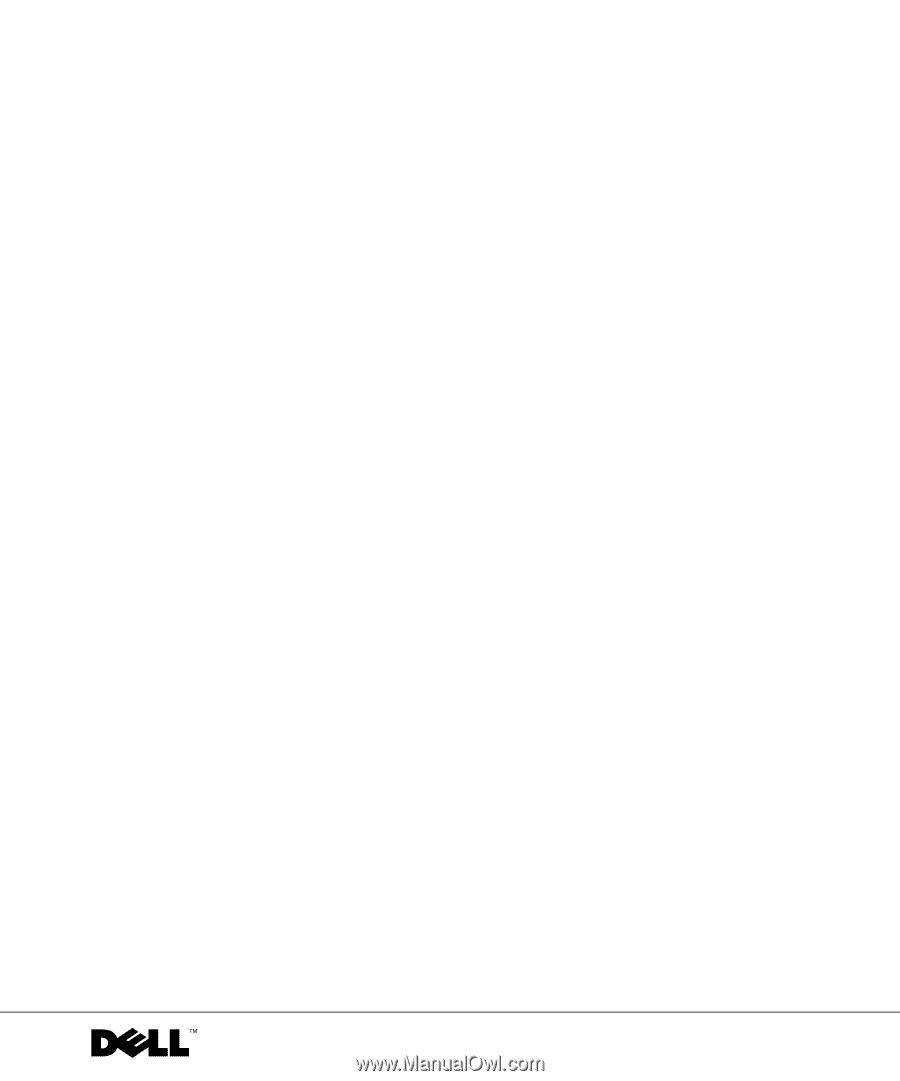
www.dell.com | support.dell.com
Dell PowerConnect 5316M Ethernet Switch Module
User’s Guide
PC5316M