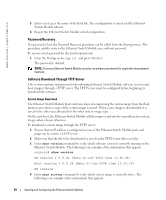Dell PowerConnect 5316M User's Guide - Page 75
Using the OpenManage Switch Administrator Buttons, Information Buttons
 |
View all Dell PowerConnect 5316M manuals
Add to My Manuals
Save this manual to your list of manuals |
Page 75 highlights
Figure 5-14. Port Indicators The port coloring indicates if a specific port is currently active. Ports can be the following colors: Table 5-7. Led Indicators LED Color Green Red Blue Description The port is currently enabled. An error has occurred on the port. The port is currently disabled. NOTE: The Port LEDs are not reflected in PowerConnect front panel in the PowerConnect OpenManage Switch Administrator. LED status can only be determined by viewing the actual Ethernet Switch Module. For more information about LEDs, see "LED Definitions." Using the OpenManage Switch Administrator Buttons This section describes the buttons found on the OpenManage Switch Administrator interface. Information Buttons Information buttons provide access to on-line support and online help, as well as information about the OpenManage Switch Administrator interfaces. Table 5-8. Information Buttons Button Support Help About Description Opens the Dell Support page at support.dell.com. Online help containing information to assist in configuring and managing the Ethernet Switch Module. The online help pages are linked directly to the page currently open. For example, if the IP Addressing page is open, the help topic for that page opens when Help is clicked. Contains the version and build number and Dell copyright information. Using Dell OpenManage Switch Administrator 59