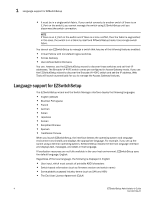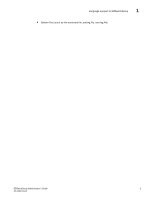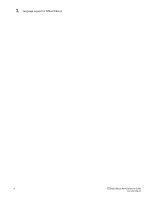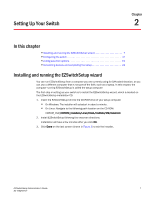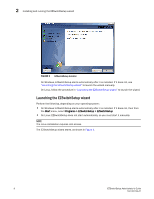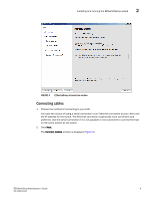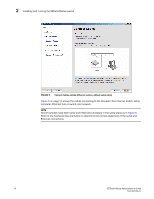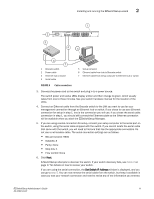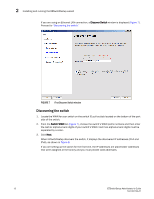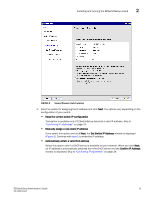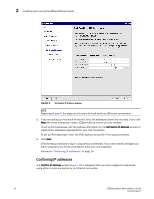Dell PowerConnect Brocade M6505 Brocade 7.1.0 EZSwitchSetup Administrator's Gu - Page 19
Connecting cables
 |
View all Dell PowerConnect Brocade M6505 manuals
Add to My Manuals
Save this manual to your list of manuals |
Page 19 highlights
Installing and running the EZSwitchSetup wizard 2 FIGURE 4 EZSwitchSetup introduction window Connecting cables 1. Choose the method of connecting to your LAN. You have the choice of using a serial connection or an Ethernet connection to your LAN to set the IP address for the switch. The Ethernet connection is generally more convenient and preferred. Use the serial connection if it is not possible or not convenient to connect the host on the same subnet as the switch. 2. Click Next. The Connect Cables window is displayed (Figure 5). EZSwitchSetup Administrator's Guide 9 53-1002744-01
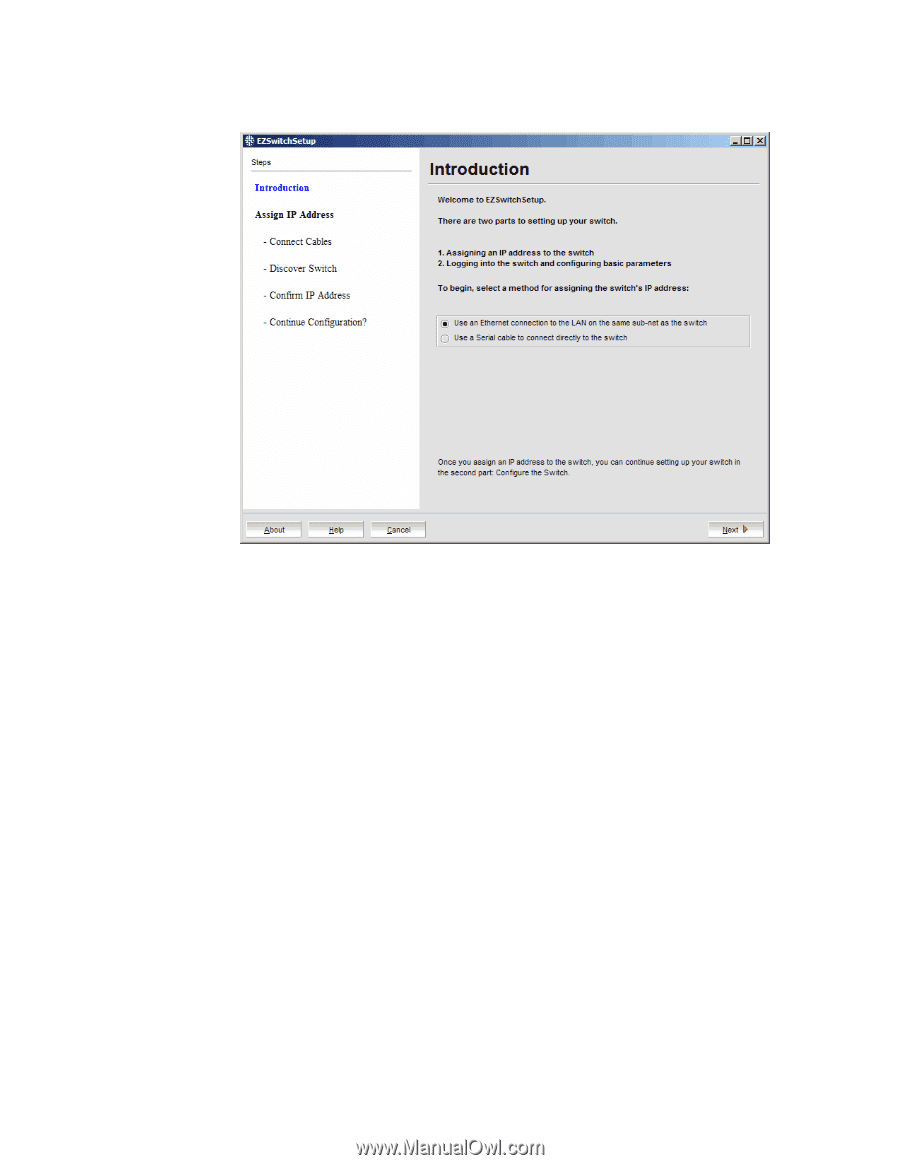
EZSwitchSetup Administrator’s Guide
9
53-1002744-01
Installing and running the EZSwitchSetup wizard
2
FIGURE 4
EZSwitchSetup introduction window
Connecting cables
1.
Choose the method of connecting to your LAN.
You have the choice of using a serial connection or an Ethernet connection to your LAN to set
the IP address for the switch. The Ethernet connection is generally more convenient and
preferred. Use the serial connection if it is not possible or not convenient to connect the host
on the same subnet as the switch.
2.
Click
Next
.
The
Connect Cables
window is displayed (
Figure 5
).