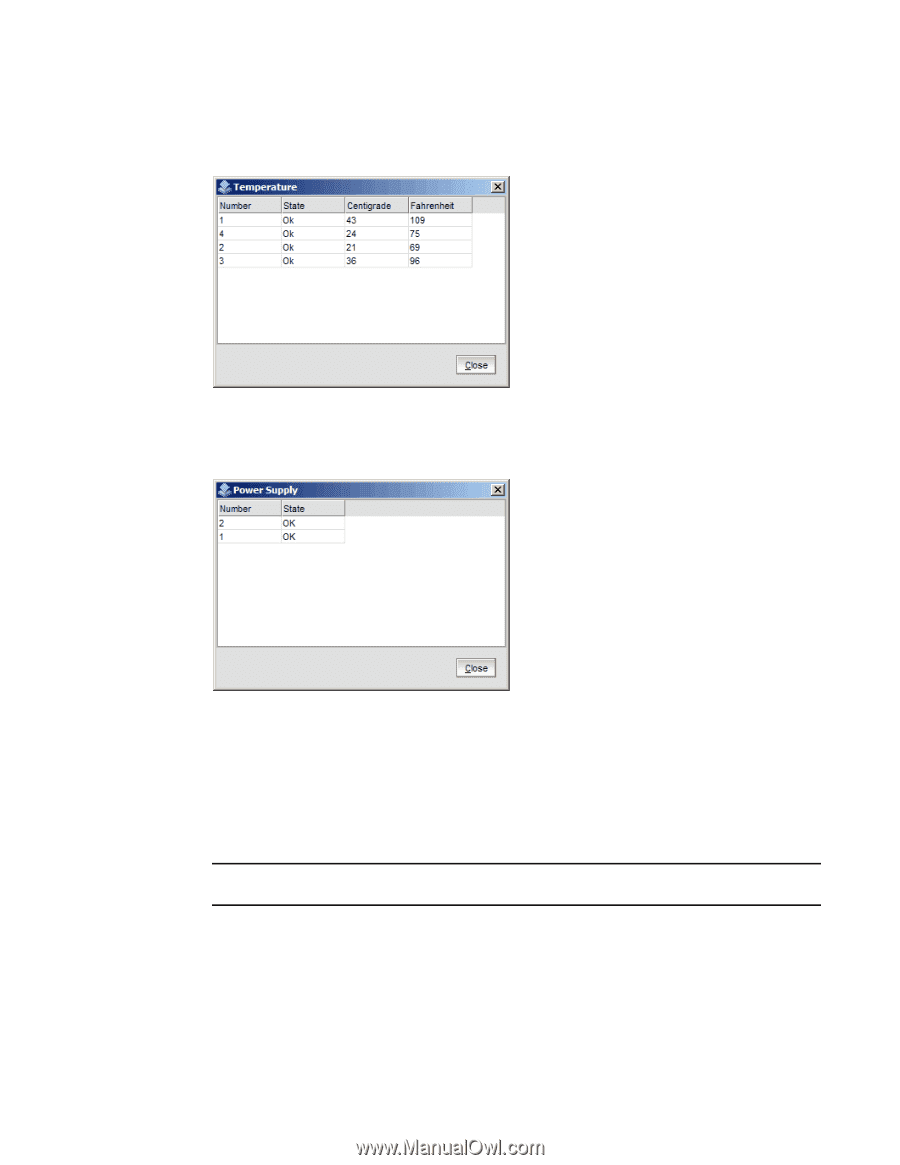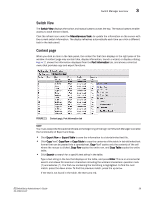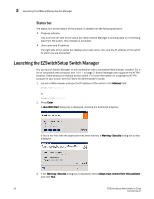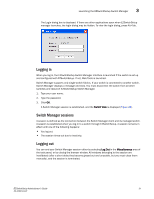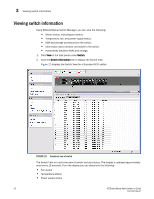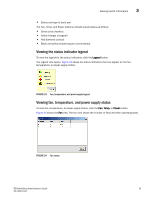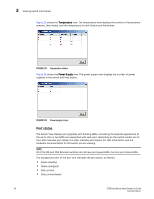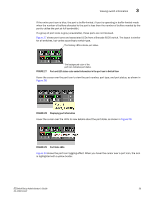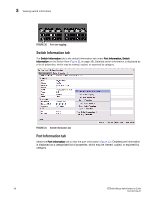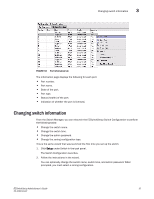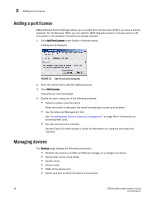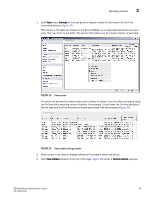Dell PowerConnect Brocade M6505 Brocade 7.1.0 EZSwitchSetup Administrator's Gu - Page 44
Port status,
 |
View all Dell PowerConnect Brocade M6505 manuals
Add to My Manuals
Save this manual to your list of manuals |
Page 44 highlights
3 Viewing switch information Figure 25 shows the Temperature view. The temperature view displays the number of temperature sensors, their status, and the temperature in both Celsius and Fahrenheit. FIGURE 25 Temperature status Figure 26 shows the Power Supply view. The power supply view displays the number of power supplies in the switch and their status. FIGURE 26 Power supply status Port status The Switch View displays port graphics with blinking LEDs, simulating the physical appearance of the ports. One or two LEDs are associated with each port, depending on the switch model: one of the LEDs indicates port status; the other indicates port speed. For LED information, see the hardware documentation for the switch you are viewing. NOTE All of the 8G and 16G Brocade switches do not have port speed LEDs, but only port status LEDs. The background color of the port icon indicates the port status, as follows: • Green (healthy) • Yellow (marginal) • Red (critical) • Gray (unmonitored) 34 EZSwitchSetup Administrator's Guide 53-1002744-01