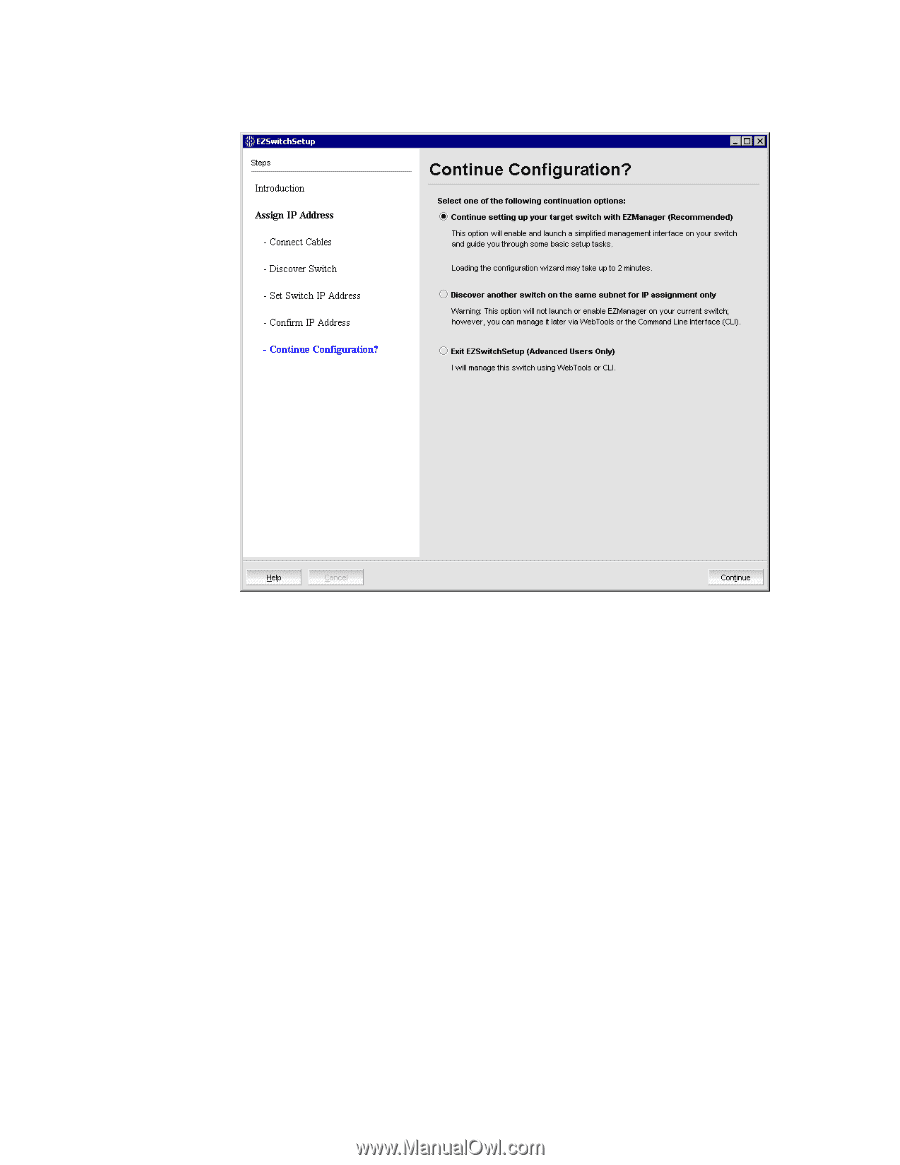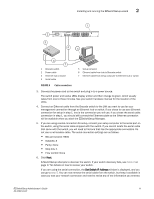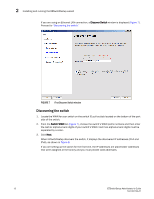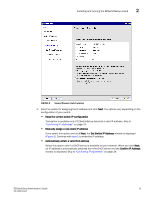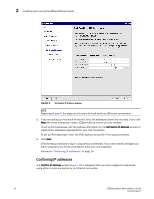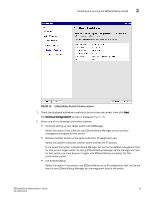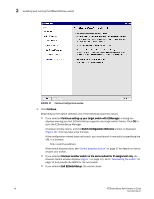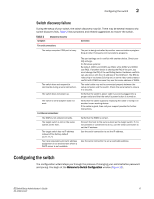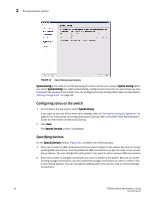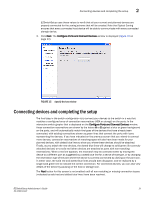Dell PowerConnect Brocade M6505 Brocade 7.1.0 EZSwitchSetup Administrator's Gu - Page 26
Continue Configuration window, Switch Configuration Welcome
 |
View all Dell PowerConnect Brocade M6505 manuals
Add to My Manuals
Save this manual to your list of manuals |
Page 26 highlights
2 Installing and running the EZSwitchSetup wizard FIGURE 11 Continue Configuration window 3. Click Continue. Depending on the option selected, one of the following outcomes occurs: • If you selected Continue setting up your target switch with EZManager, a dialog box displays warning you that EZSwitchSetup supports only single switch fabrics. Click OK to start the EZSwitchSetup Manager. A browser window opens, and the Switch Configuration Welcome window is displayed (Figure 12). This may take a few minutes. If the configuration wizard does not launch, you must launch it manually by specifying the URL in a browser: http://switch-ip-address If the switch discovery fails, see "Switch discovery failure" on page 17 for details on how to recover your switch. • If you selected Discover another switch on the same subnet for IP assignment only, the Discover Switch window displays (Figure 7 on page 12). Go to "Discovering the switch" on page 12 and provide the WWN for the next switch. • If you selected Exit EZSwitchSetup, the wizard closes. 16 EZSwitchSetup Administrator's Guide 53-1002744-01