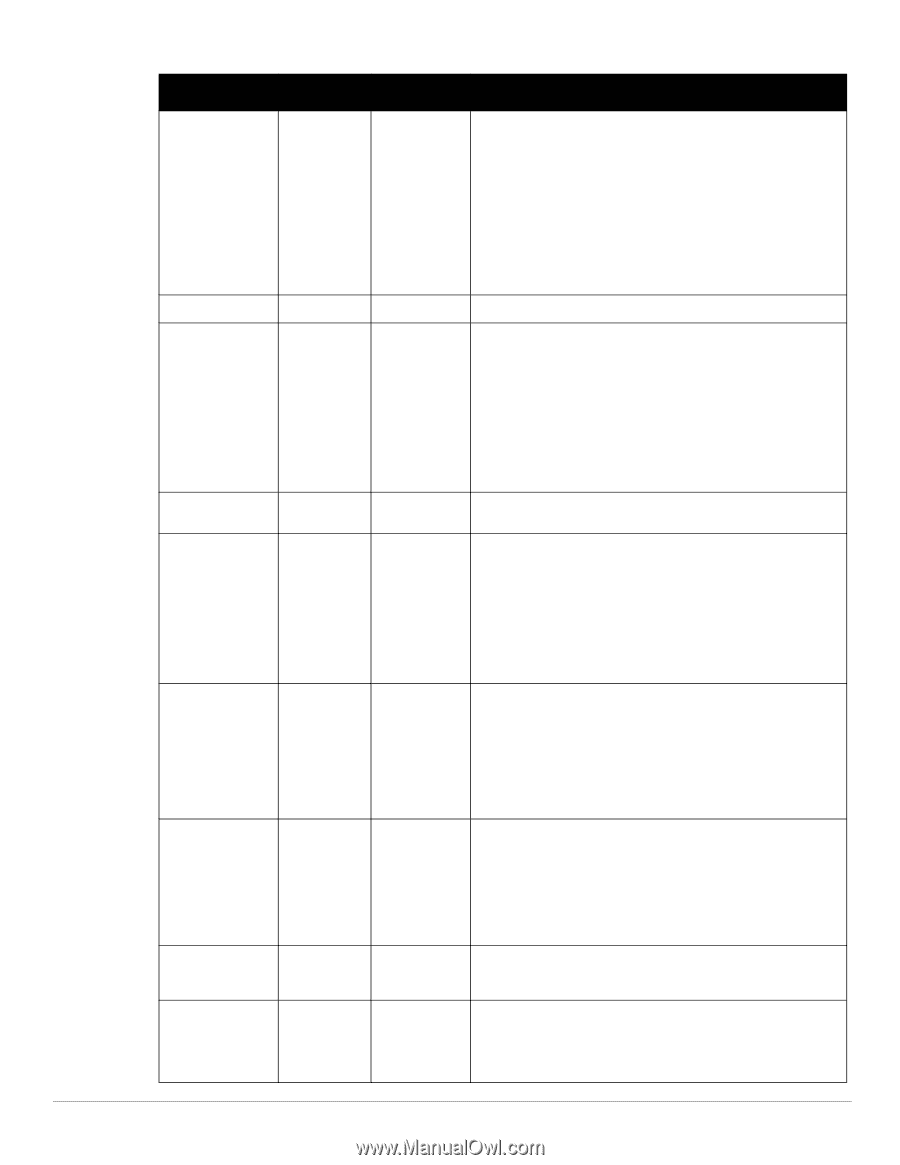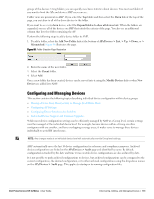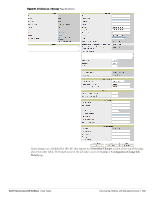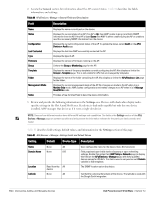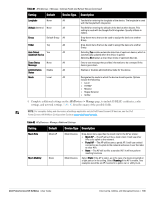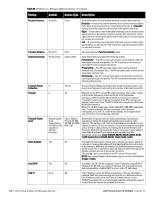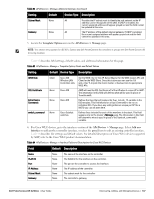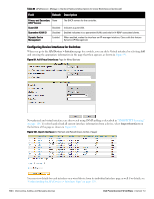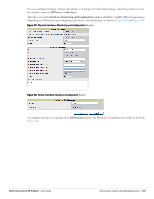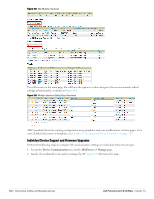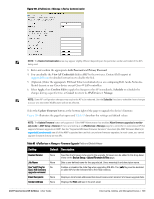Dell PowerConnect W-Airwave W-Airwave 7.3 User Guide - Page 136
The IP Address of the AP Ethernet interface. If One-to-One NAT is
 |
View all Dell PowerConnect W-Airwave manuals
Add to My Manuals
Save this manual to your list of manuals |
Page 136 highlights
Table 82 APs/Devices > Manage, Additional Settings (Continued) Setting Default Device Type Description Receive Antenna Transmit Antenna Antenna Diversity Transmit Power Reduction Channel Transmit Power Level Radio Enabled Use DHCP LAN IP Diversity Cisco Drop-down menu for the receive antenna provides three options: Diversity -Device will use the antenna that receives the best signal. If the device has two fixed (non-removable) antennas, the Diversity setting should be used for both receive and transmit antennas. Right -If your device has removable antennas and you install a highgain antenna on the device's right connector (the connector on the right side when viewing the back panel of the device), use this setting for receive and transmit. Left -If your device has removable antennas and you install a highgain antenna on the device's left connector, use this setting for both receive and transmit. Diversity Cisco See description in Receive Antenna above. Primary Only Symbol 4131 Drop-down menu provides the following options: Full Diversity-The AP receives information on the antenna with the best signal strength and quality. The AP transmits on the antenna from which it last received information. Primary Only-The AP transmits and receives on the primary antenna only. Secondary Only: The AP transmits and receives on the secondary antenna only. Rx Diversity-The AP receives information on the antenna with the best signal strength and quality. The AP transmits information on the primary antenna only. 0 Proxim Transmit Power Reduction determines the APs transmit power. The max transmit power is reduced by the number of decibels specified. 6 All Represents the AP's current RF channel setting. The number relates to the center frequency output by the AP's RF synthesizer. Contiguous APs should be set to different channels to minimize "crosstalk," which occurs when the signals from APs overlap and interfere with each other. This RF interference negatively influences WLAN performance. 802.11b's 2.4-GHz range has a total bandwidth of 80-MHz, separated into 11 center channels. Of these channels, only 3 are non- overlapping (1, 6, and 11). In the United States, most organizations use only these non-overlapping channels. Highest power level supported by the radio in the regulatory domain (country) Cisco, Symbol, Proxim AP-600, AP-700, AP-2000 (802.11g) Determines the power level of radio transmission. Government regulations define the highest allowable power level for radio devices. This setting must conform to established standards for the country in which you use the device. You can increase the coverage radius of the access point by increasing the Transmit Power Level. However, while this increases the zone of coverage, it also makes it more likely that the AP will interfere with neighboring APs. Supported values are: Cisco (100mW, 50mW, 30mW, 20mW, 5mW, 1mW) Symbol (Full or 50mW, 30mW, 15mW, 5mW, 1mW) Yes All The Radio Enabled option allows you to disable the radio's ability to transmit or receive data while still maintaining Ethernet connectivity to the network. AMP will still monitor the Ethernet page and ensure the AP stays online. Customers typically use this option to temporarily disable wireless access in particular locations. This setting can be scheduled at an AP-Level or Group-Level. NOTE: You cannot disable radios unless rogue scanning is disabled in Groups > Radio. Yes All If enabled, the AP will be assigned a new IP address using DHCP. If disabled, the AP will use a static IP address. For improved security and manageability, disable DHCP and use static IP addresses. None All The IP Address of the AP Ethernet interface. If One-to-One NAT is enabled, AMP will communicate with the AP on a different address (the IP Address defined in the "Device Communication" area). If DHCP is enabled, the current assigned address will appear grayed out and the field cannot be updated in this area. 136 | Discovering, Adding, and Managing Devices Dell PowerConnect W-AirWave | Version 7.3