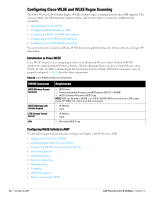Dell PowerConnect W-Airwave W-Airwave 7.3 User Guide - Page 54
Loading Device Firmware Onto AMP (optional)
 |
View all Dell PowerConnect W-Airwave manuals
Add to My Manuals
Save this manual to your list of manuals |
Page 54 highlights
6. Locate the ICMP Settings section and adjust the default value as required. Table 29 shows the setting and default value. Table 29 Device Setup > Communication > ICMP Settings Fields and Default Values Setting Default Description Attempt to ping Yes devices that were unreachable via SNMP When Yes is selected, AMP attempts to ping the AP device. Select No if performance is affected in negative fashion by this function. If a large number of APs are unreachable by ICMP, likely to occur where there is in excess of 100 APs, the timeouts start to impede network performance. NOTE: If ICMP is disabled on the network, select No to avoid the performance penalty caused by numerous ping requests. 7. Locate the Symbol 4131 and Cisco Aironet IOS SNMP Initialization area. Select one of the options listed. Table 30 describes the settings and default values: Table 30 Device Setup > Communication > Symbol 4131 and Cisco Aironet IOS SNMP Initialization Fields and Default Values Setting Default Description Do Not Modify Yes SNMP Settings Enable read-write No SNMP When selected, specifies that AMP not modify any SNMP settings. If SNMP is not already initialized on the Symbol, Nomadix, and Cisco IOS APs, AMP is not able to manage them. When selected, and when on networks where the Symbol, Nomadix, and Cisco IOS APs do not have SNMP initialized, this setting enables SNMP so the devices can be managed by AMP. Loading Device Firmware Onto AMP (optional) Overview of the Device Setup > Upload Firmware & Files Page AMP enables automated firmware distribution to the devices on your network. Once you have downloaded the firmware files from the vendor, you can upload this firmware to AMP for distribution to devices via the Device Setup > Upload Firmware & Files page. This page lists all firmware files on AMP with file information. This page also enables you to add new firmware files, to delete firmware files, and to add New Web Auth Bundle files. The following additional pages support firmware file information: Firmware files uploaded to AMP appear as options in the drop-down menus on the Group > Firmware page and on individual APs/Devices > Manage pages. Use the AMP Setup page to configure AMP-wide default firmware options. Table 31 below itemizes the contents, settings, and default values for the Upload Firmware & Files page. Table 31 Device Setup > Upload Firmware & Files Fields and Default Values Setting Default Description Type Owner Role Description Server Protocol Aruba Displays a drop-down list of the primary AP makes and models that AMP supports with Controller automated firmware distribution. (any model) None Displays the user role that uploaded the firmware file. This is the role that has access to the file when an upgrade is attempted. None Displays a user-configurable text description of the firmware file. None Displays the file transfer protocol by which the firmware file was obtained from the server. 54 | Configuring AMP Dell PowerConnect W-AirWave | Version 7.3