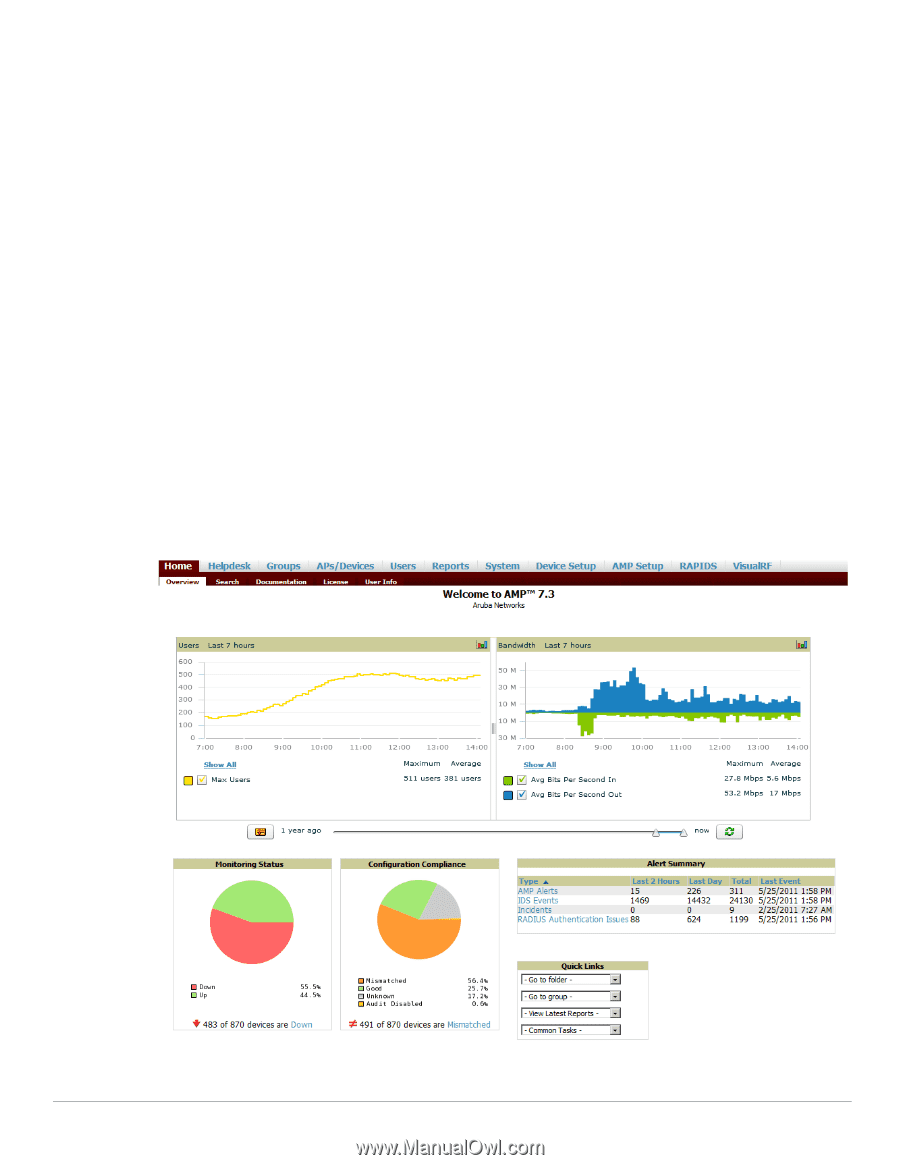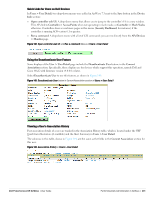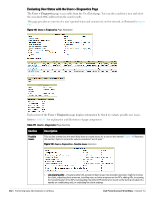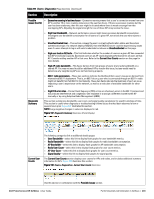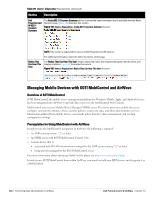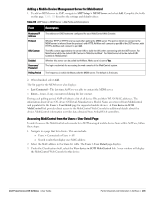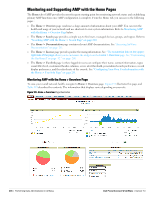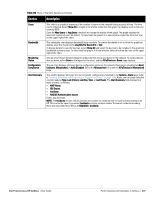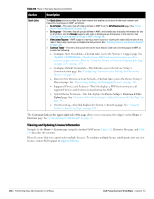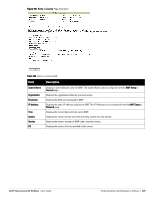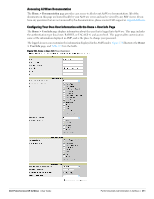Dell PowerConnect W-Airwave W-Airwave 7.3 User Guide - Page 206
Monitoring and Supporting AMP with the Home s, Monitoring AMP with the Home > Overview
 |
View all Dell PowerConnect W-Airwave manuals
Add to My Manuals
Save this manual to your list of manuals |
Page 206 highlights
Monitoring and Supporting AMP with the Home Pages The Home tab of AMP provides the most frequent starting point for monitoring network status and establishing primary AMP functions once AMP configuration is complete. From the Home tab, you can access the following pages : The Home > Overview page condenses a large amount of information about your AMP. You can view the health and usage of your network and use shortcuts to view system information. Refer to Monitoring AMP with the Home > Overview Page below. The Home > Search page provides a simple way to find users. managed devices, groups, and rogues. Refer to "Searching AMP with the Home > Search Page" on page 210. The Home > Documentation page contains relevant AMP documentation. See "Accessing AirWave Documentation" on page 211. The Home > License page provides product licensing information. See "The Customize link on the upperright side of the page allows you to customize the widgets on the Home > Overview page. See "Customizing the Dashboard" on page 32." on page 208. The Home > User Info page is where logged-in users can configure their name, contact information, rogue count filter level, customized header columns, severe alert threshold, personalized search preferences, record display preferences, and the refresh rate of the console. See "Configuring Your Own User Information with the Home > User Info Page" on page 211. Monitoring AMP with the Home > Overview Page To view your overall network health, navigate to Home > Overview page. Figure 151 illustrates this page, and Table 119 describes the contents. The information that displays varies depending on your role. Figure 151 Home > Overview Page Illustration 206 | Performing Daily Administration in AirWave Dell PowerConnect W-AirWave | Version 7.3