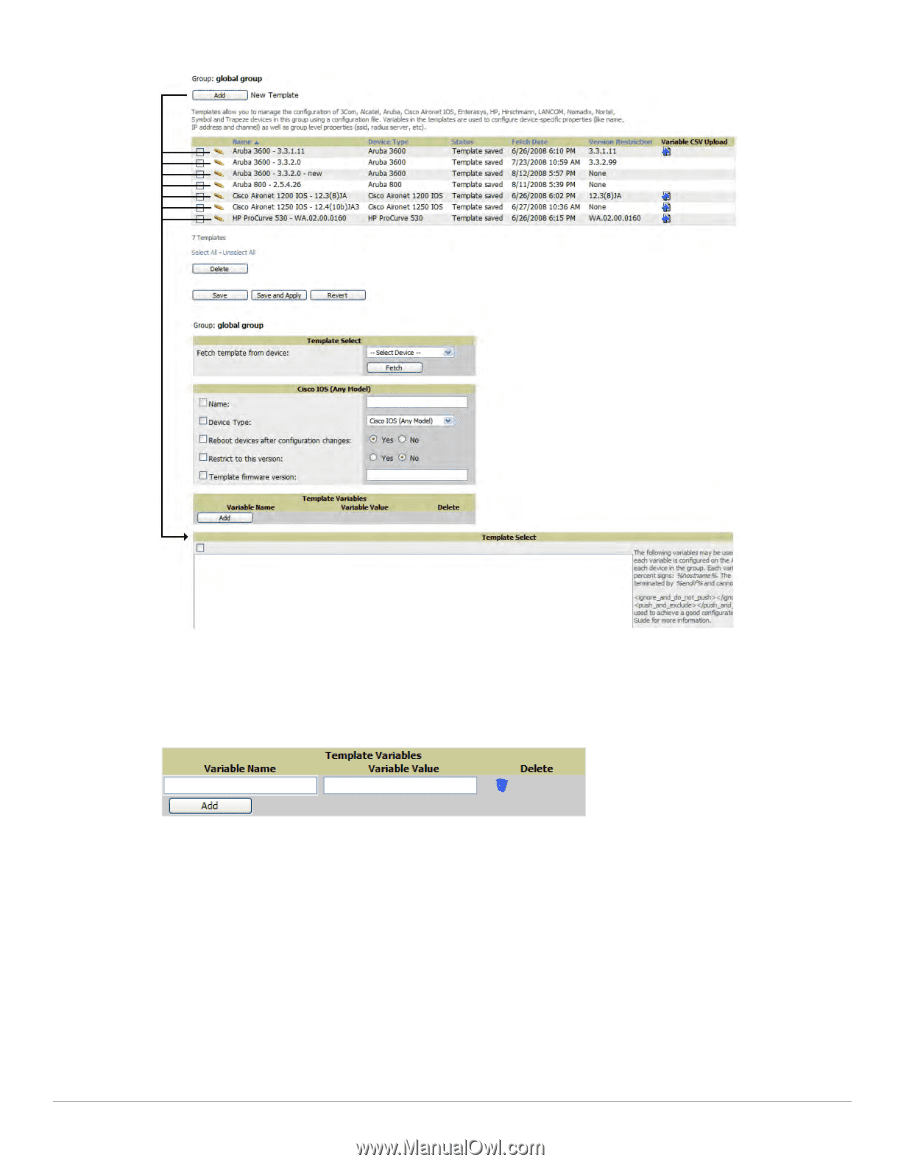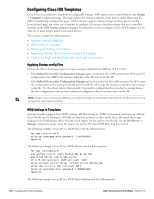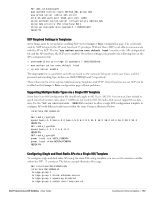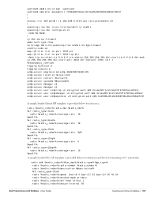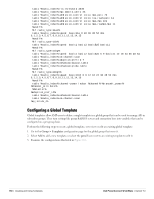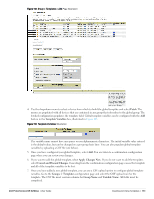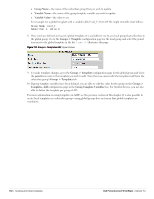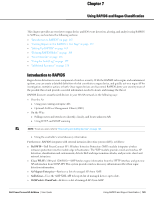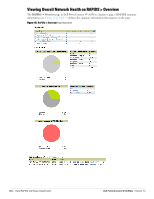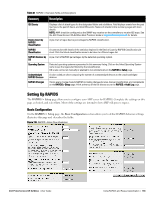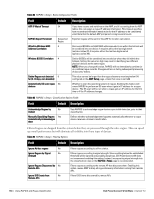Dell PowerConnect W-Airwave W-Airwave 7.3 User Guide - Page 161
Fetch, Template Variables, Apply Changes Now, Cancel and Discard Changes, Groups > Templates
 |
View all Dell PowerConnect W-Airwave manuals
Add to My Manuals
Save this manual to your list of manuals |
Page 161 highlights
Figure 112 Group > Templates > Add Page Illustration 4. Use the drop-down menu to select a device from which to build the global template and select Fetch. The menus are populated with all devices that are contained in any group that subscribes to the global group. The fetched configuration populates the template field. Global template variables can be configured with the Add button in the Template Variables box, illustrated in Figure 113. Figure 113 Template Variables Illustration The variable name cannot have any spaces or non-alphanumeric characters. The initial variable value entered is the default value, but can be changed on a per-group basis later. You can also populate global template variables by uploading a CSV file (see below). 5. Once you have configured your global template, select Add. You are taken to a confirmation configuration page where you can review your changes. 6. If you want to add the global template, select Apply Changes Now. If you do not want to add the template, select Cancel and Discard Changes. Canceling from the confirmation configuration page causes the template and all of the template variables to be lost. 7. Once you have added a new global template, you can use a CSV upload option to configure global template variables. Go to the Groups > Templates configuration page and select the CSV upload icon for the template. The CSV file must contain columns for Group Name and Variable Name. All fields must be completed. Dell PowerConnect W-AirWave | User Guide Creating and Using Templates | 161